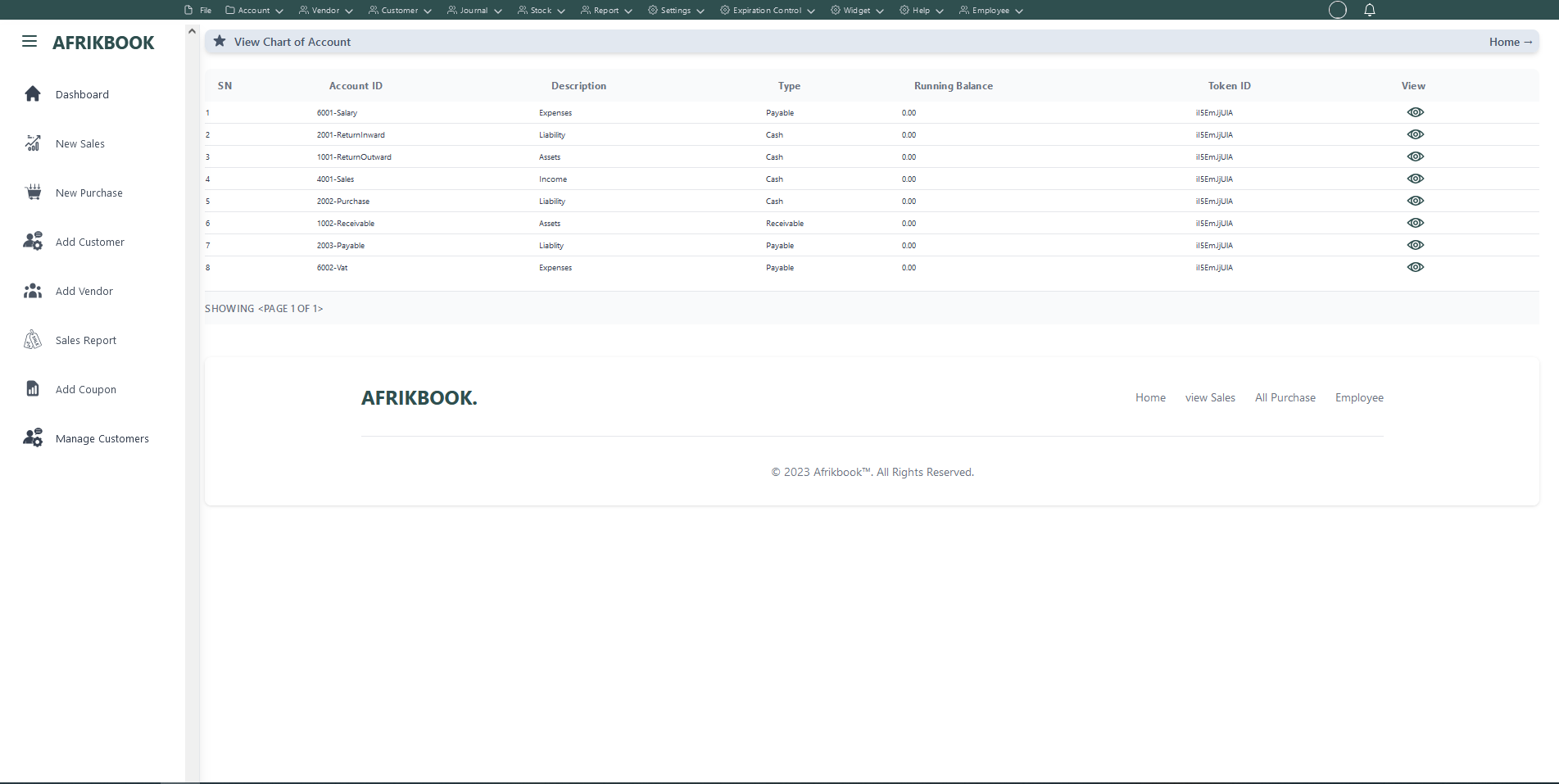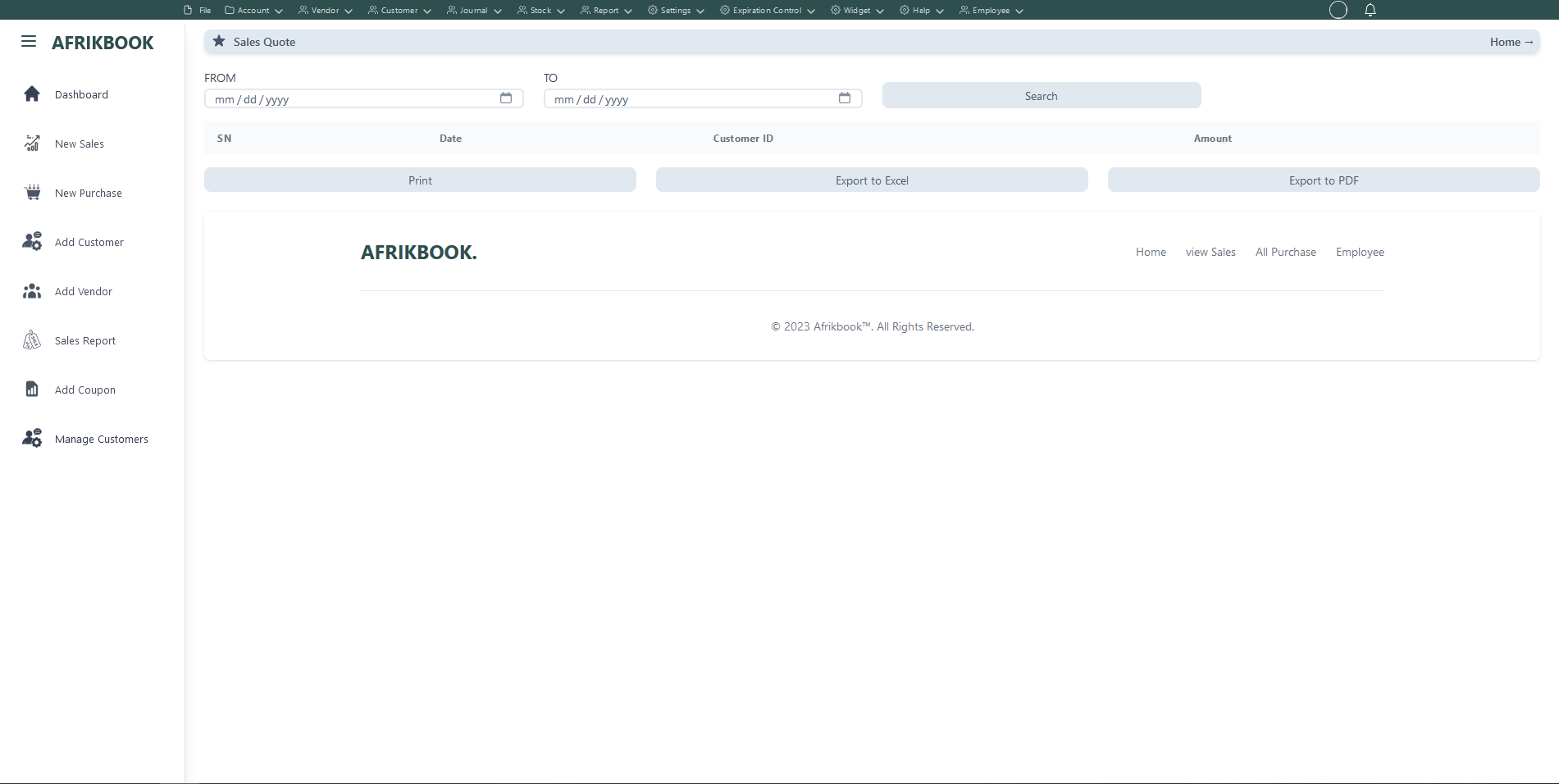Register step 1
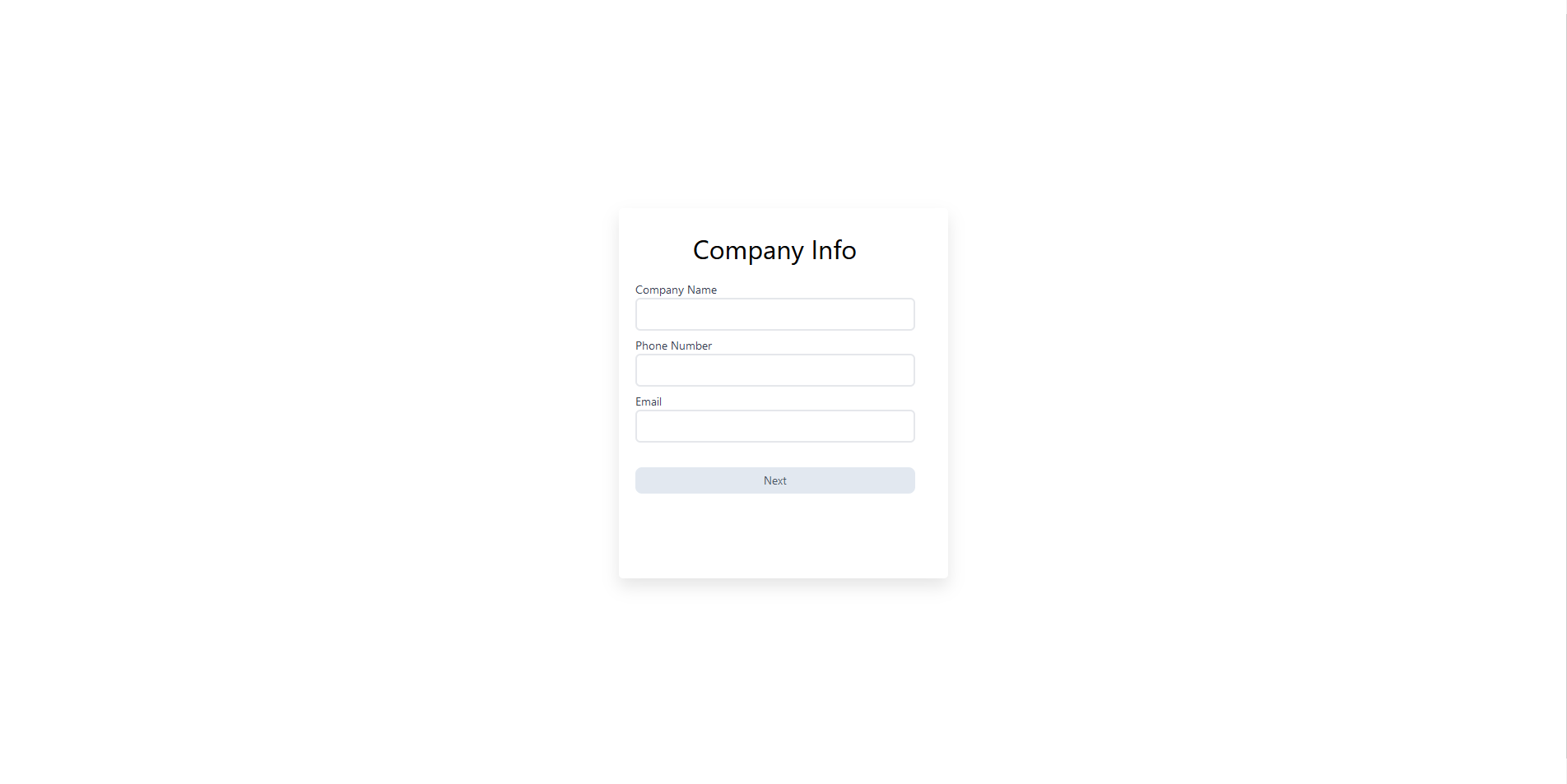
Required fields
Enter required credentials and verify your email then click next to proceed registration process
Register step 2

Required fields
Enter required credentials and verify your email then click next to proceed registration process
Register final step
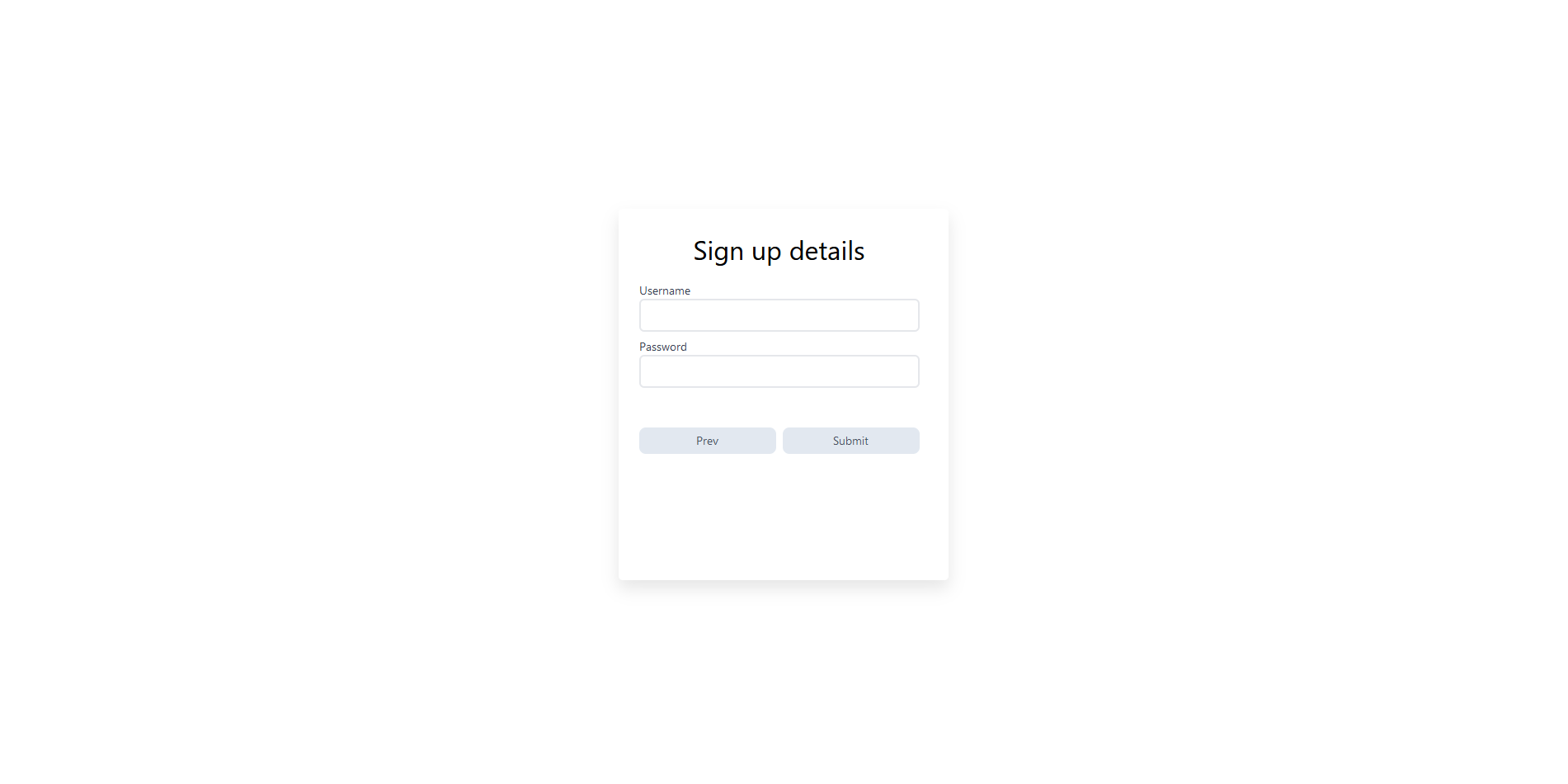
Required fields
Enter required credentials and verify your email then click submit to register
Data Setup
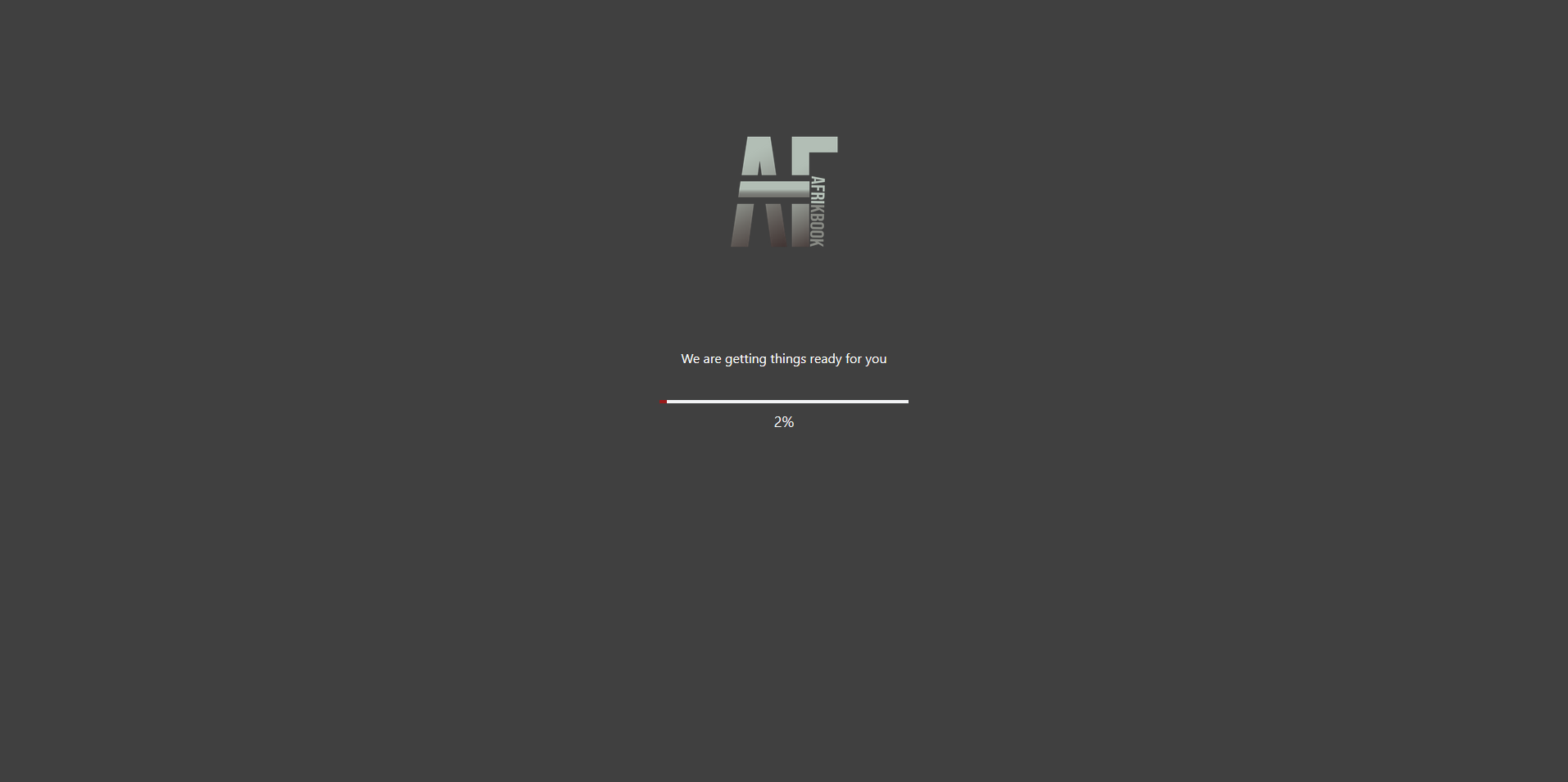
Enter required credentials and verify your email then click submit to register
Login
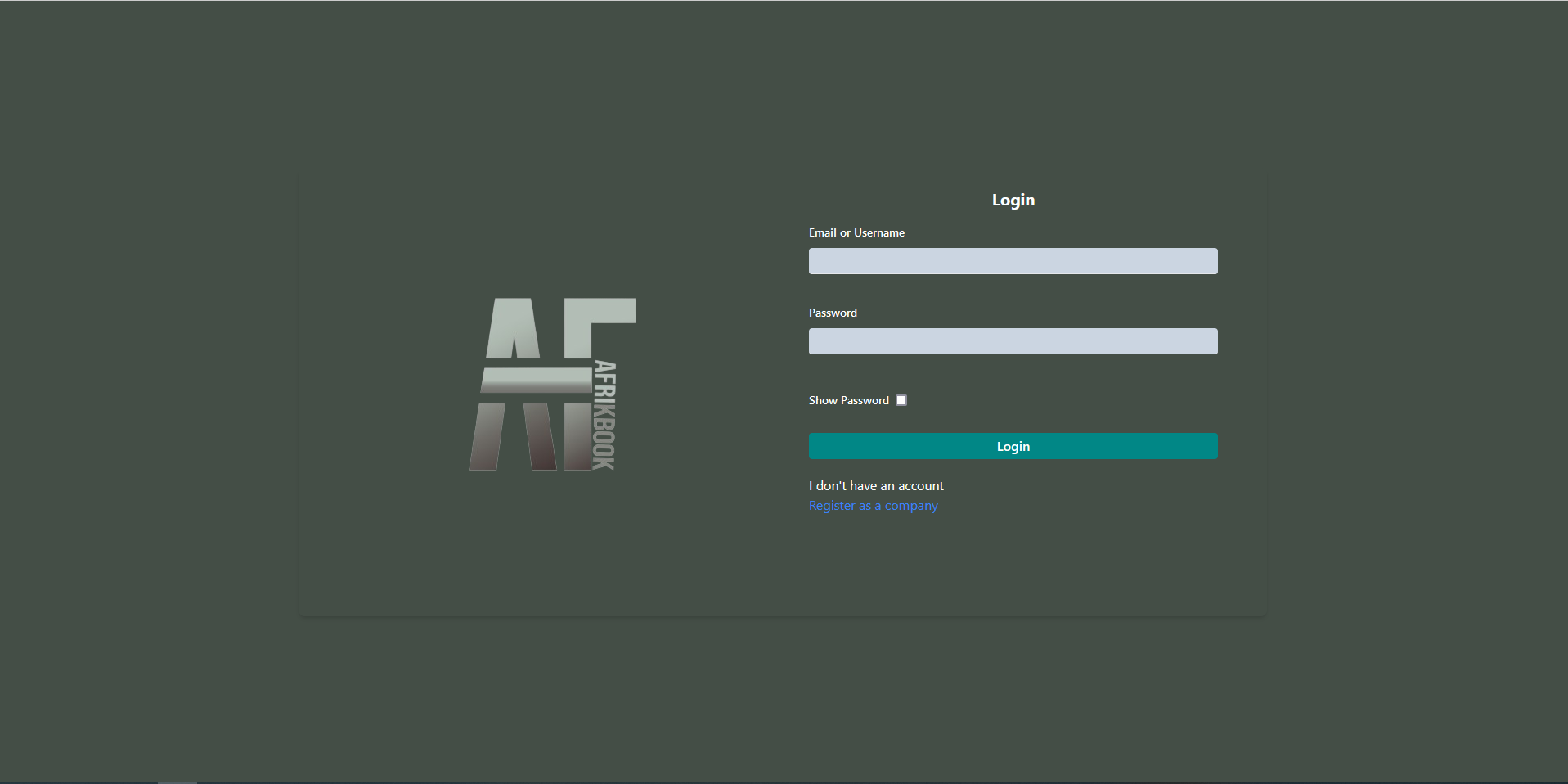
Required fields
Enter required credentials and click login to access your dashboard
Complete profile setup
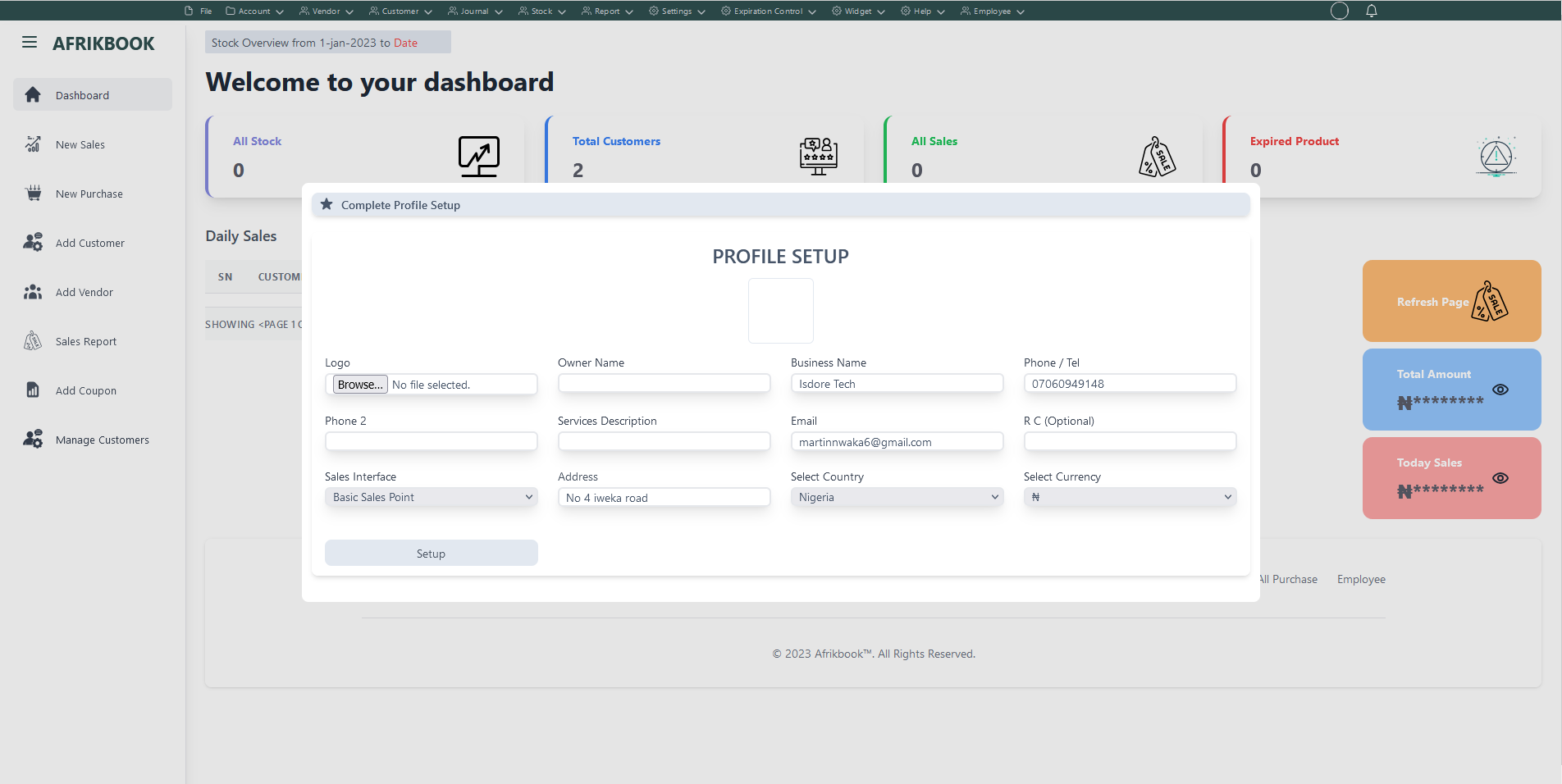
Required fields
Enter required credentials and click setup to complete profile setup
New
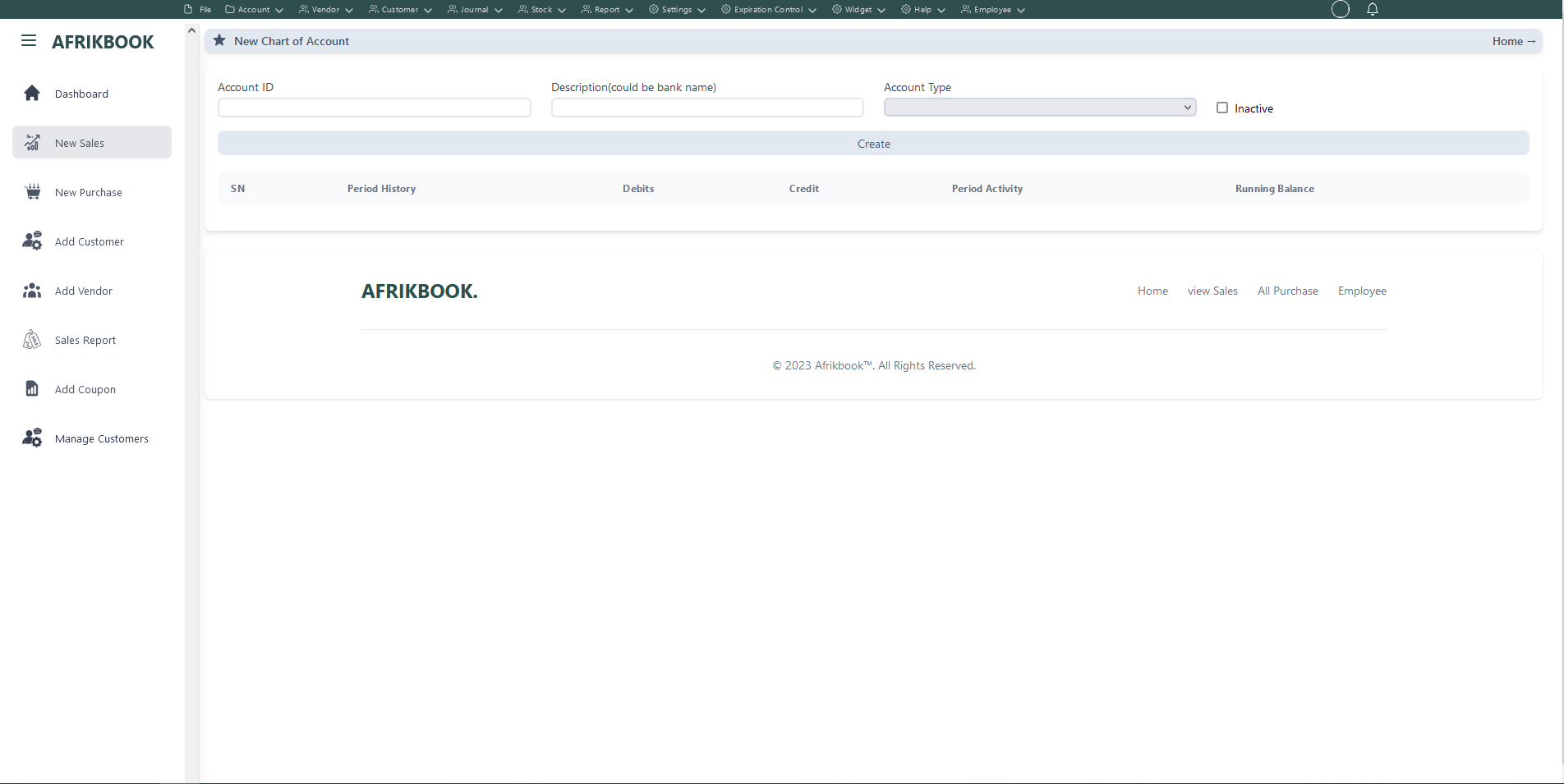
Required fields
Enter required credentials and click create to create new account
Account Setup
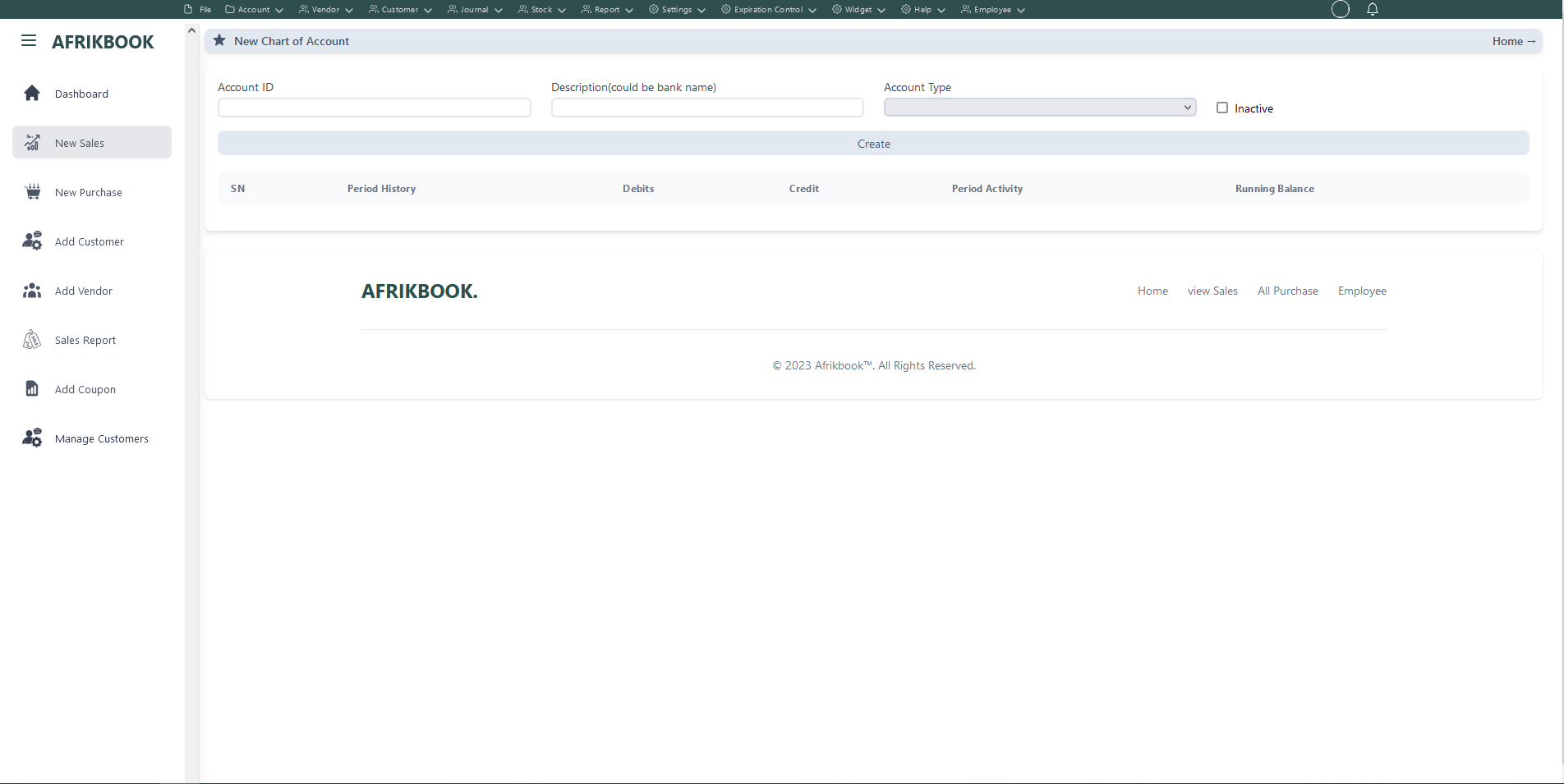
Required fields
Enter required credentials and click create to setup new account
Add Inter Account transfer
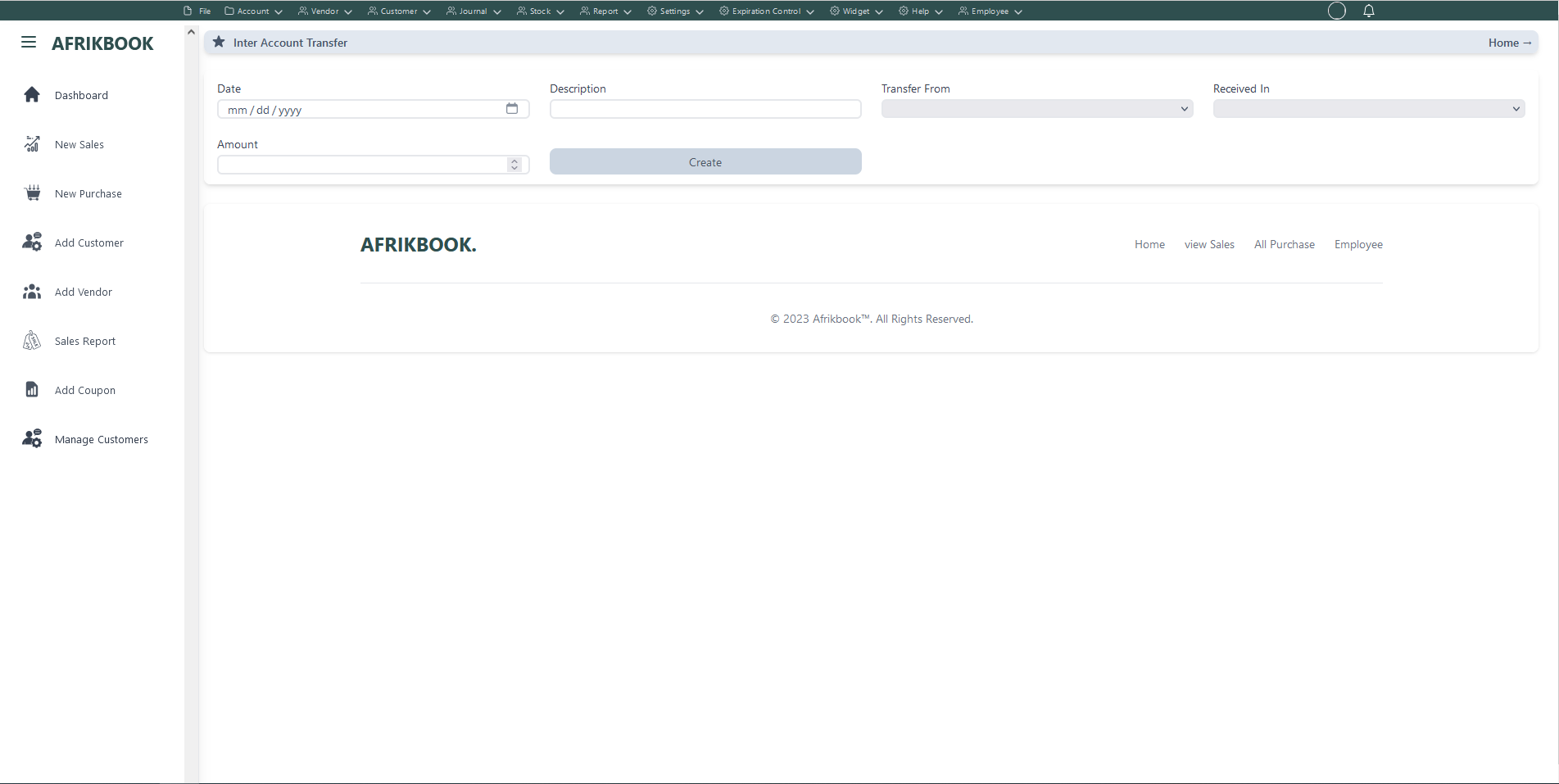
Required fields
Enter required credentials and click create to transfer amount from Transfer From(account) to Received In(account)
New
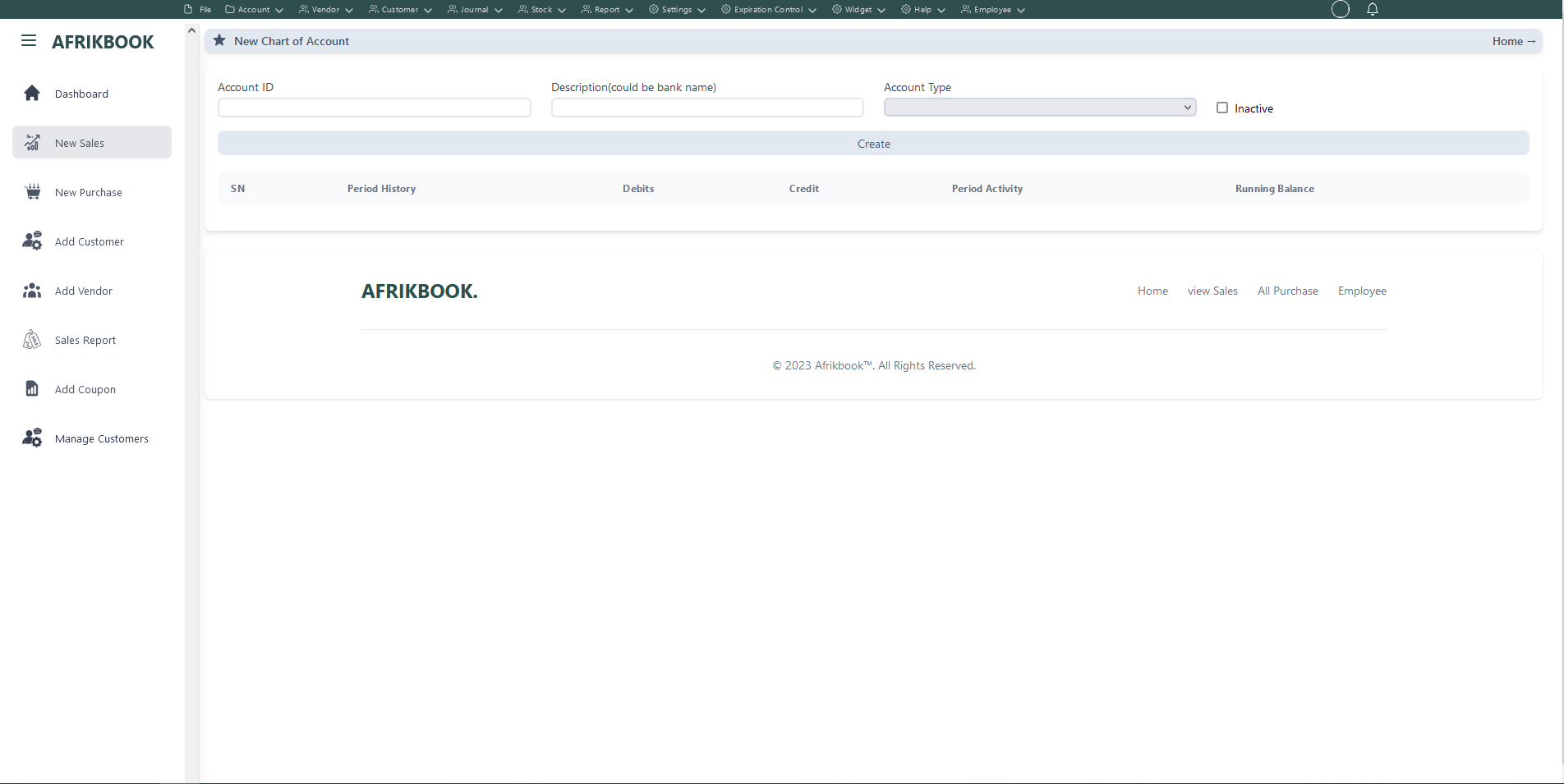
Required fields
Enter required credentials and click create to purchase selected items from selected vendor and stock in the selected Warehouse or Outlet
Add New
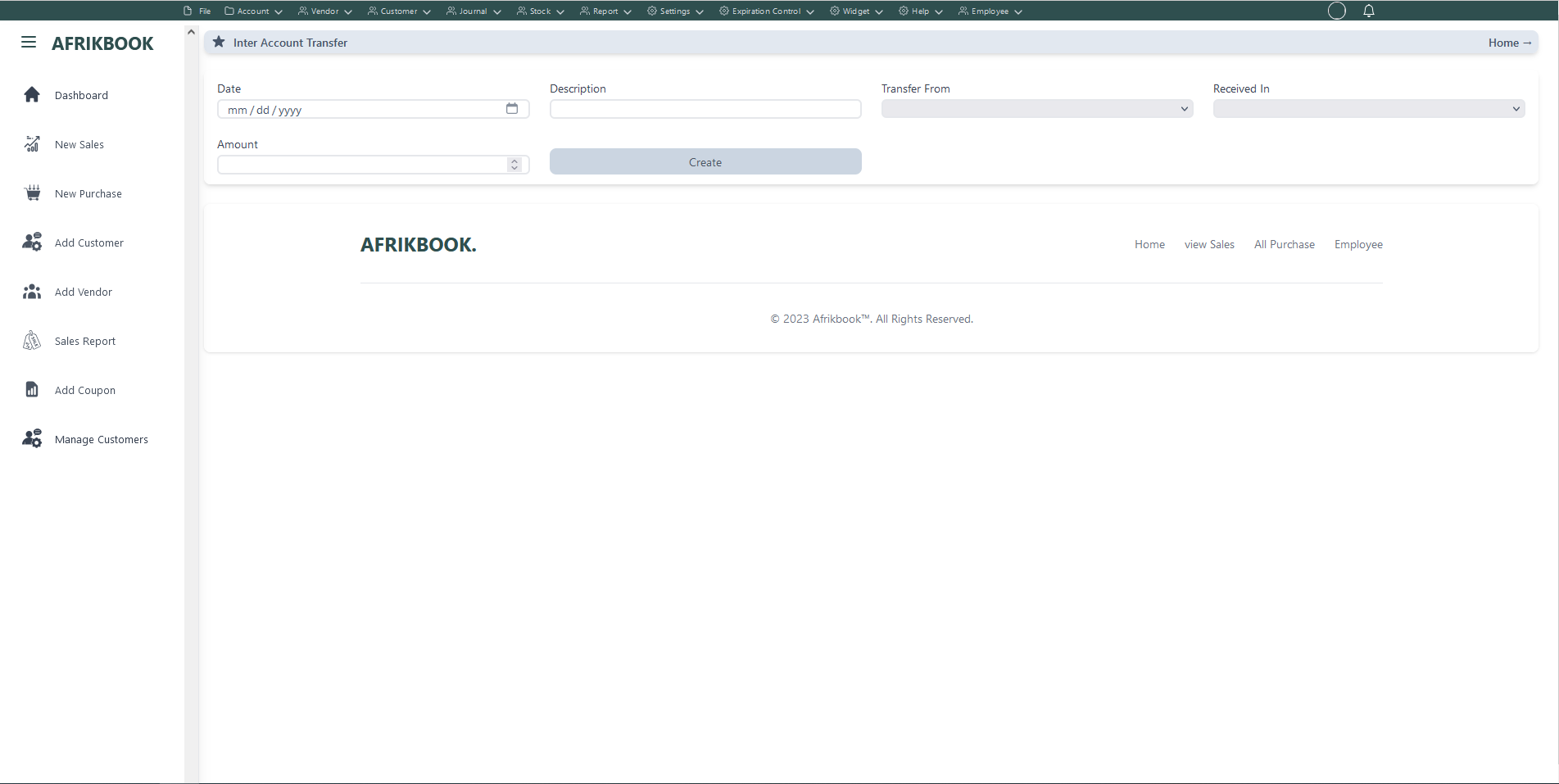
Required fields
Enter required credentials and click create to generate new purchase quote
Add New
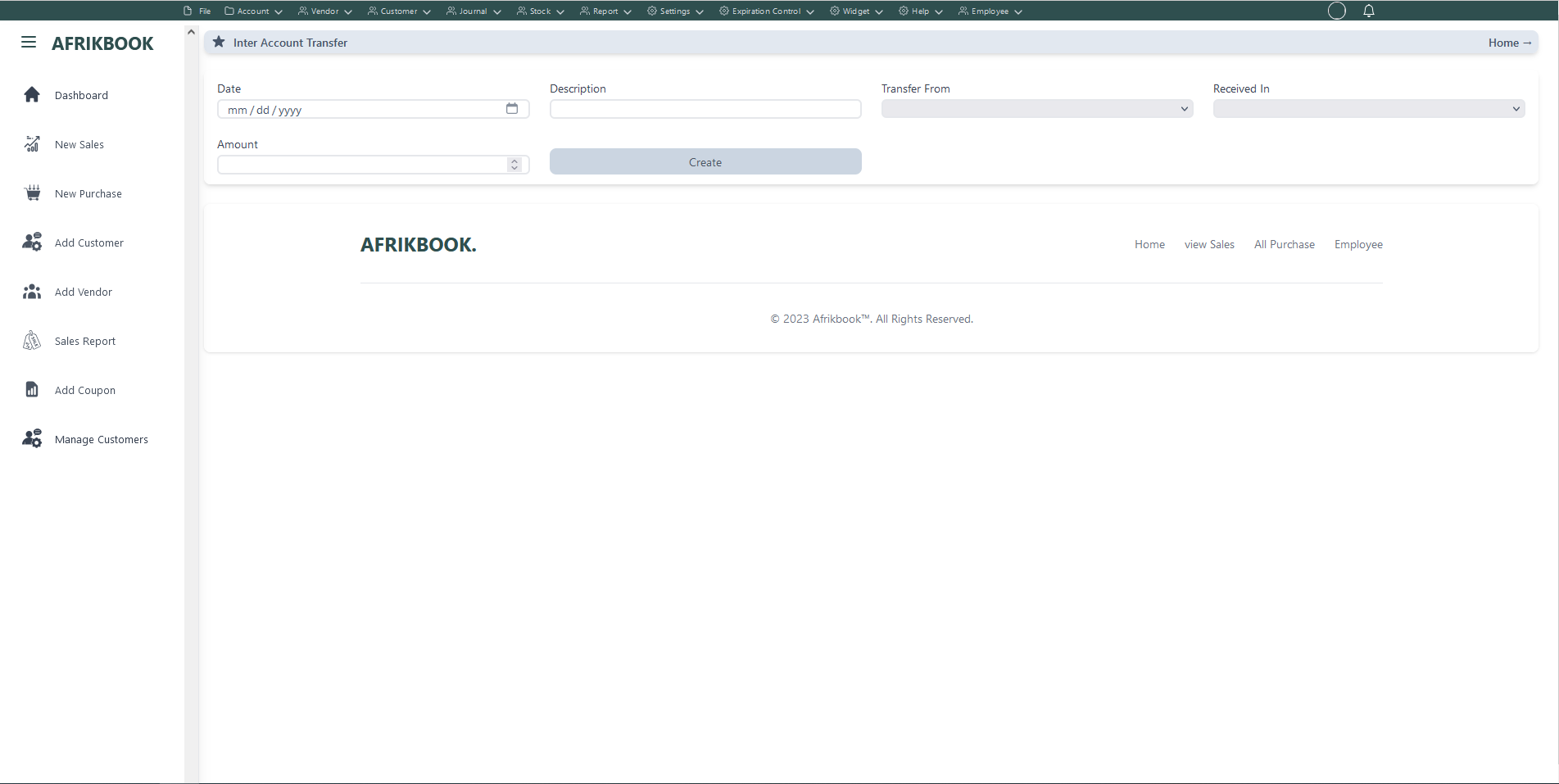
Required fields
Enter required credentials and click create to generate new purchase order
Add New
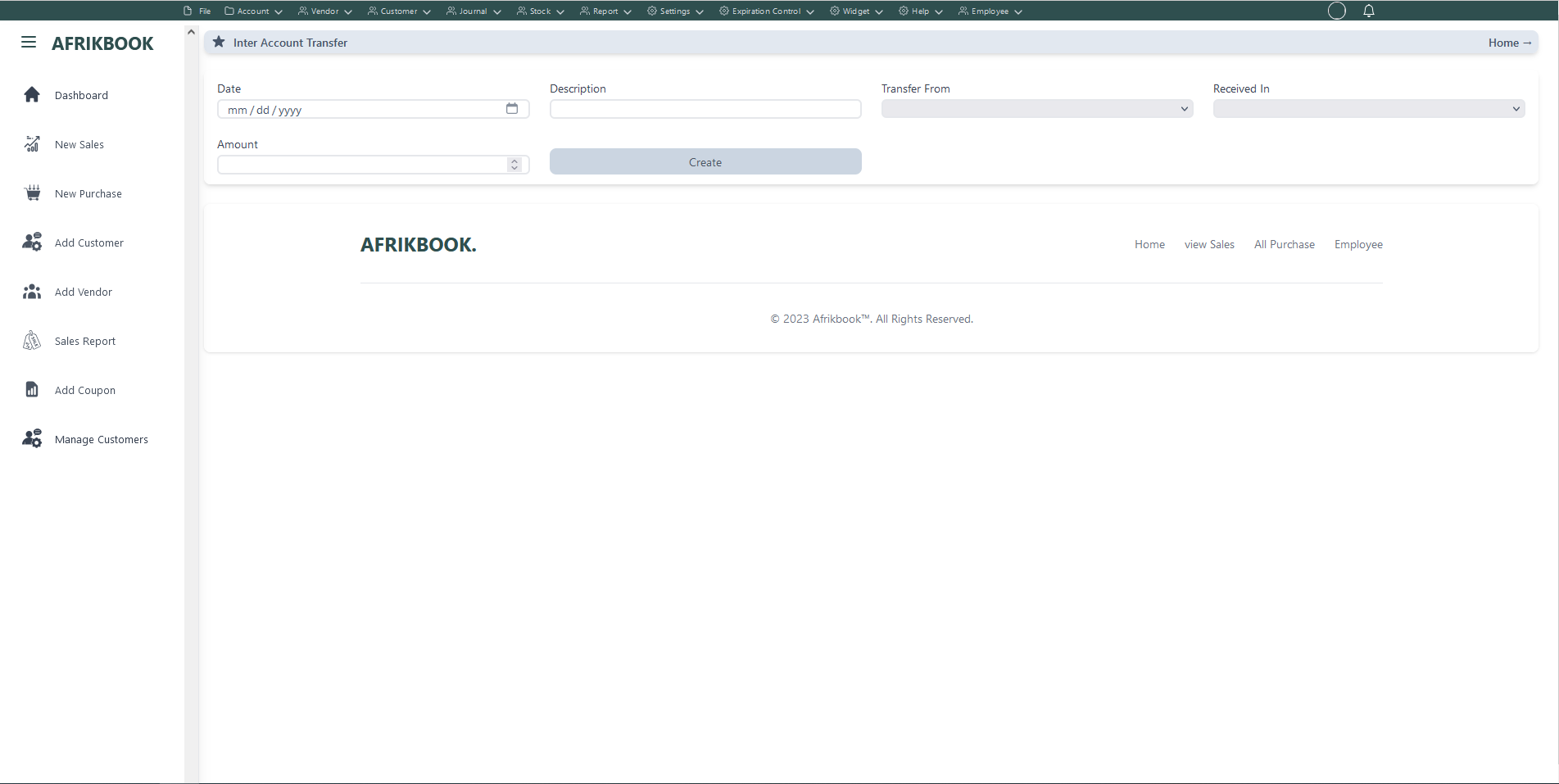
Enter the invoice you want to return under Invoice Number to get invoice details
Required fields
Enter required credentials and click create to return invoice
New Vendor
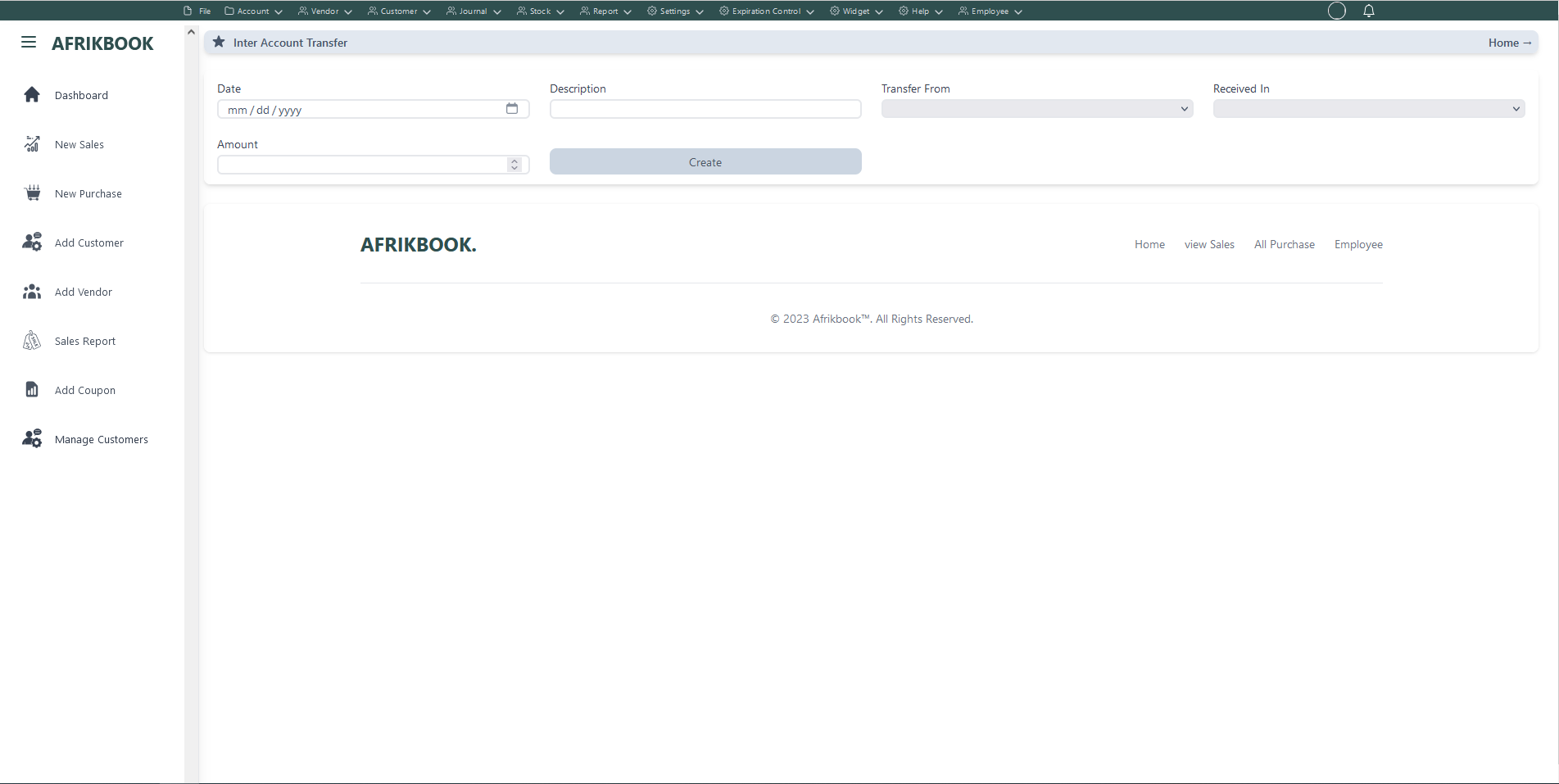
Required fields
Enter required credentials and click create to create new vendor
Click edit icon under action colunm to edit vendor
Click delete icon under action colunm to delete vendor
View Vendor

Click edit icon under action colunm to edit vendor
Click delete icon to under action colunm delete vendor
Add Inter Account transfer
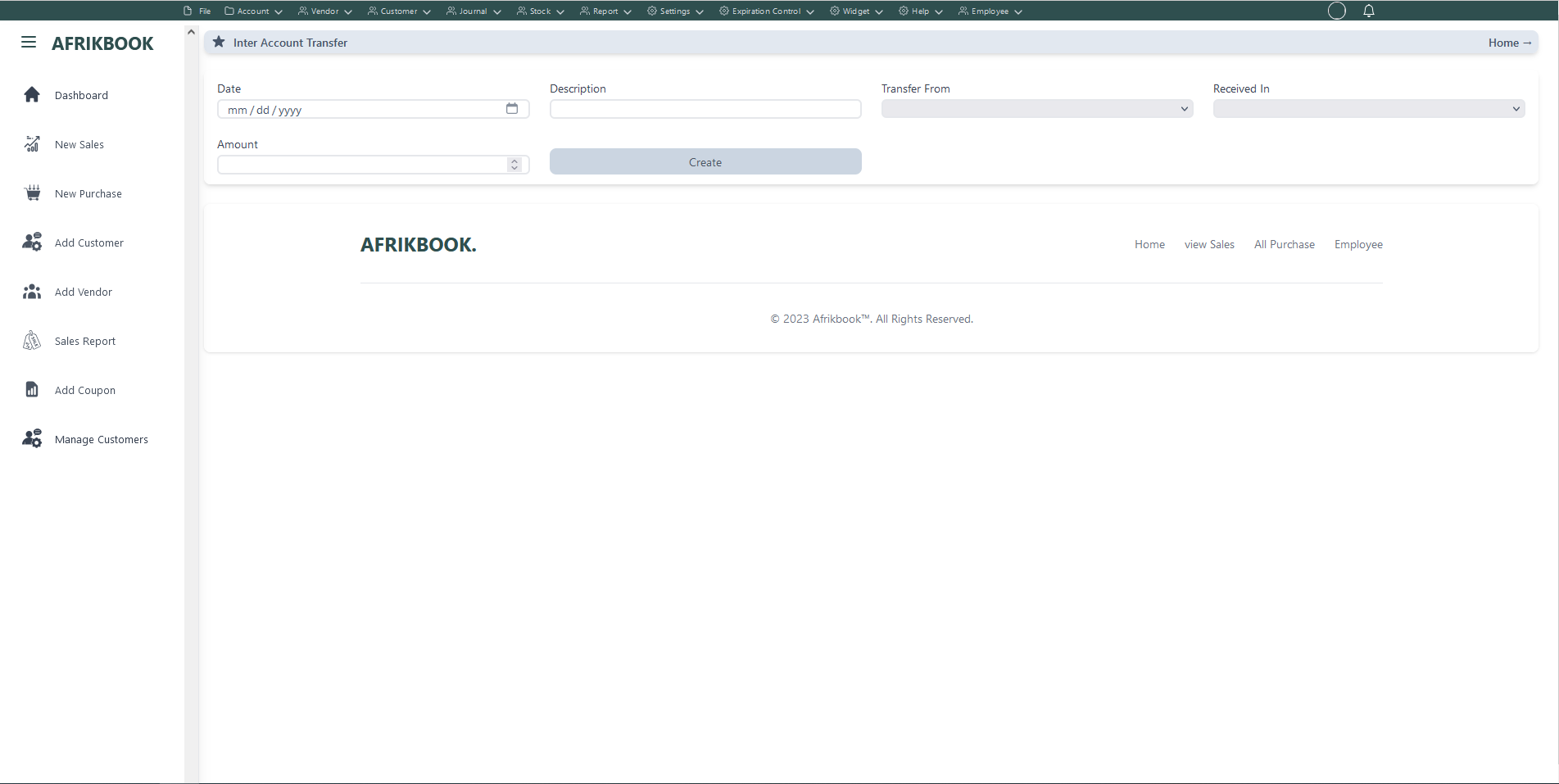
Required fields
Enter required credentials and click create to transfer amount from Transfer From(account) to Received In(account)
Cancel Purchase Invoice
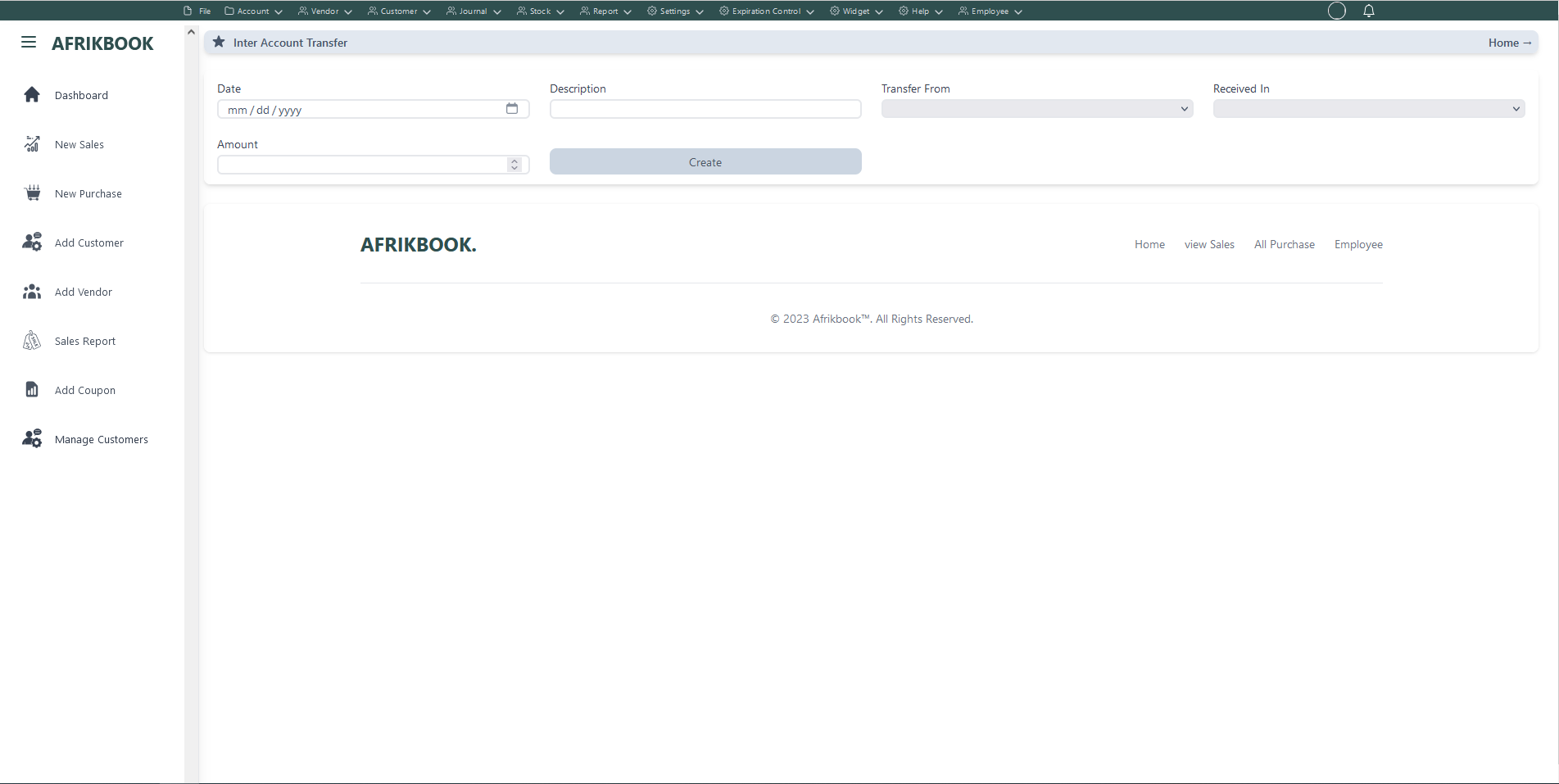
Search invoice by date range, item or Invoice ID
Click cancel under action colunm to cancel purchase
We have two interface for sales invoice Basic Sales Interface(default) and Sales Point Interface.
To switch sales Interface
New Sales (Basic sales Interface)
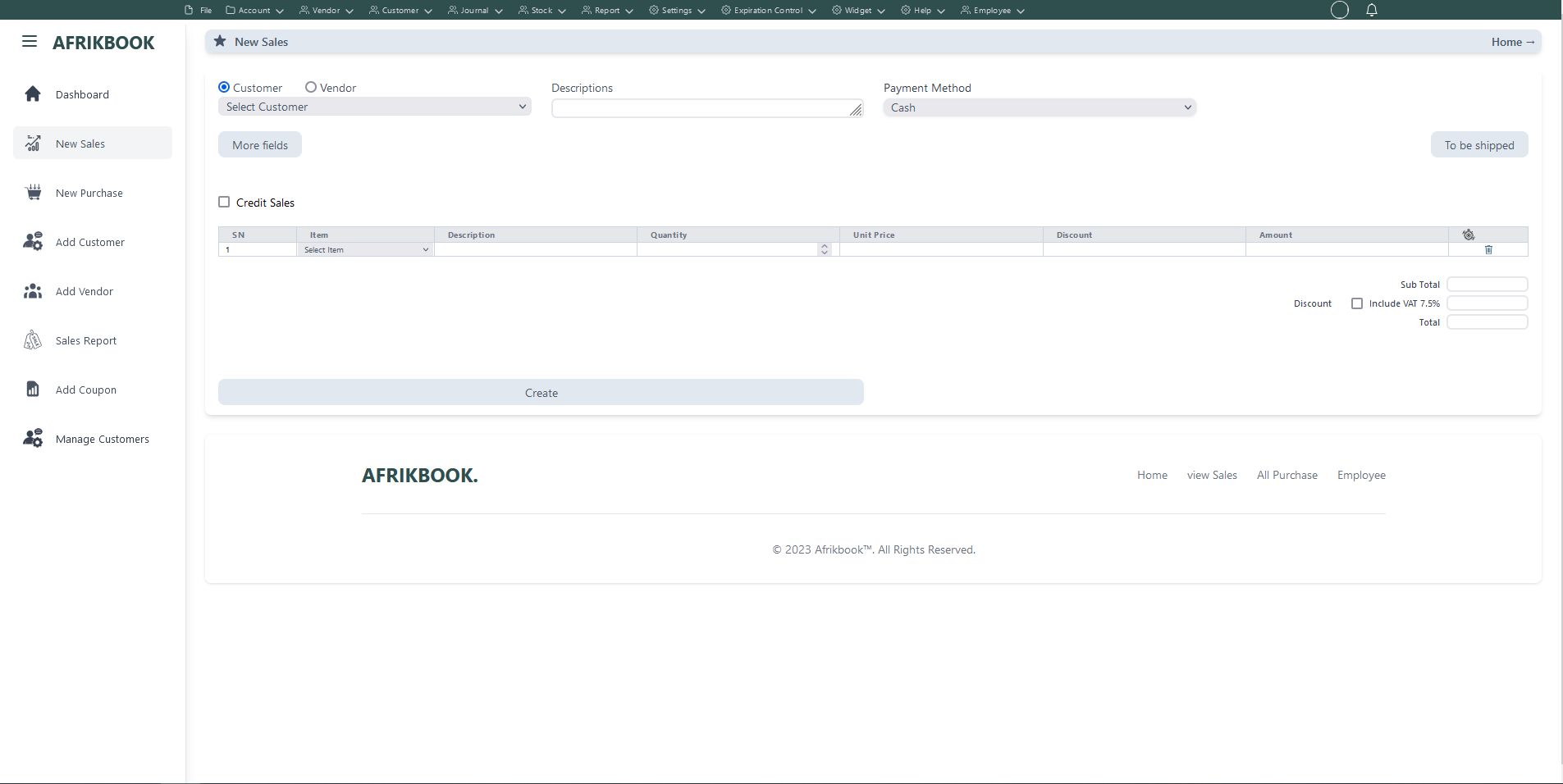
Required fields
When Cash is selected as the payent method, We assume you are paying in cash
When Customer balance is selected as the payent method the system will use the selected customer's or vendor's balance if sufficient
When Transfer is selected as the payent method, account dropdown will pop up to select the account you want to transfer to
When Cheque is selected as the payent method, We assume you have you payiny with Cheque
When Transfer and Cash is selected as the payent method, transfer and cash input will pop up where you spacify the transfer and cash amounts and select the account you want to transfer to
Click More fields to see other filed
Click Tp be shipped if you want to ship the items to the customer or vendor and then select Shippping method and shipping address if the customer or vendor has any
Enter required credentials and click create to create new Invoice
New Sales(Sales Point Interface)
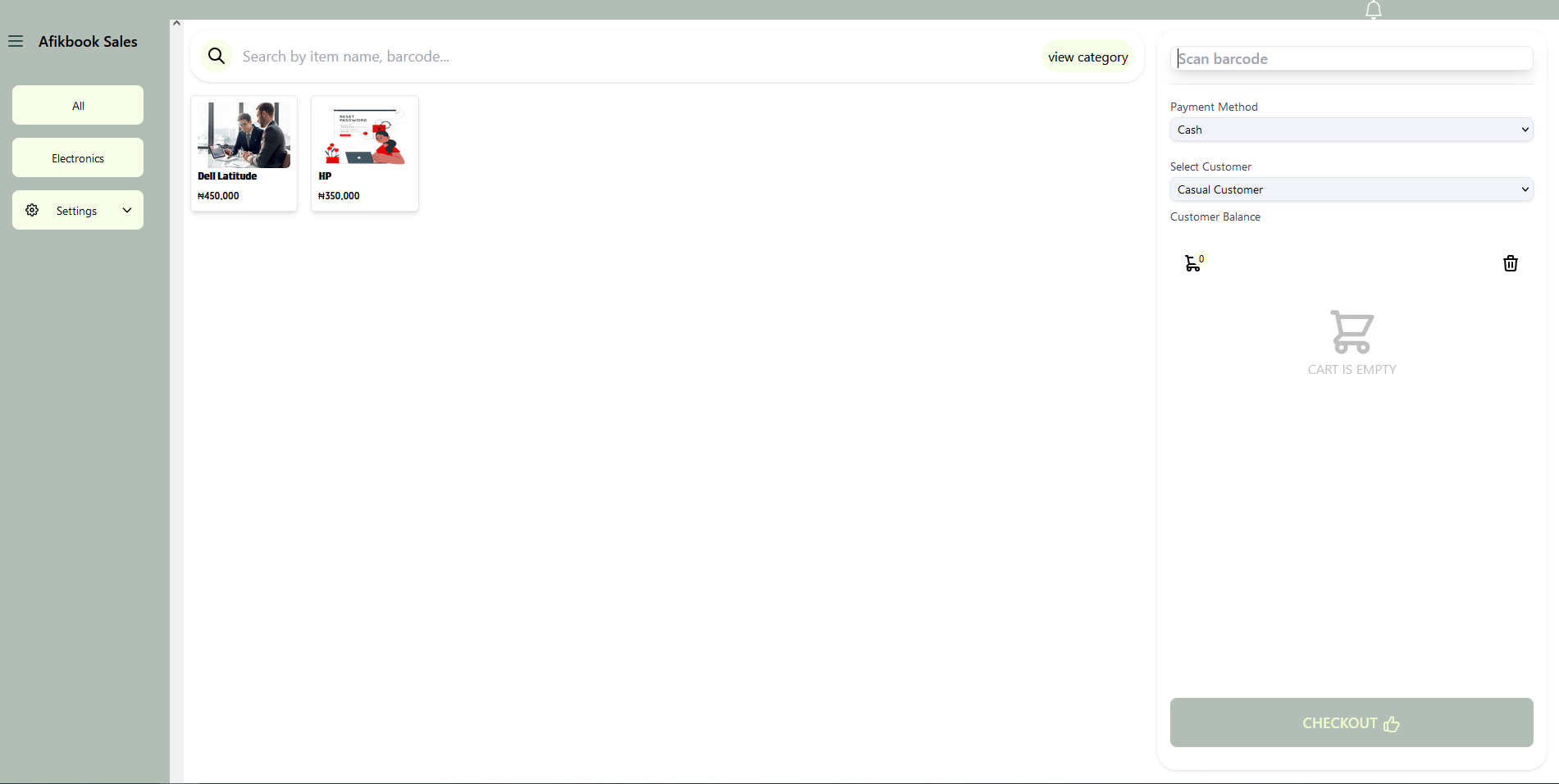
Required fields
When Cash is selected as the payent method, We assume you are paying in cash
When Transfer is selected as the payent method, account dropdown will pop up to select the account you want to transfer to
When Cheque is selected as the payent method, We assume you have you payiny with Cheque
When Transfer and Cash is selected as the payent method, transfer and cash input will pop up where you spacify the transfer and cash amounts and select the account you want to transfer to
Enter required credentials and click create to create new Invoice
Add New
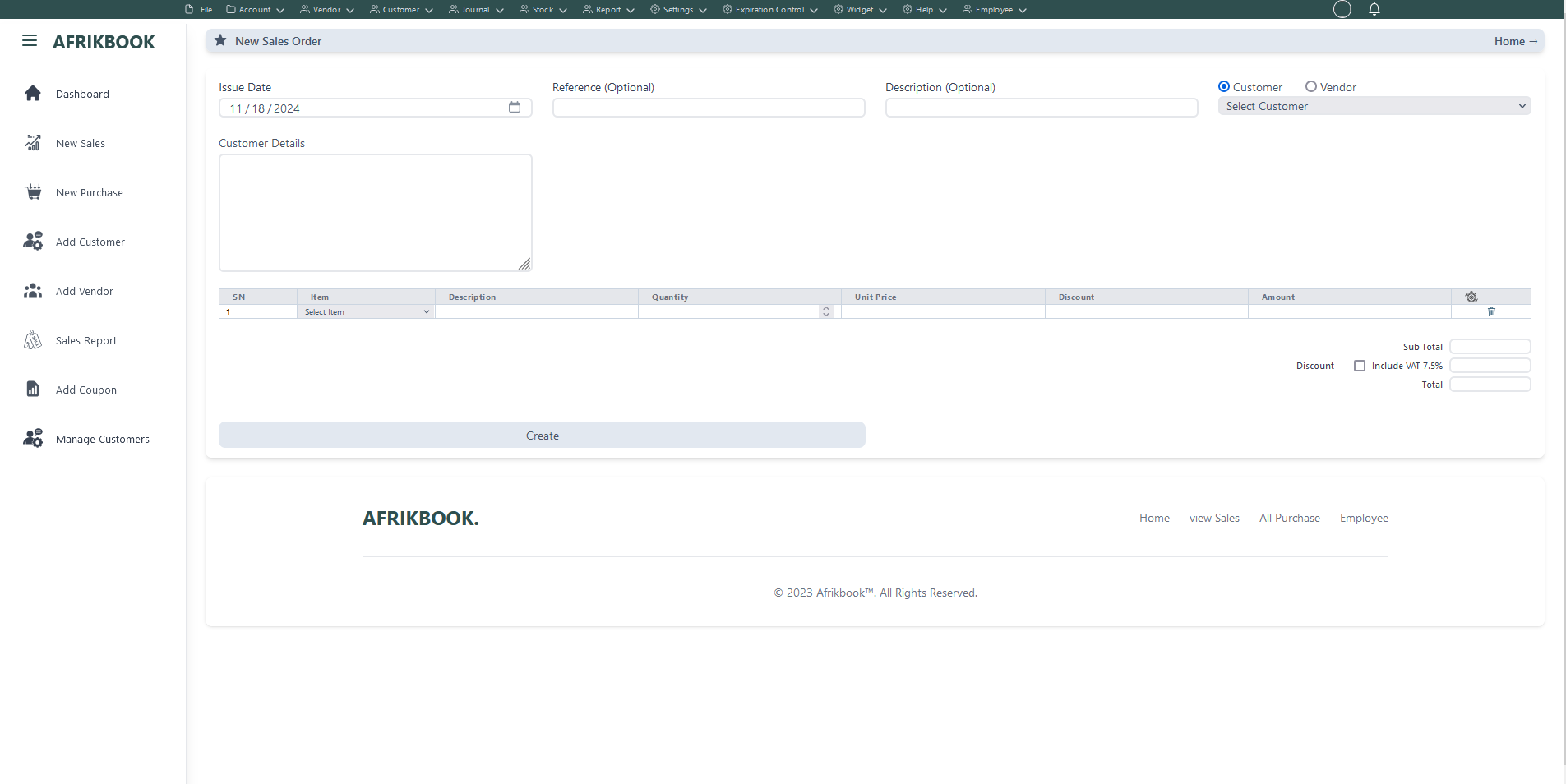
Required fields
Enter required credentials and click create to generated new sales order
Add New
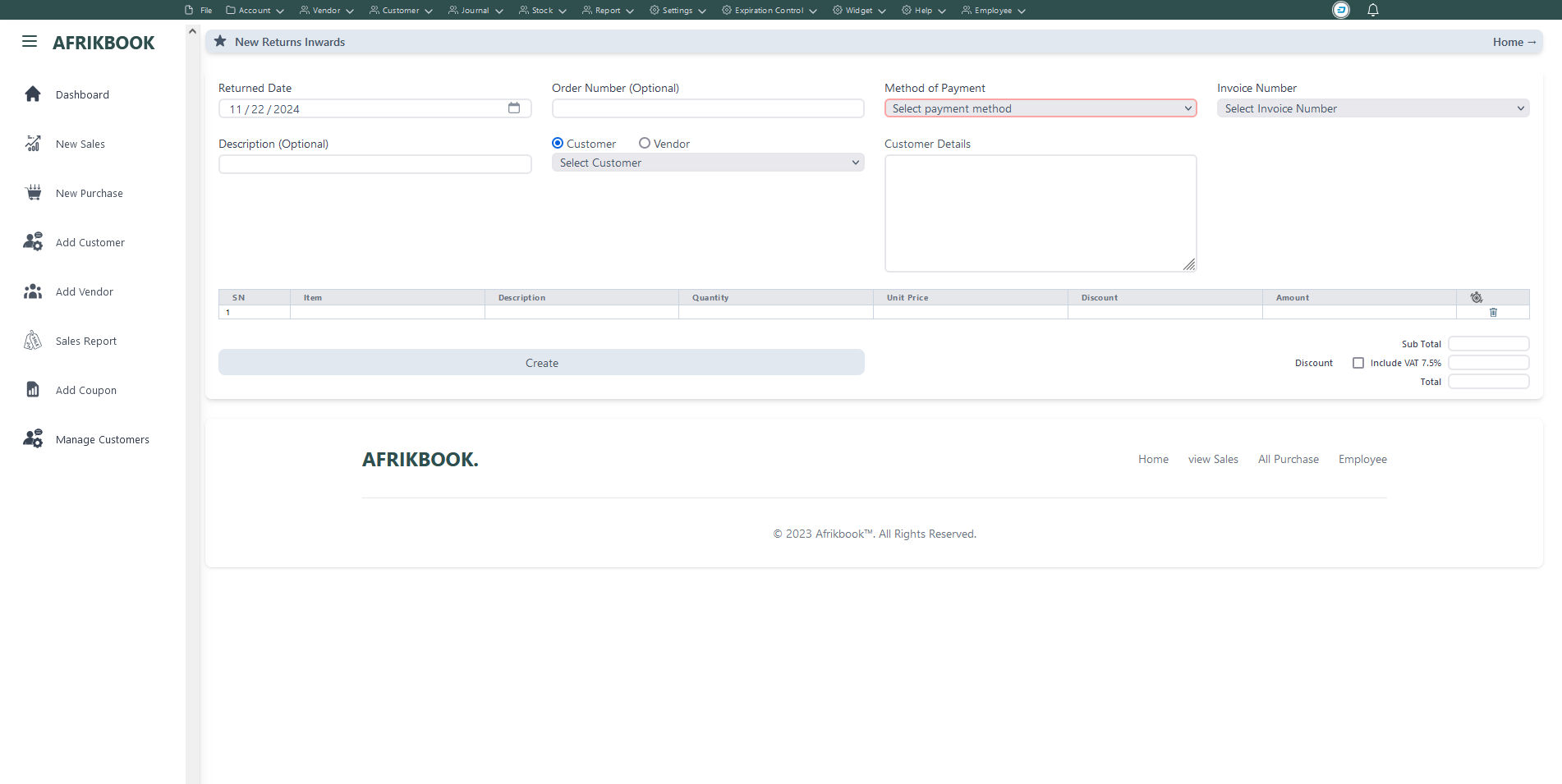
Select the invoice you want to return under Invoice Number to get invoice details
Required fields
Enter required credentials and click create to return selected invoice
View
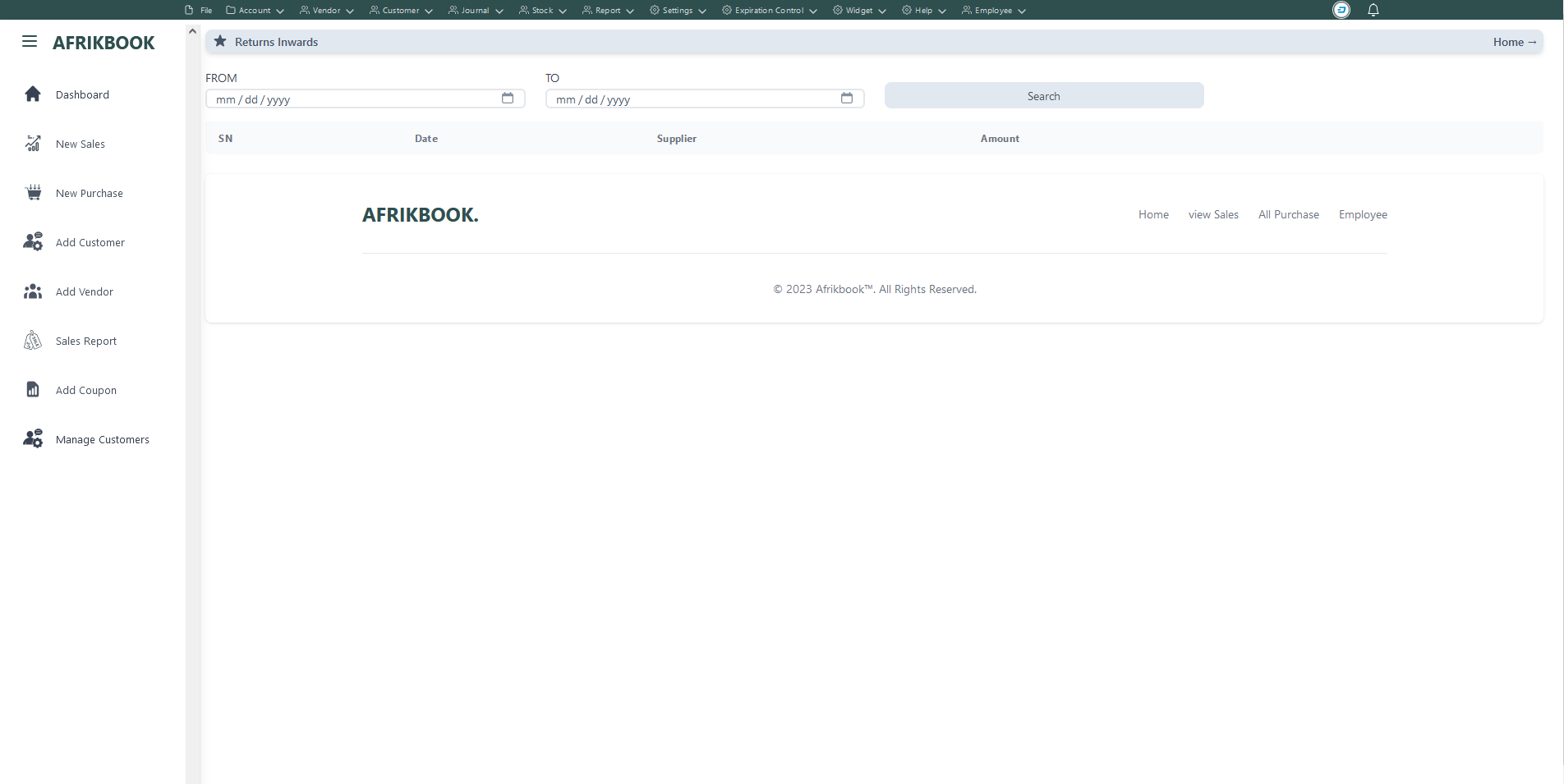
Click serach to retrieve returned invoice within the range of From and To date inputs
Add New
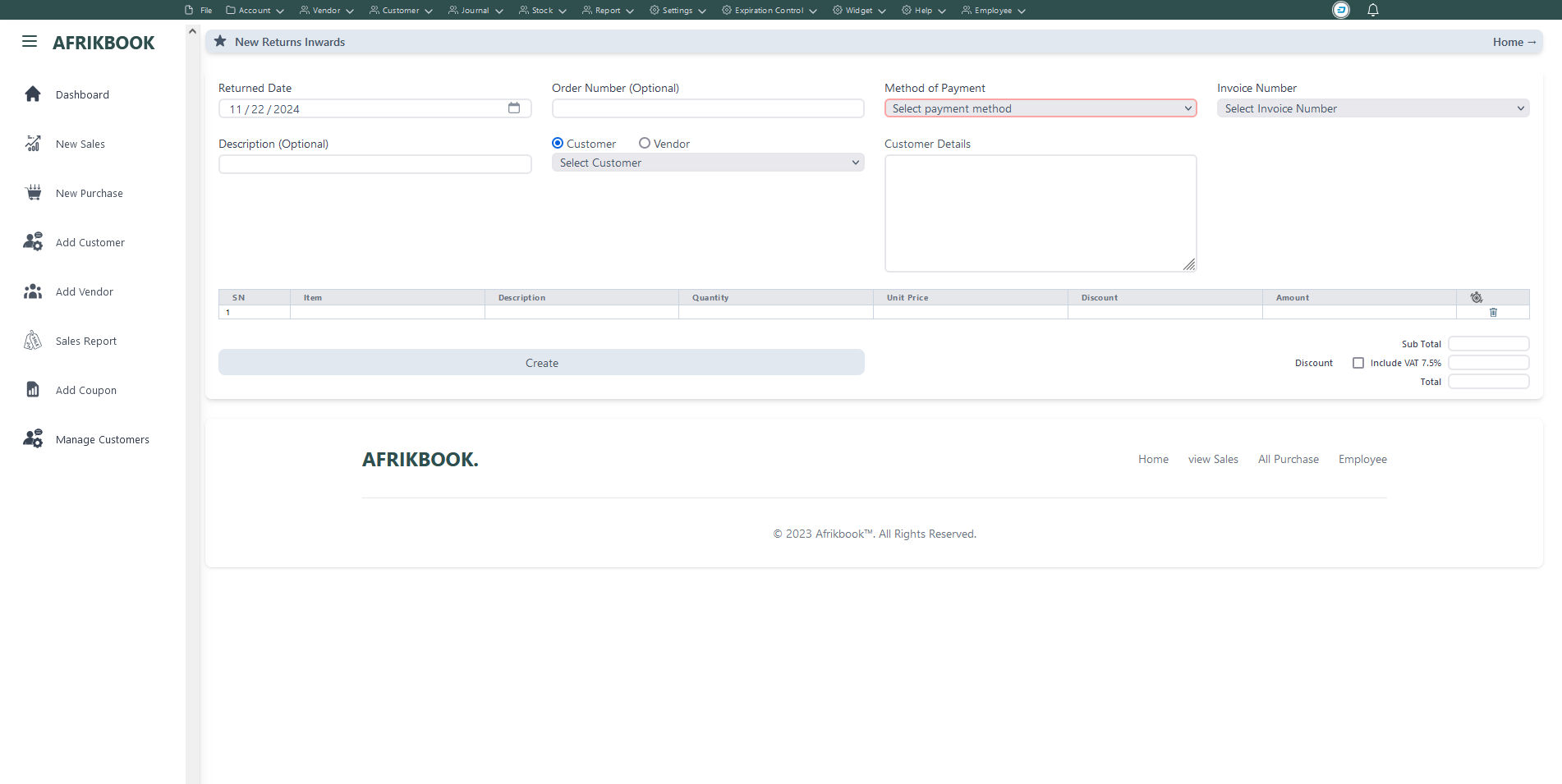
Select the invoice you want to return under Invoice Number to get invoice details
Required fields
Enter required credentials and click Save to open a new balance to selected customer
View
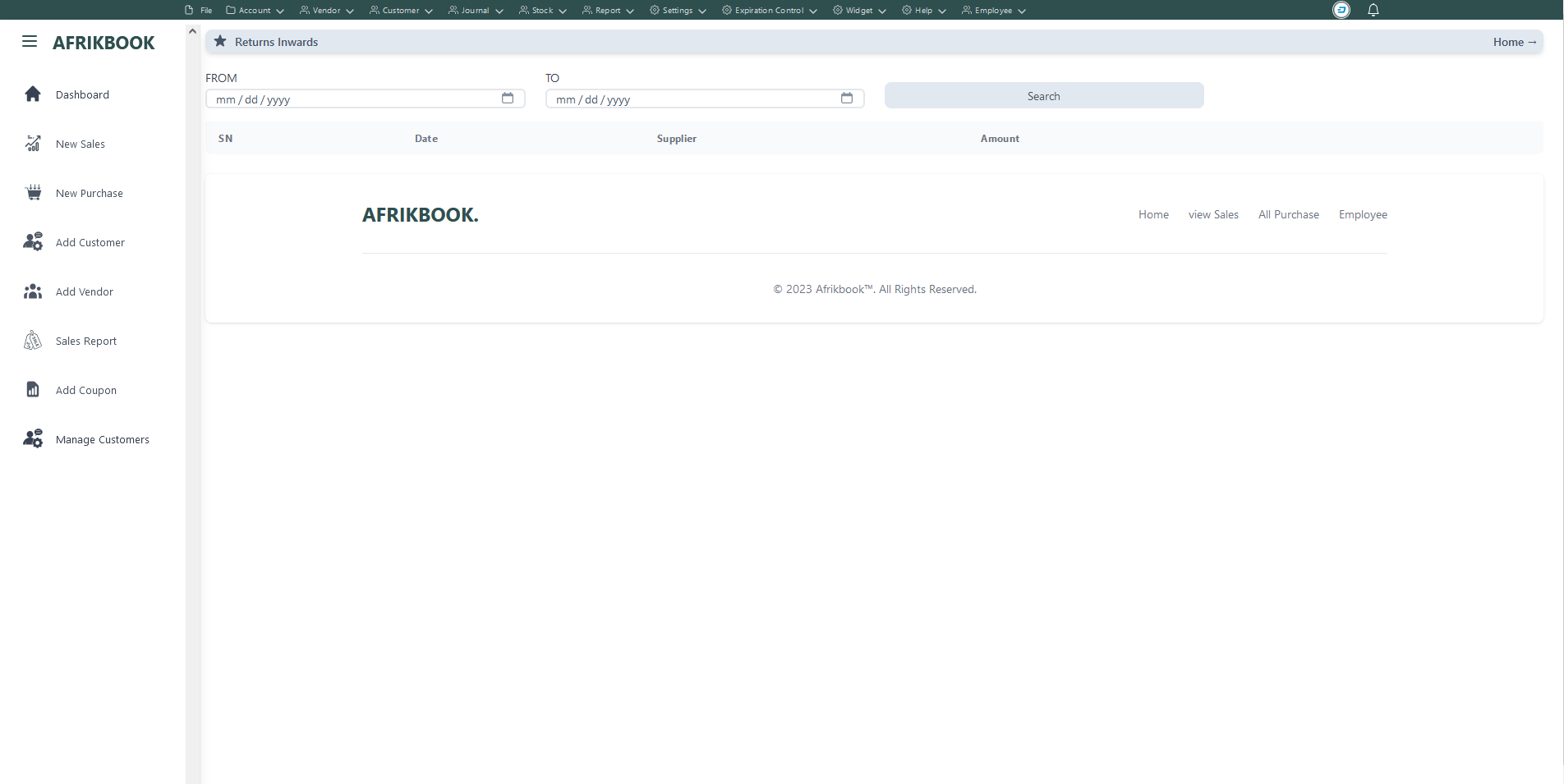
Click serach to retrieve returned invoice within the range of From and To date inputs
New Customer
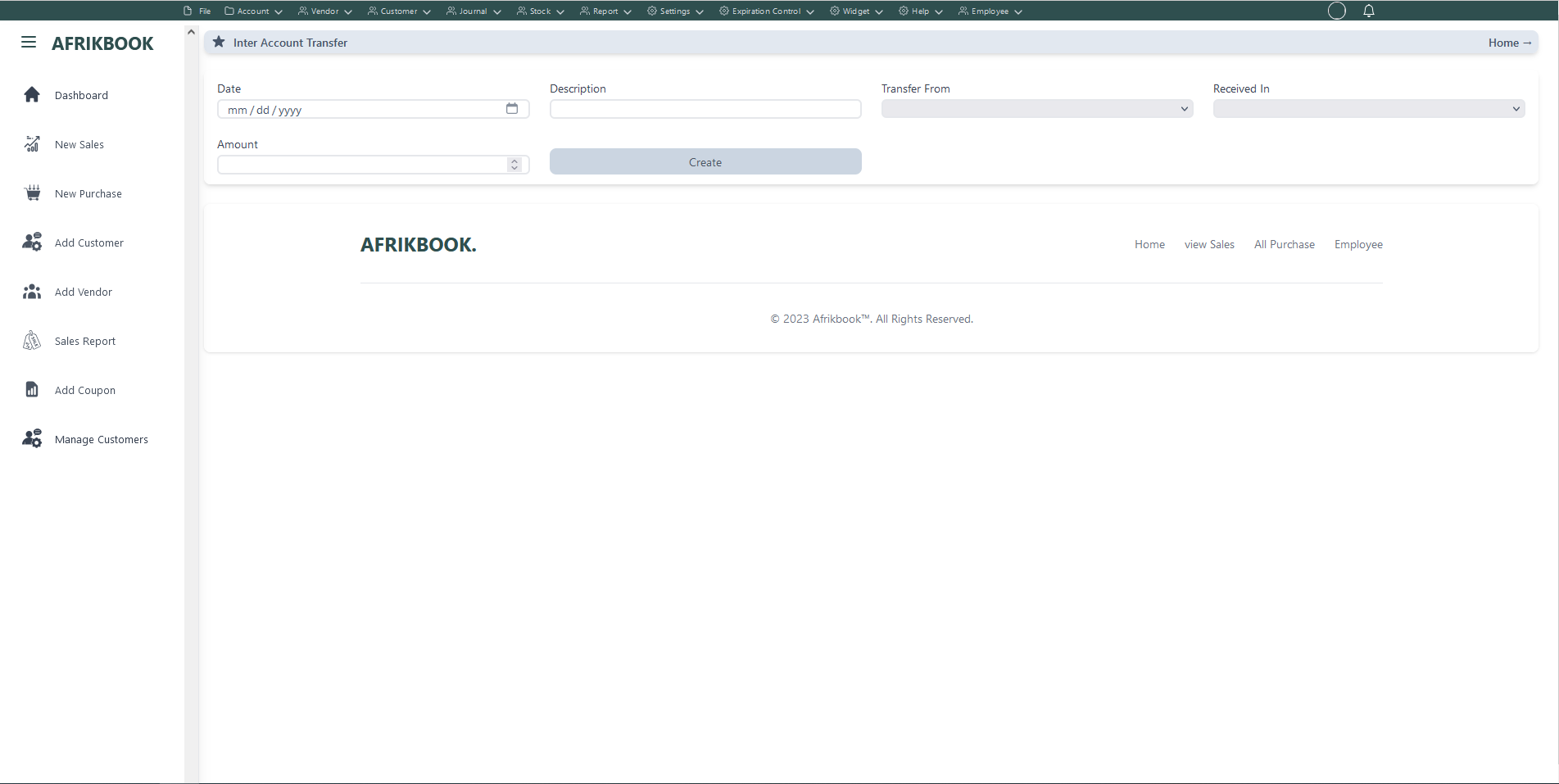
Required fields
Enter required credentials and click create to create new customer
Click edit icon under action colunm to edit customer
Click delete icon under action colunm to delete customer
View Customers

Click view icon under view colunm to view customers data and invoice details
Shippping Address

Required fields
Enter required credentials and click create to create new shipping address for selected customer
Click edit icon under action colunm to edit customer's shipping address
Click delete icon under action colunm to delete customer's shipping address
Billing Address

Required fields
Enter required credentials and click create to create new billing address for selected customer
Click edit icon under action colunm to edit customer's billing address
Click delete icon under action colunm to delete customer's billing address
Add Inter Account transfer
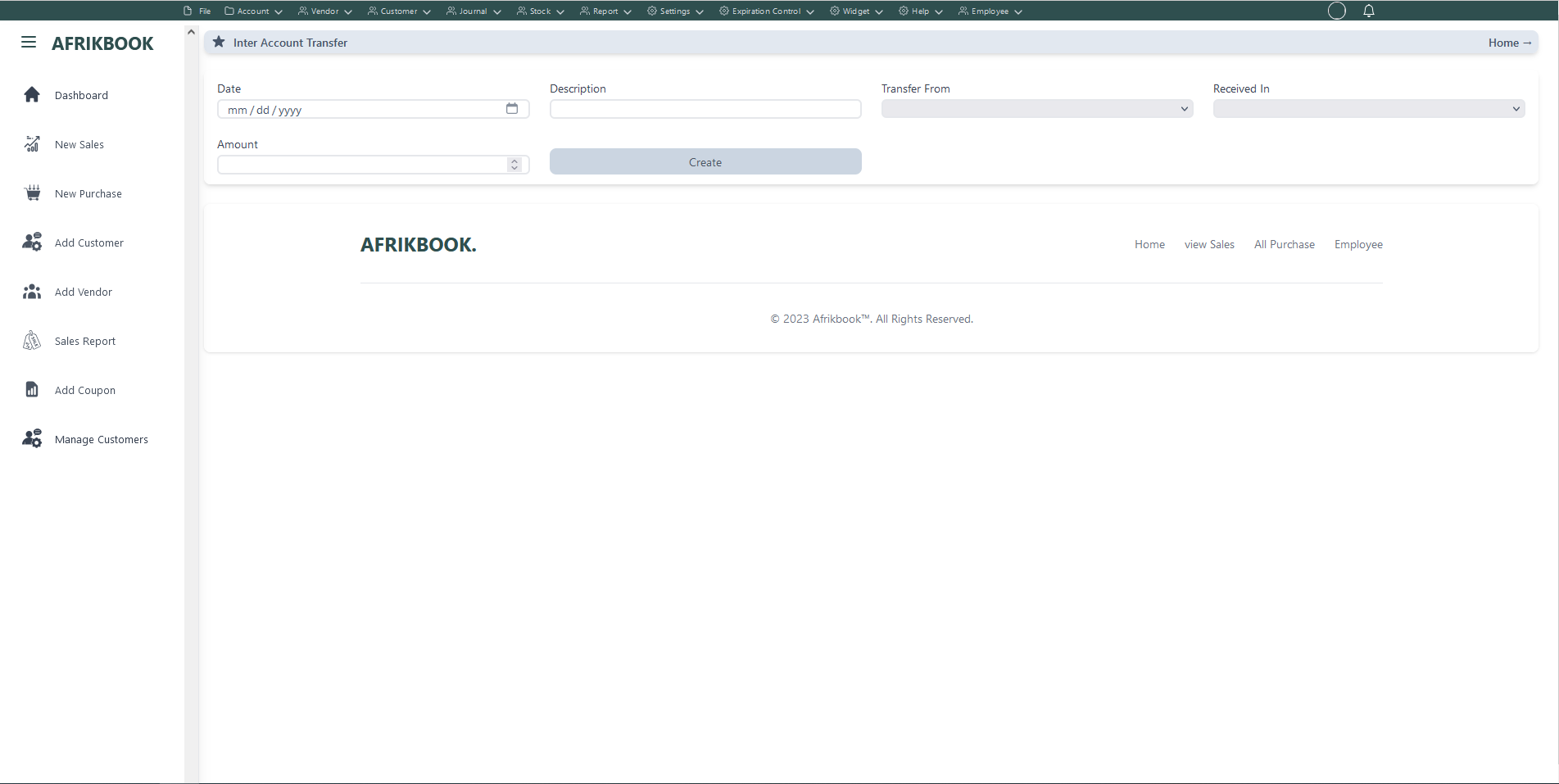
Required fields
Enter required credentials and click create to transfer amount from Transfer From(account) to Received In(account)
Verify
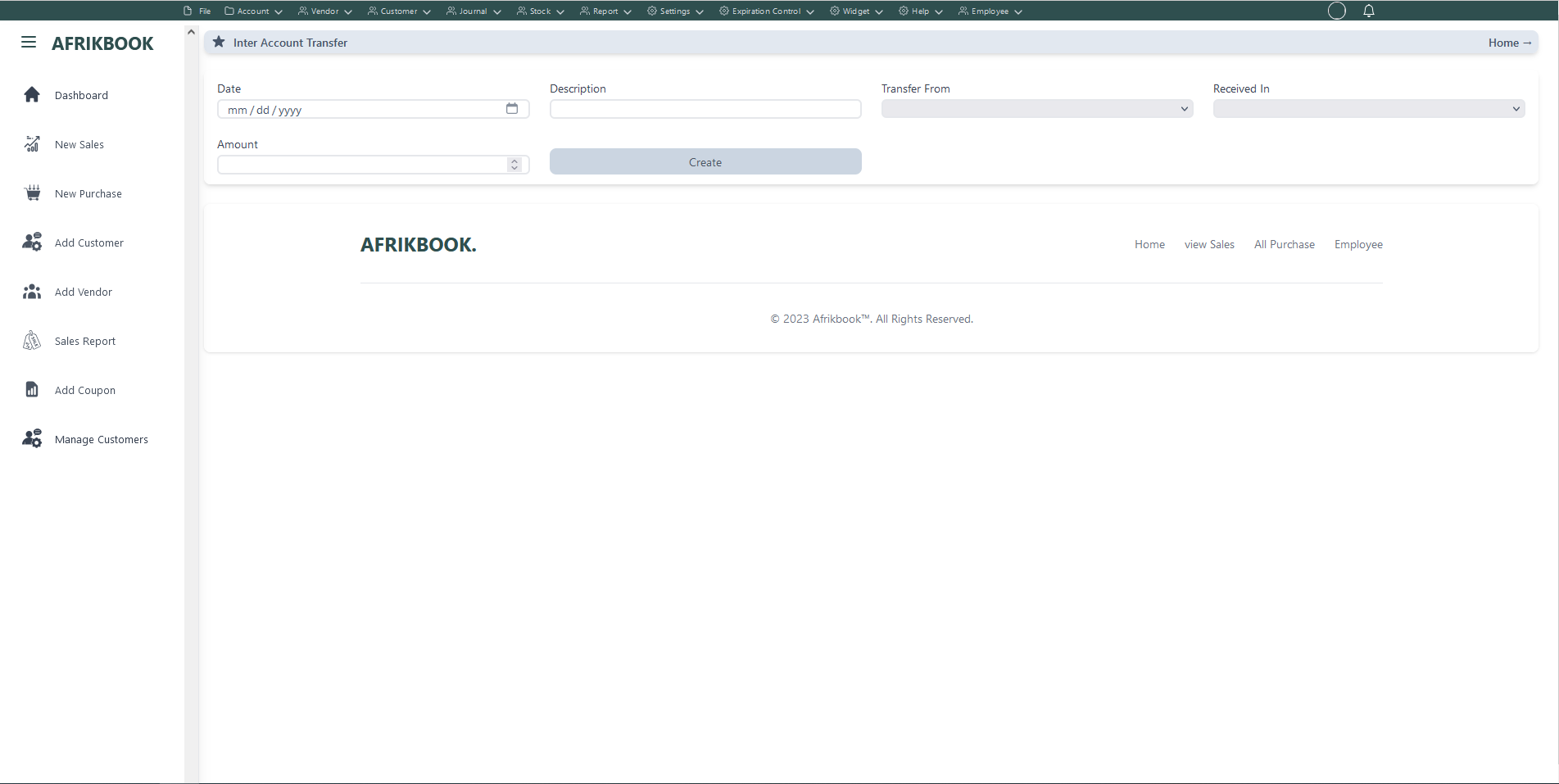
Required fields
Enter required credentials and click create to transfer amount from Transfer From(account) to Received In(account)
Calculate Incentives
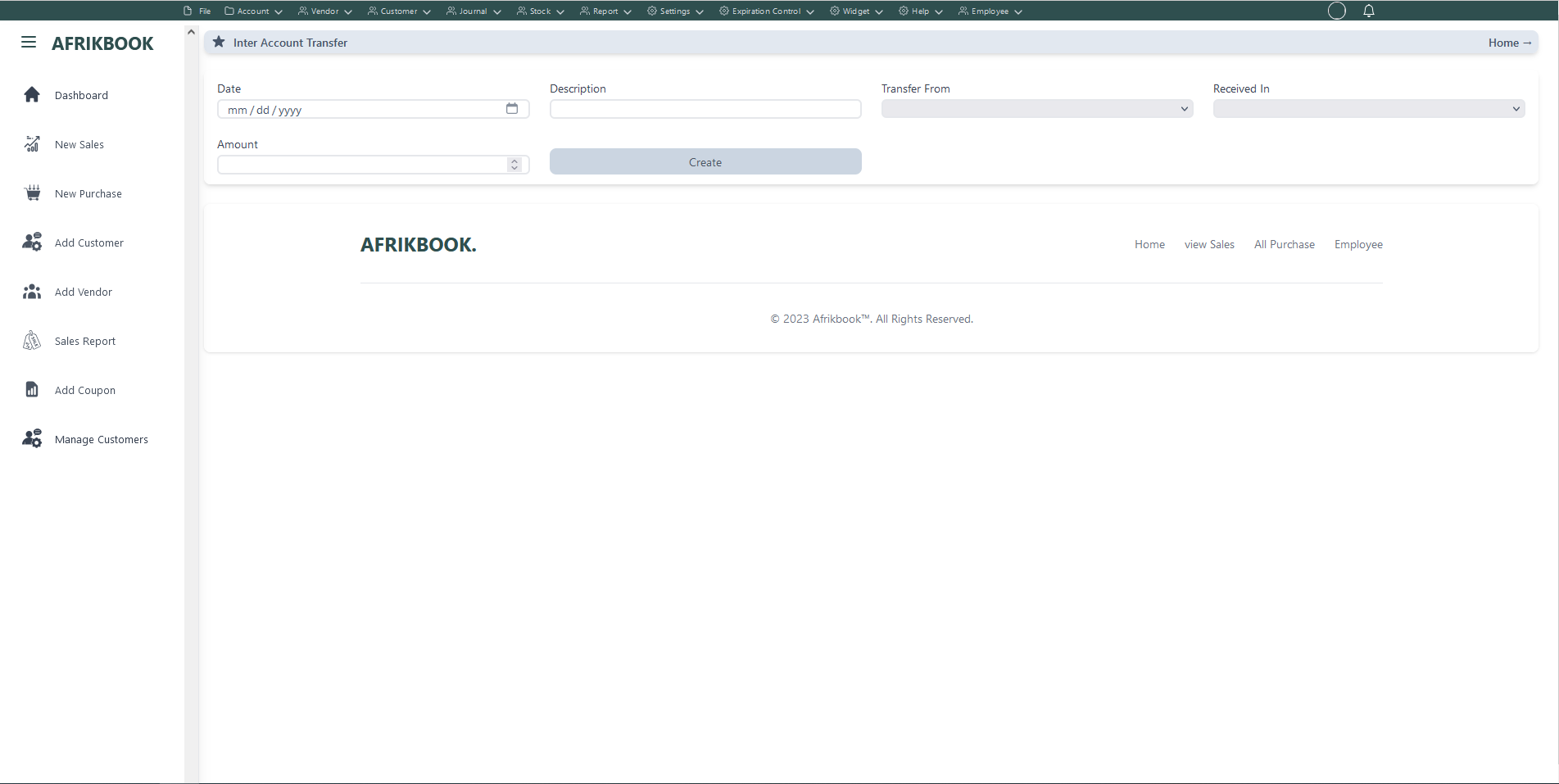
Required fields
Enter required credentials and click create to transfer amount from Transfer From(account) to Received In(account)
Add New Journal
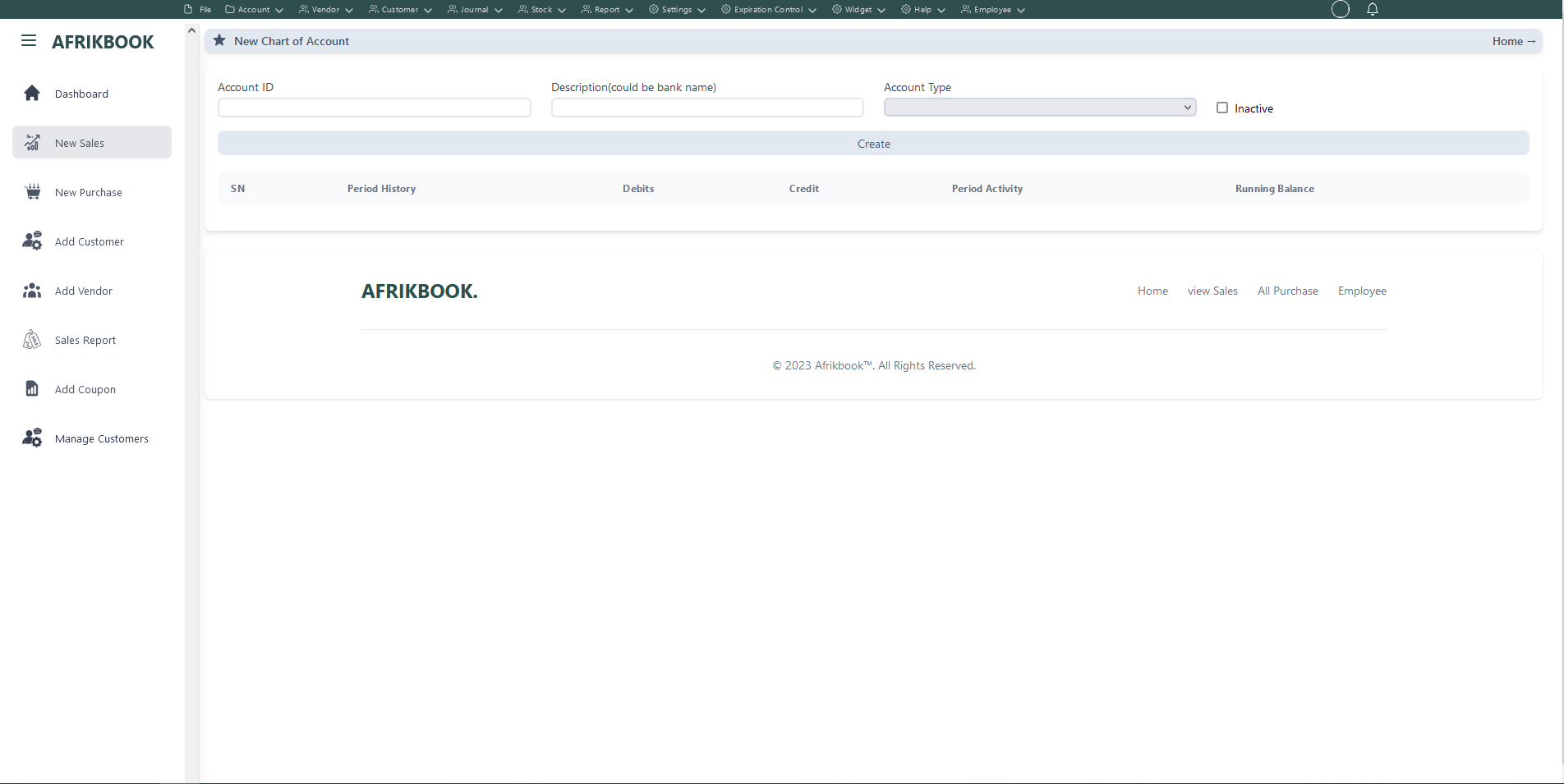
Required fields
Enter required credentials and click create to create new account
Receive Payment
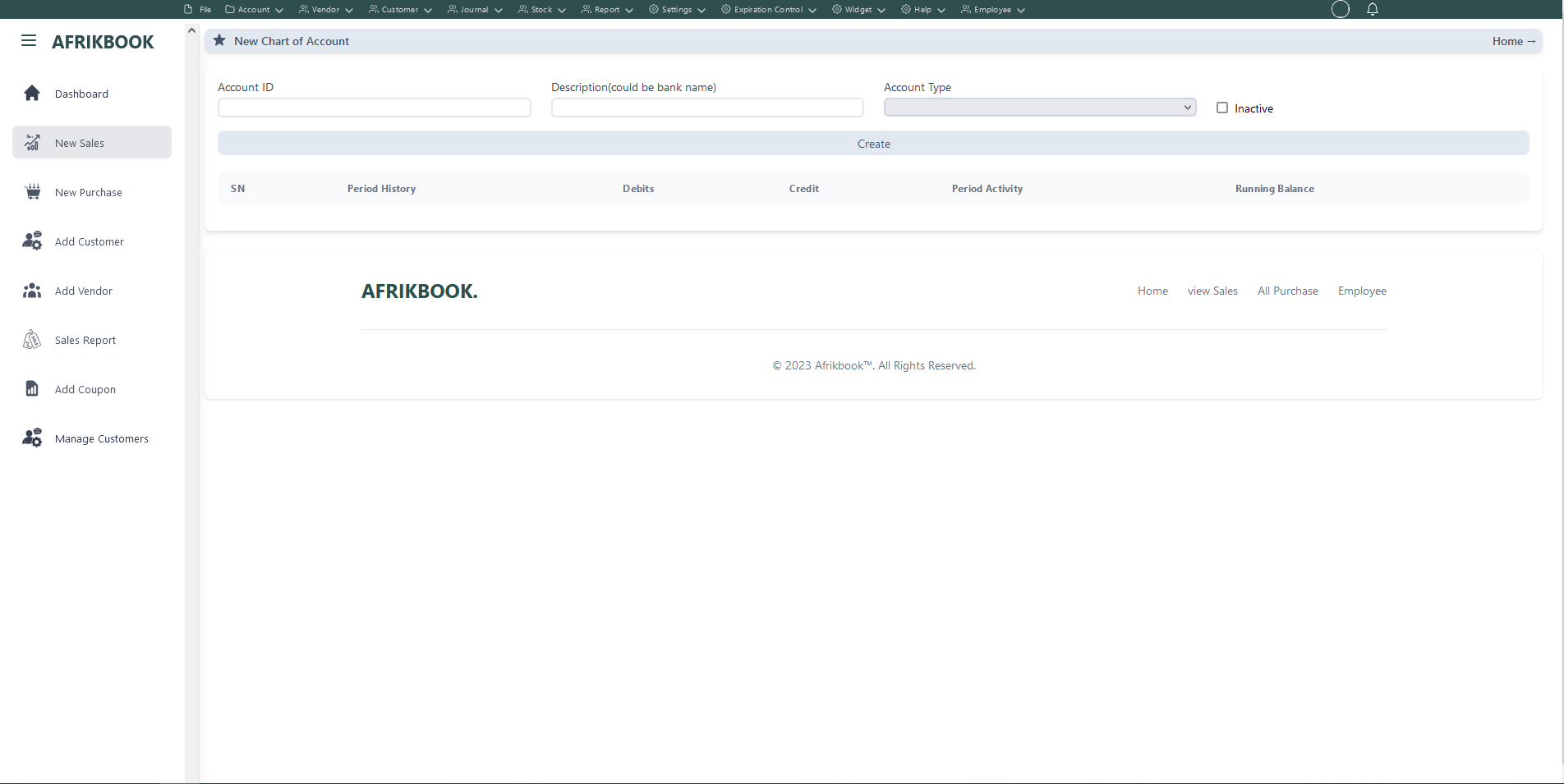
Required fields
Enter required credentials and click create to setup new account
Add New
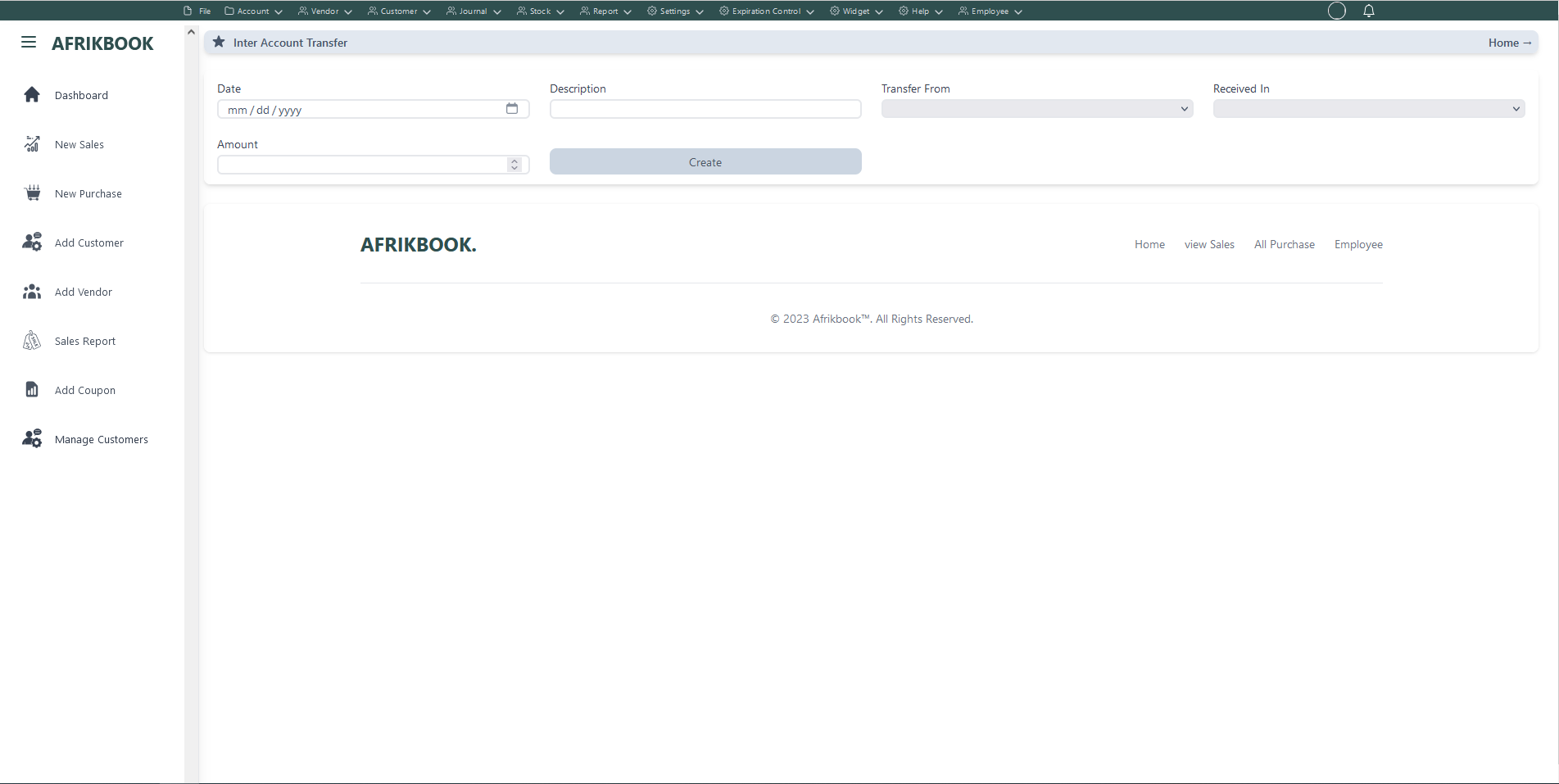
Required fields
Enter required credentials and click create to transfer amount from Transfer From(account) to Received In(account)
New Sales (Basic sales Interface)
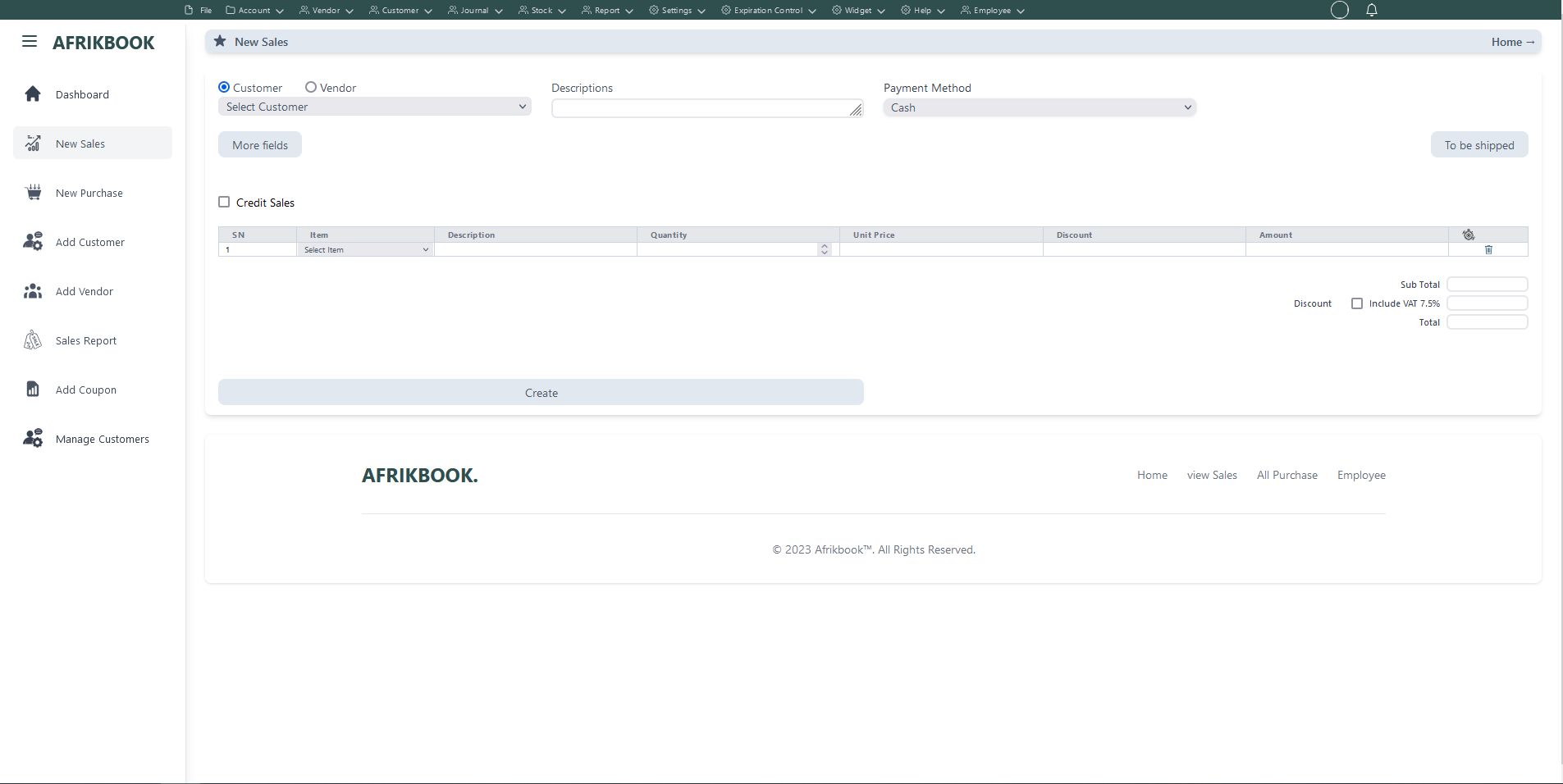
Required fields
When Cash is selected as the payent method, We assume you are paying in cash
When Customer balance is selected as the payent method the system will use the selected customer's or vendor's balance if sufficient
When Transfer is selected as the payent method, account dropdown will pop up to select the account you want to transfer to
When Cheque is selected as the payent method, We assume you have you payiny with Cheque
When Transfer and Cash is selected as the payent method, transfer and cash input will pop up where you spacify the transfer and cash amounts and select the account you want to transfer to
Click More fields to see other filed
Click Tp be shipped if you want to ship the items to the customer or vendor and then select Shippping method and shipping address if the customer or vendor has any
Enter required credentials and click create to create new Invoice
Warehouse To Warehouse
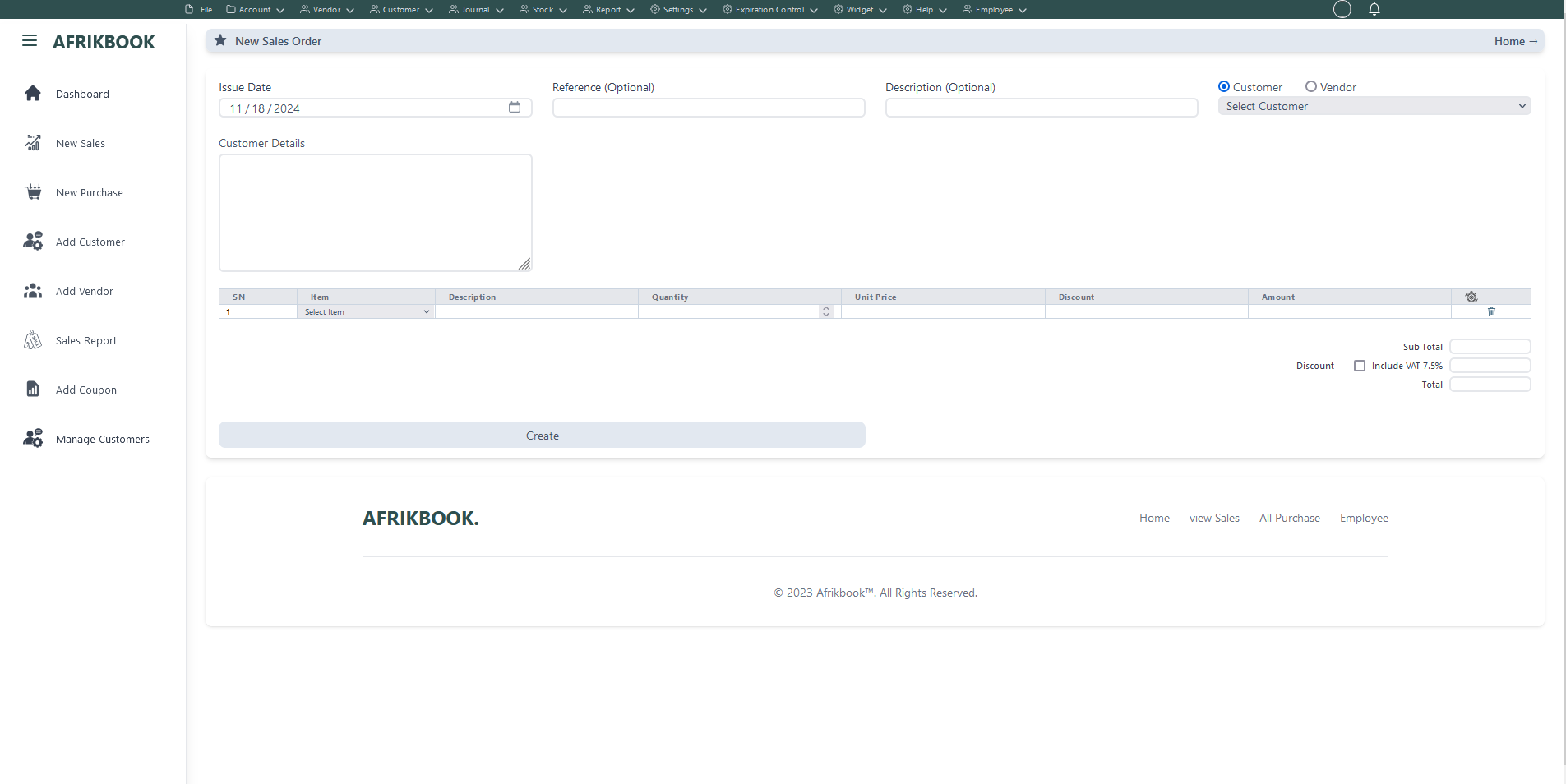
Required fields
Enter required credentials and click create to generated new sales order
Warehouse To Outlet
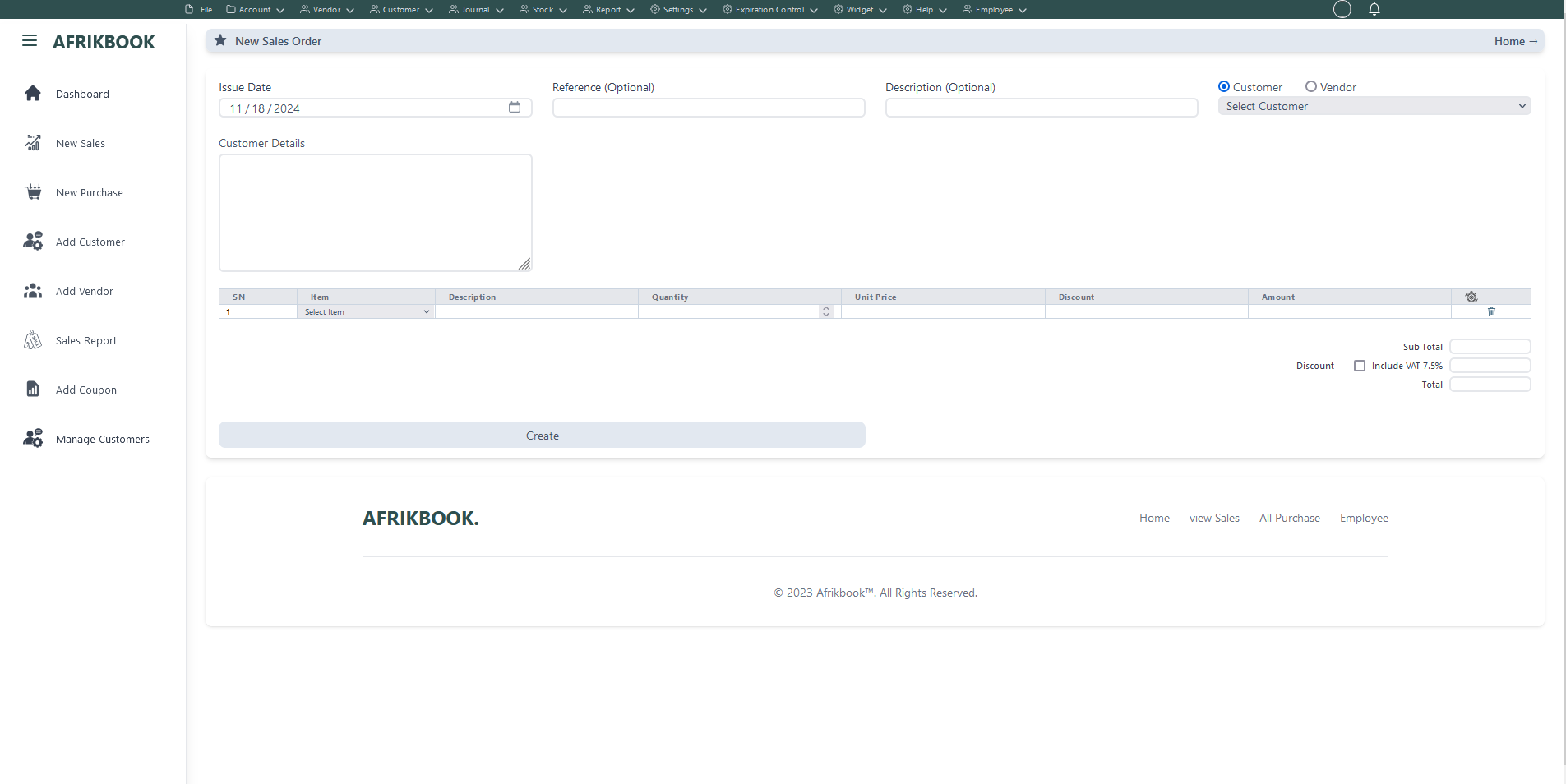
Required fields
Enter required credentials and click create to generated new sales order
Outlet To Warehouse
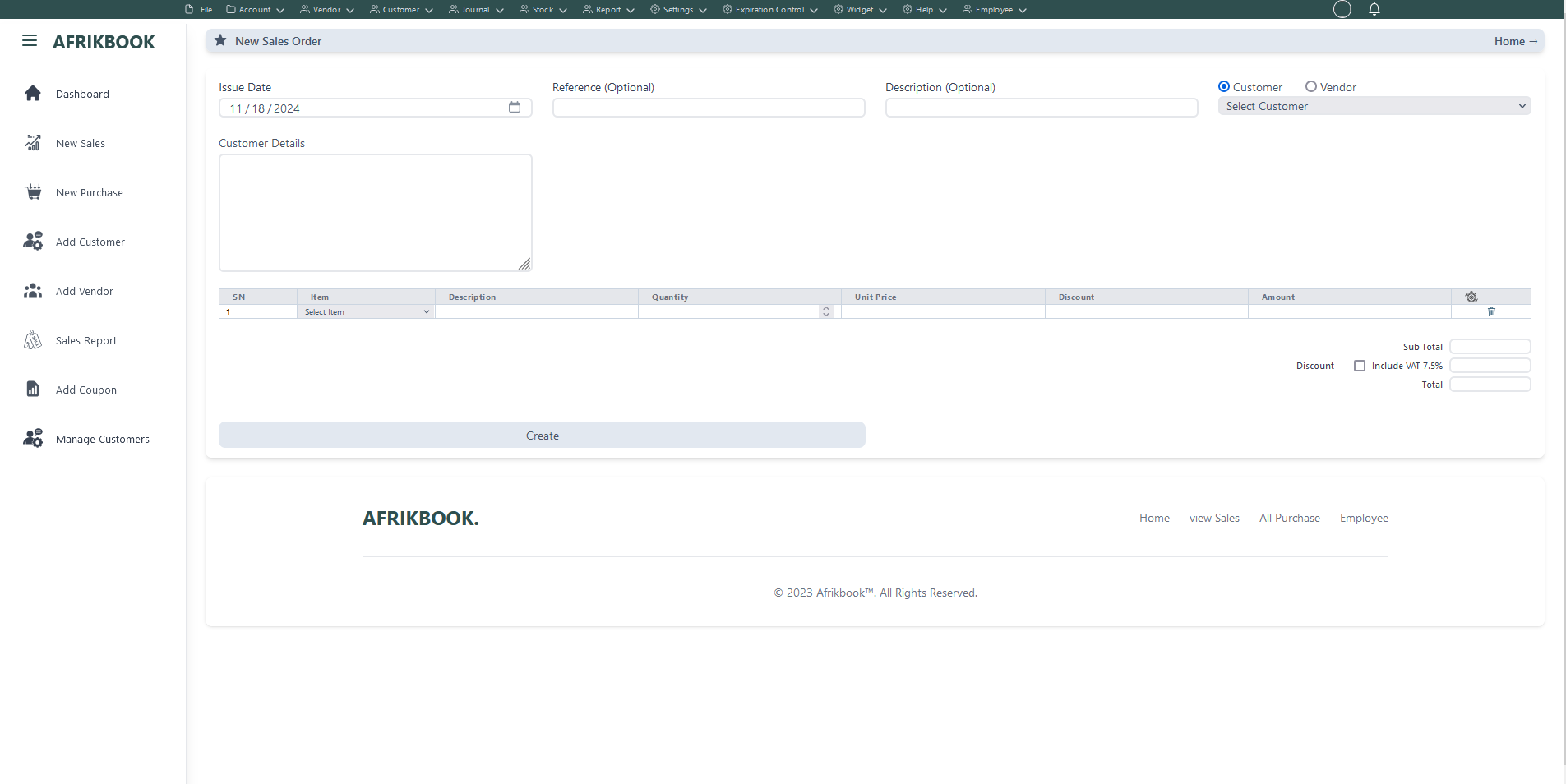
Required fields
Enter required credentials and click create to generated new sales order
Verify Transfer
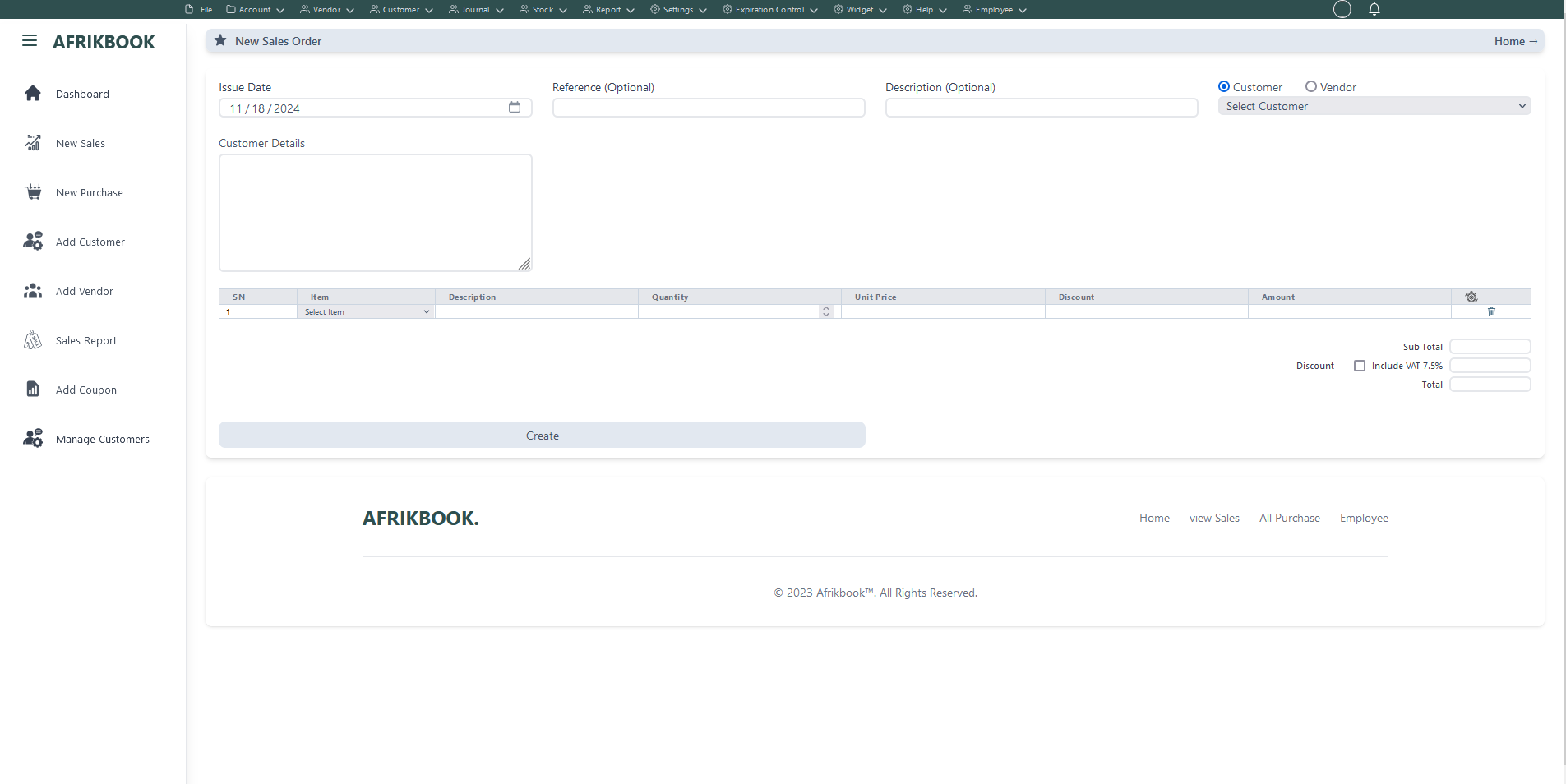
Required fields
Enter required credentials and click create to generated new sales order
Transfer History
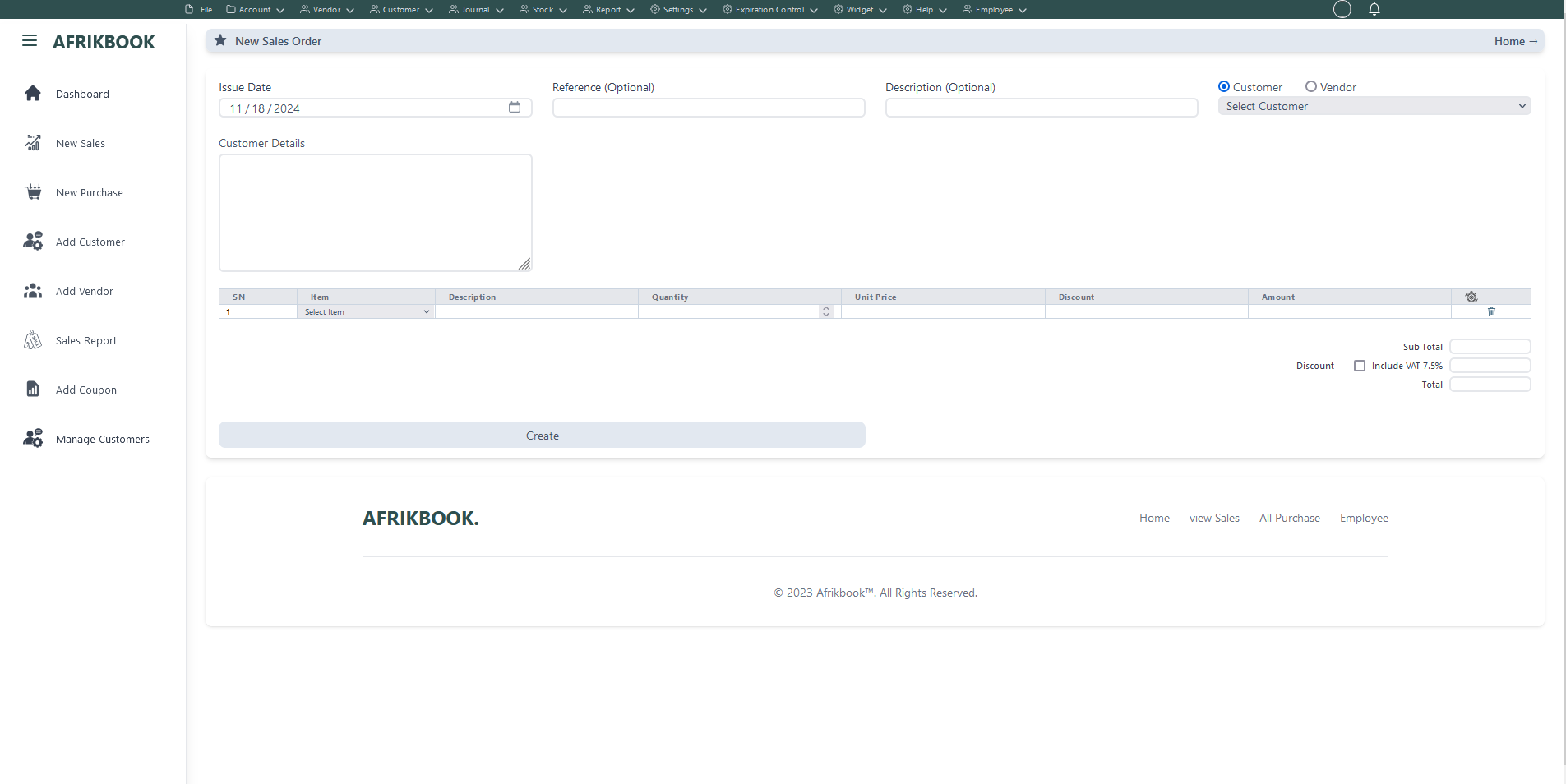
Required fields
Enter required credentials and click create to generated new sales order
Outlet To Outlet
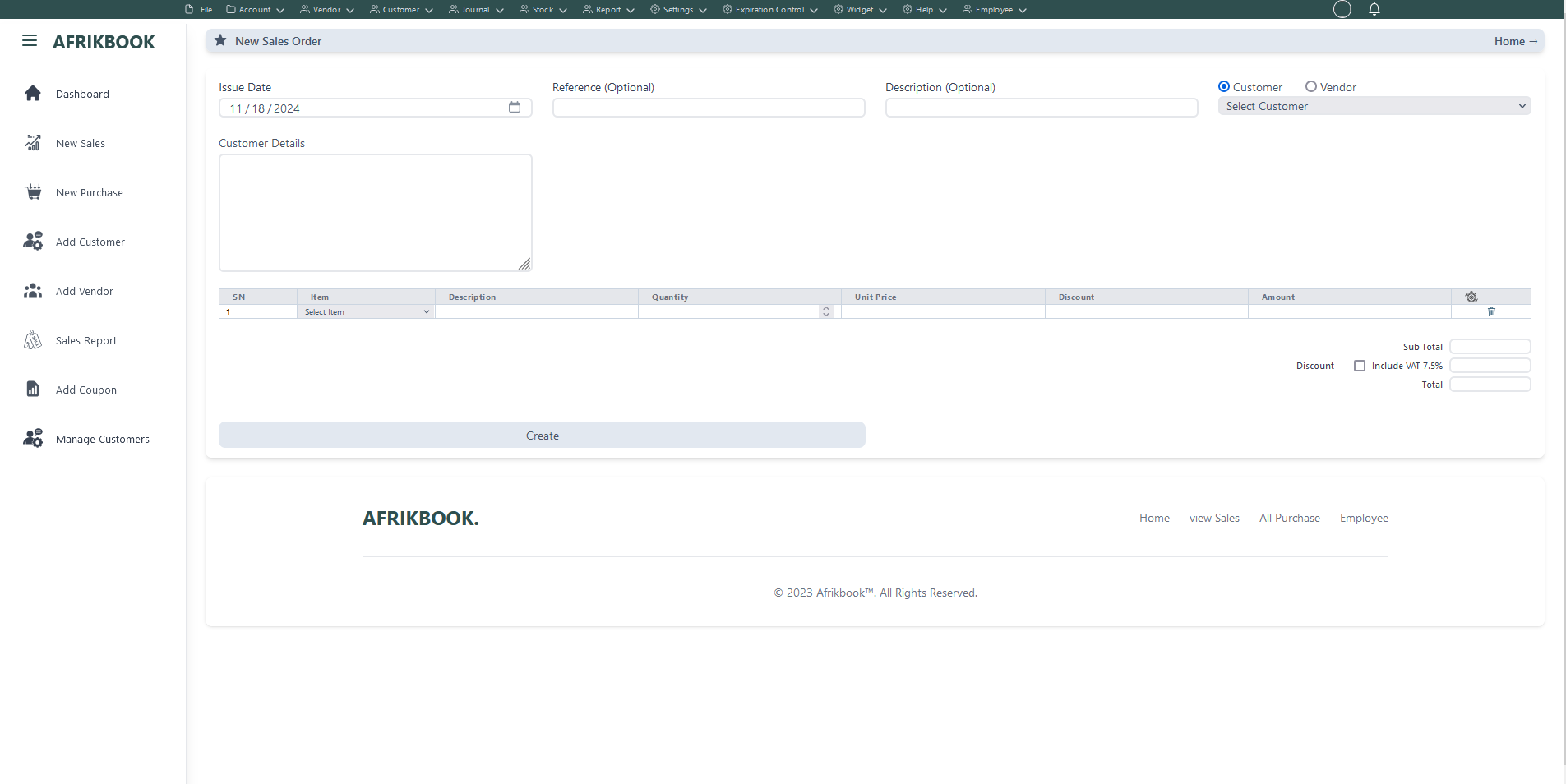
Required fields
Enter required credentials and click create to generated new sales order
Warehouse
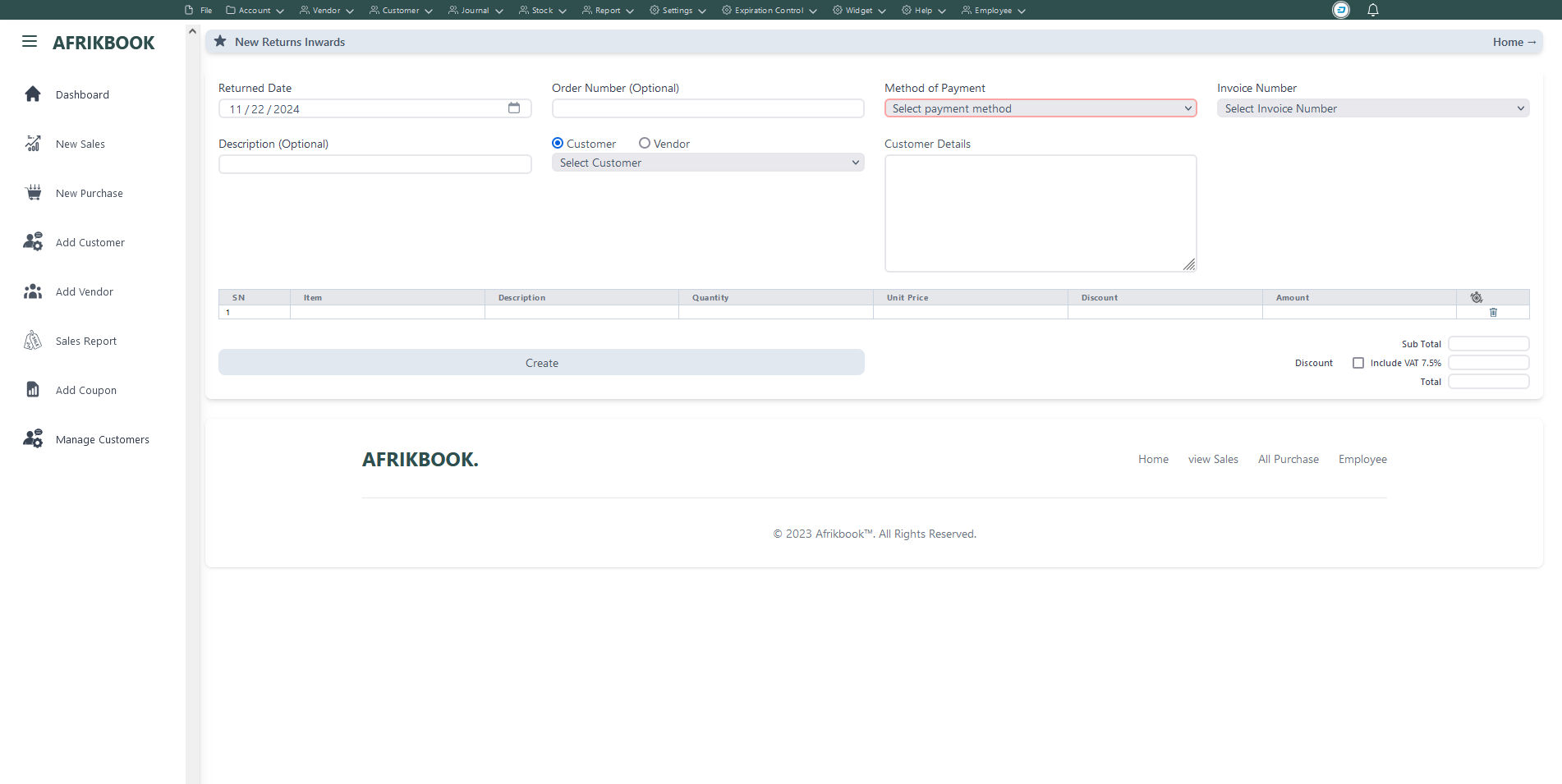
Select the invoice you want to return under Invoice Number to get invoice details
Required fields
Enter required credentials and click create to return selected invoice
Outlet
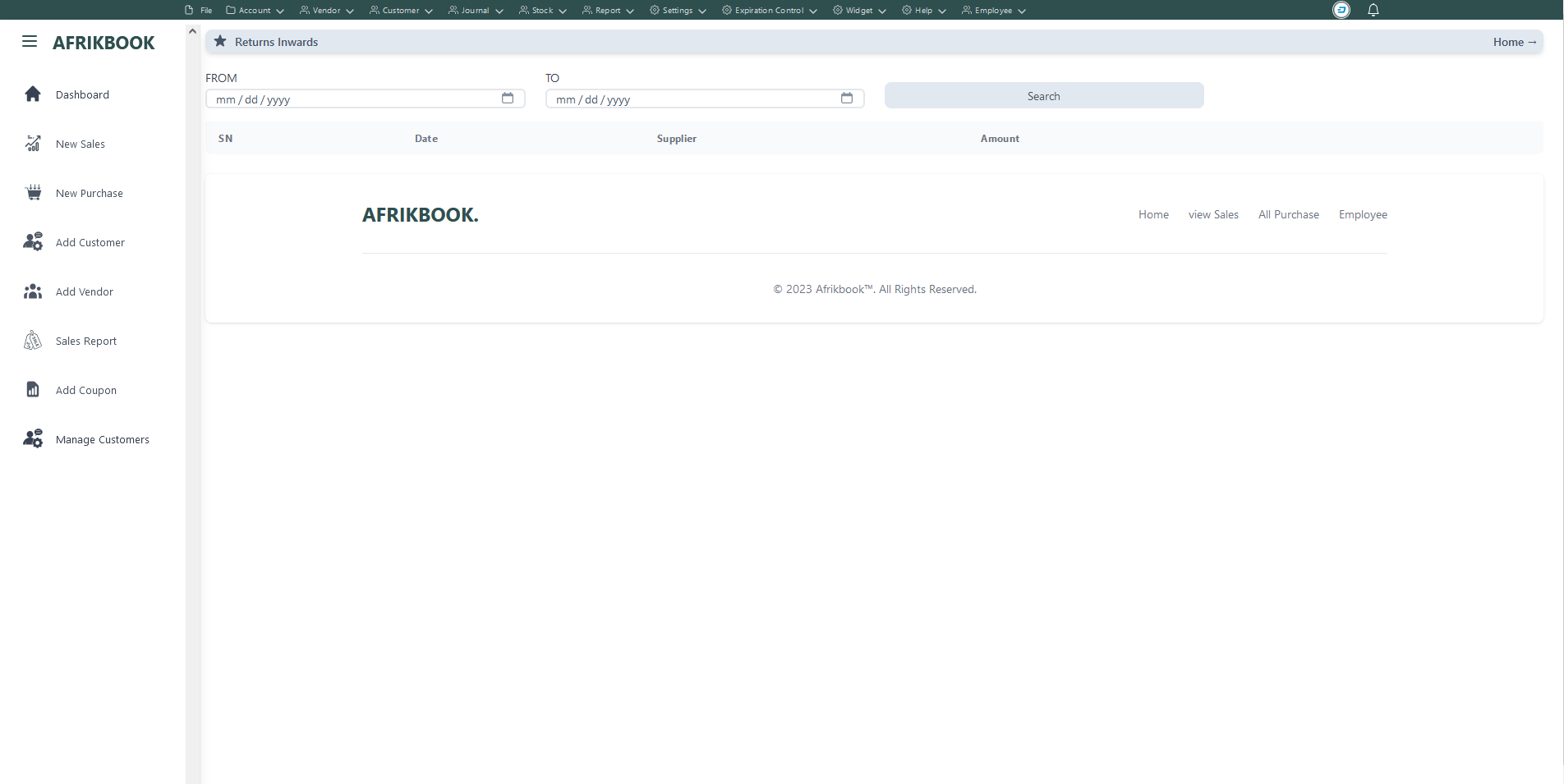
Click serach to retrieve returned invoice within the range of From and To date inputs
Add New Item
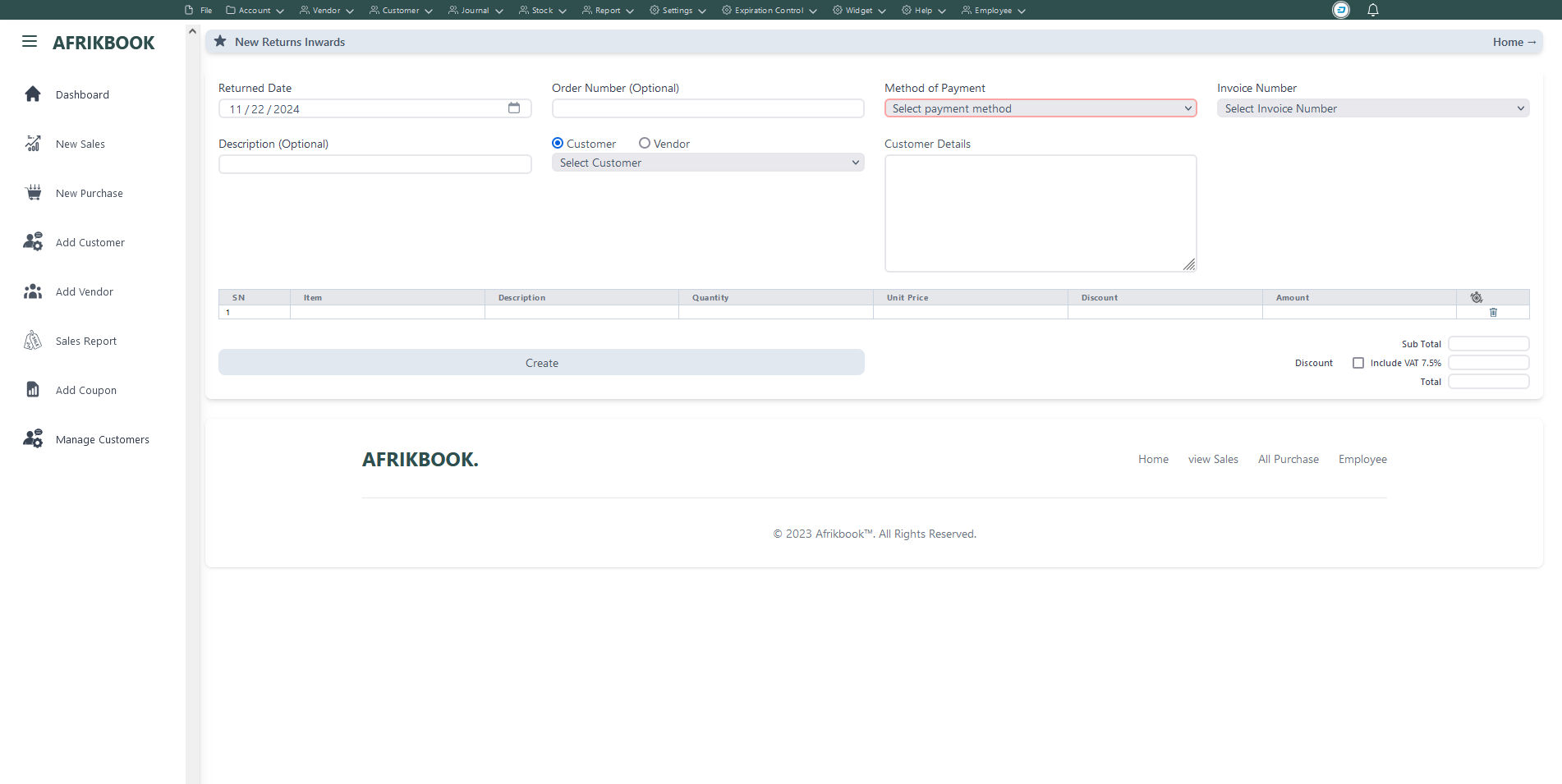
Select the invoice you want to return under Invoice Number to get invoice details
Required fields
Enter required credentials and click Save to open a new balance to selected customer
Item Category
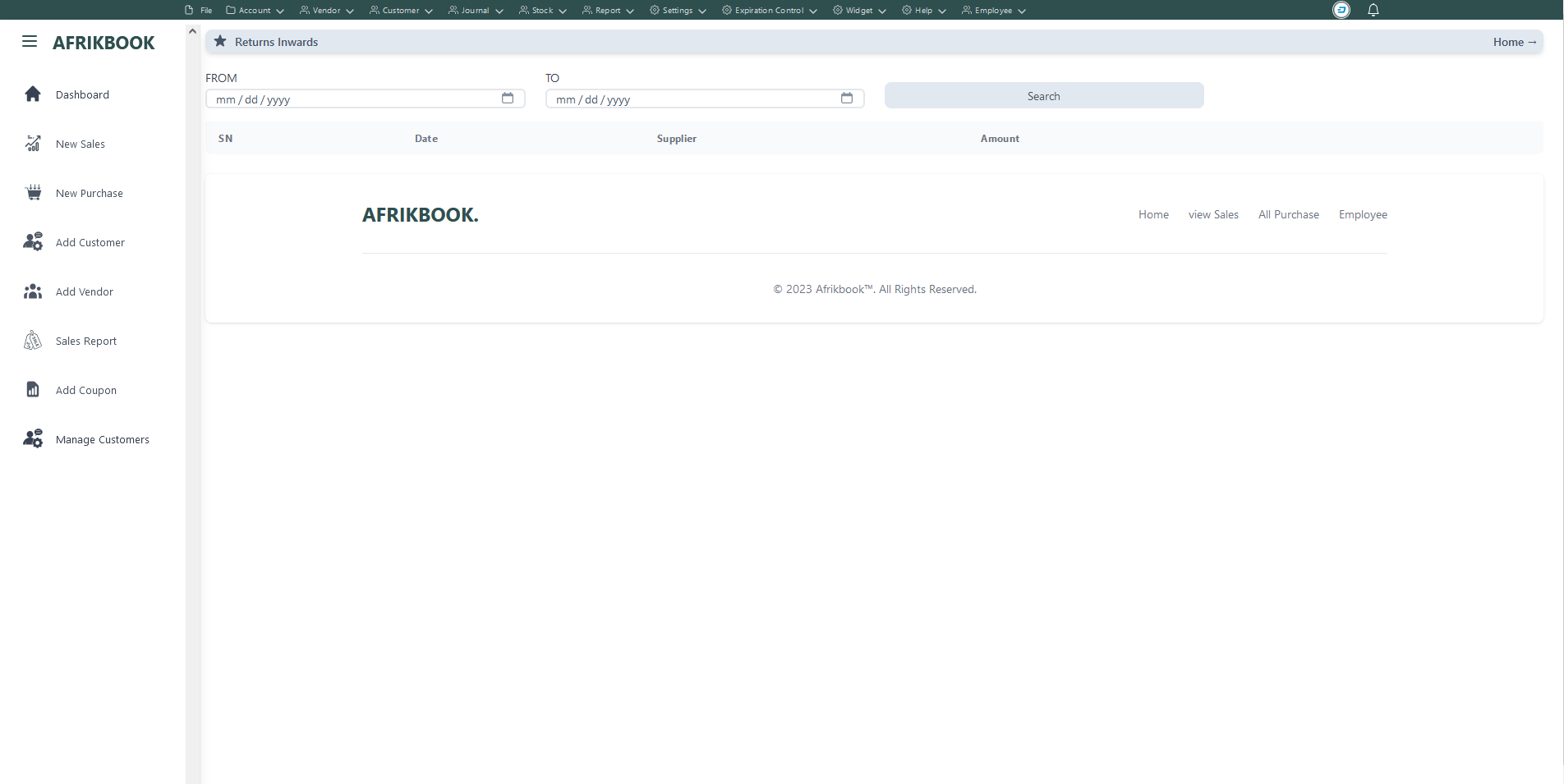
Click serach to retrieve returned invoice within the range of From and To date inputs
Outlet stock
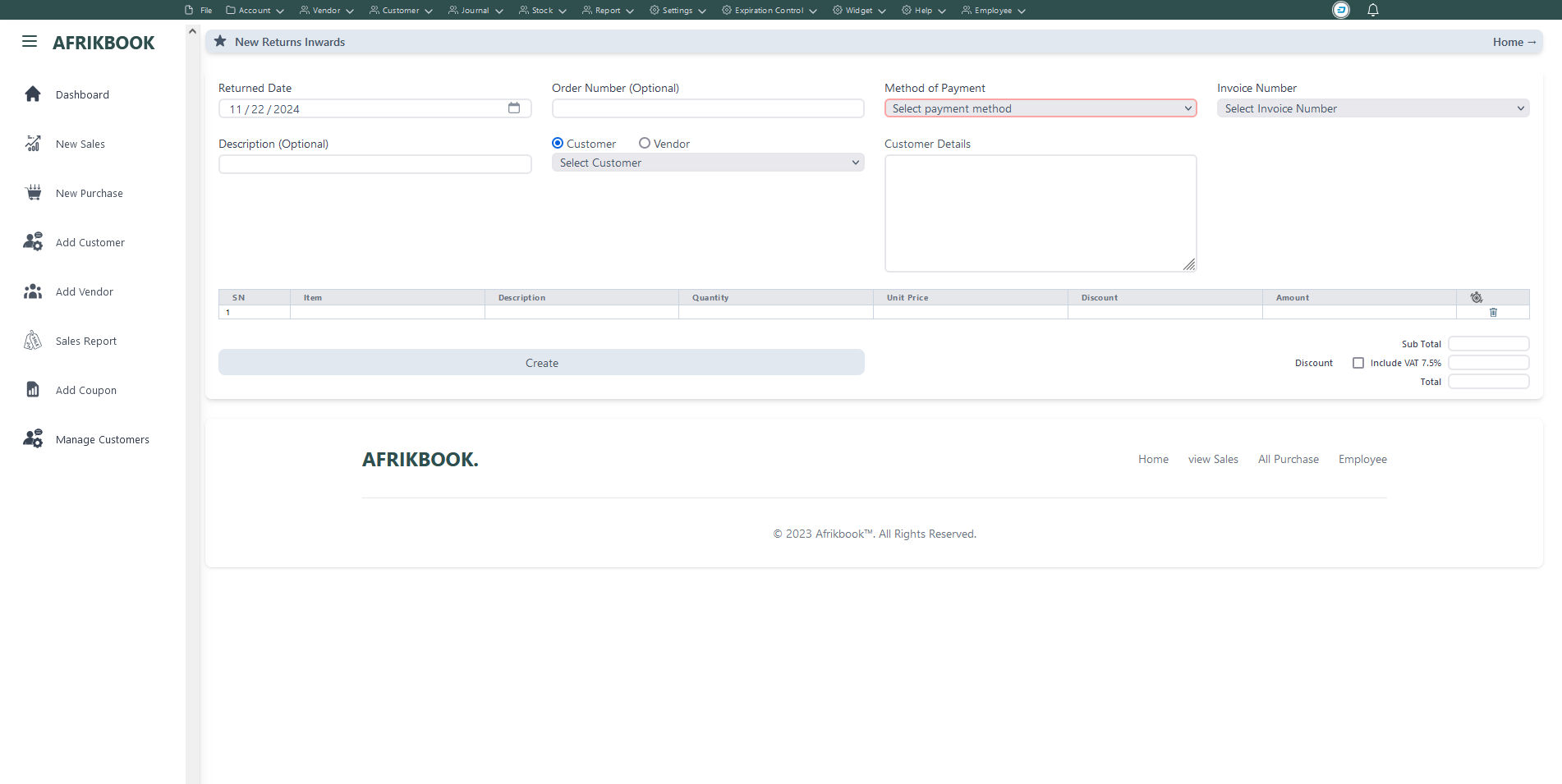
Select the invoice you want to return under Invoice Number to get invoice details
Required fields
Enter required credentials and click Save to open a new balance to selected customer
Warehouse stock
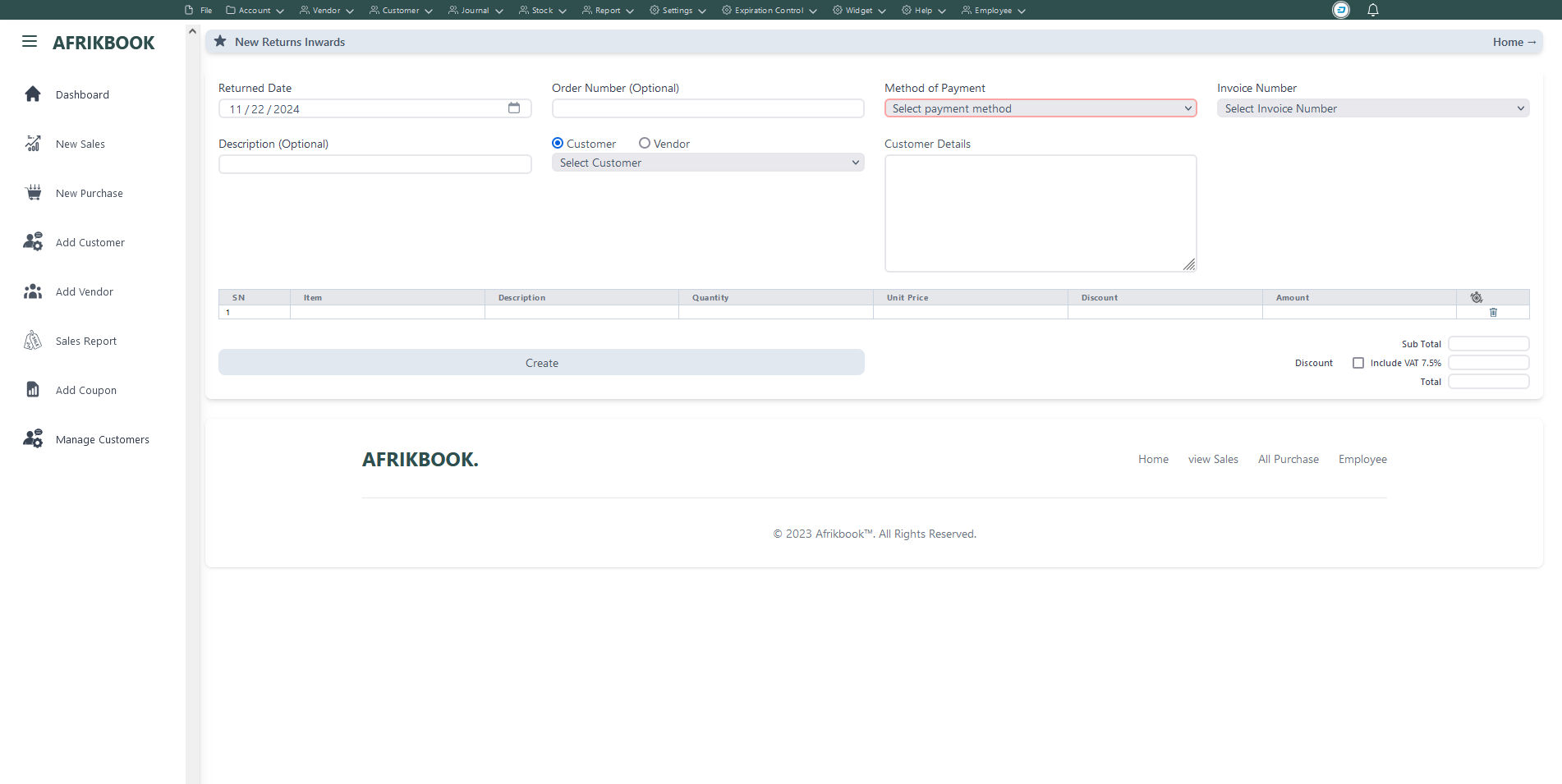
Select the invoice you want to return under Invoice Number to get invoice details
Required fields
Enter required credentials and click Save to open a new balance to selected customer
Stock Level Comparision
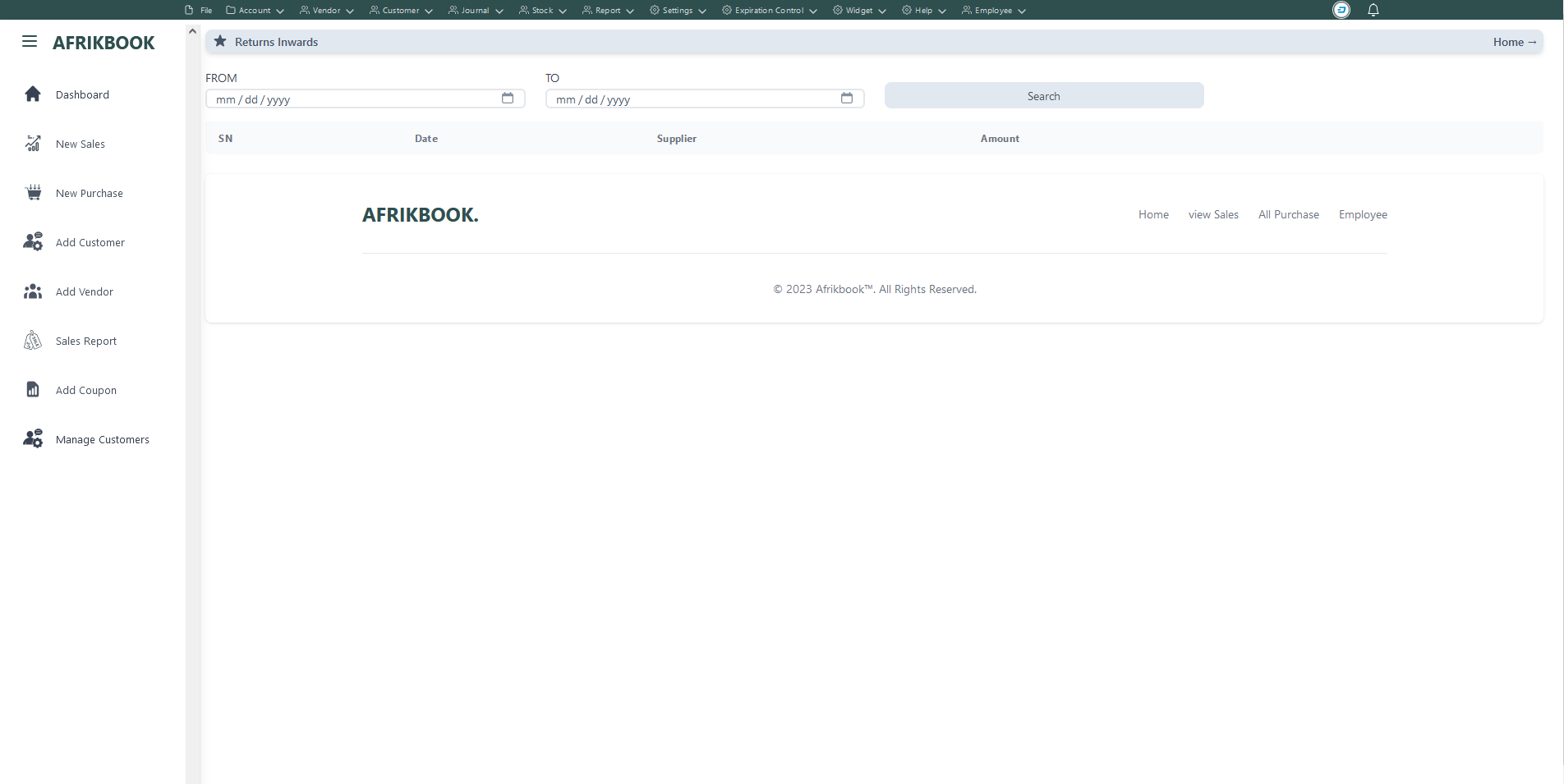
Click serach to retrieve returned invoice within the range of From and To date inputs
Add Coupon
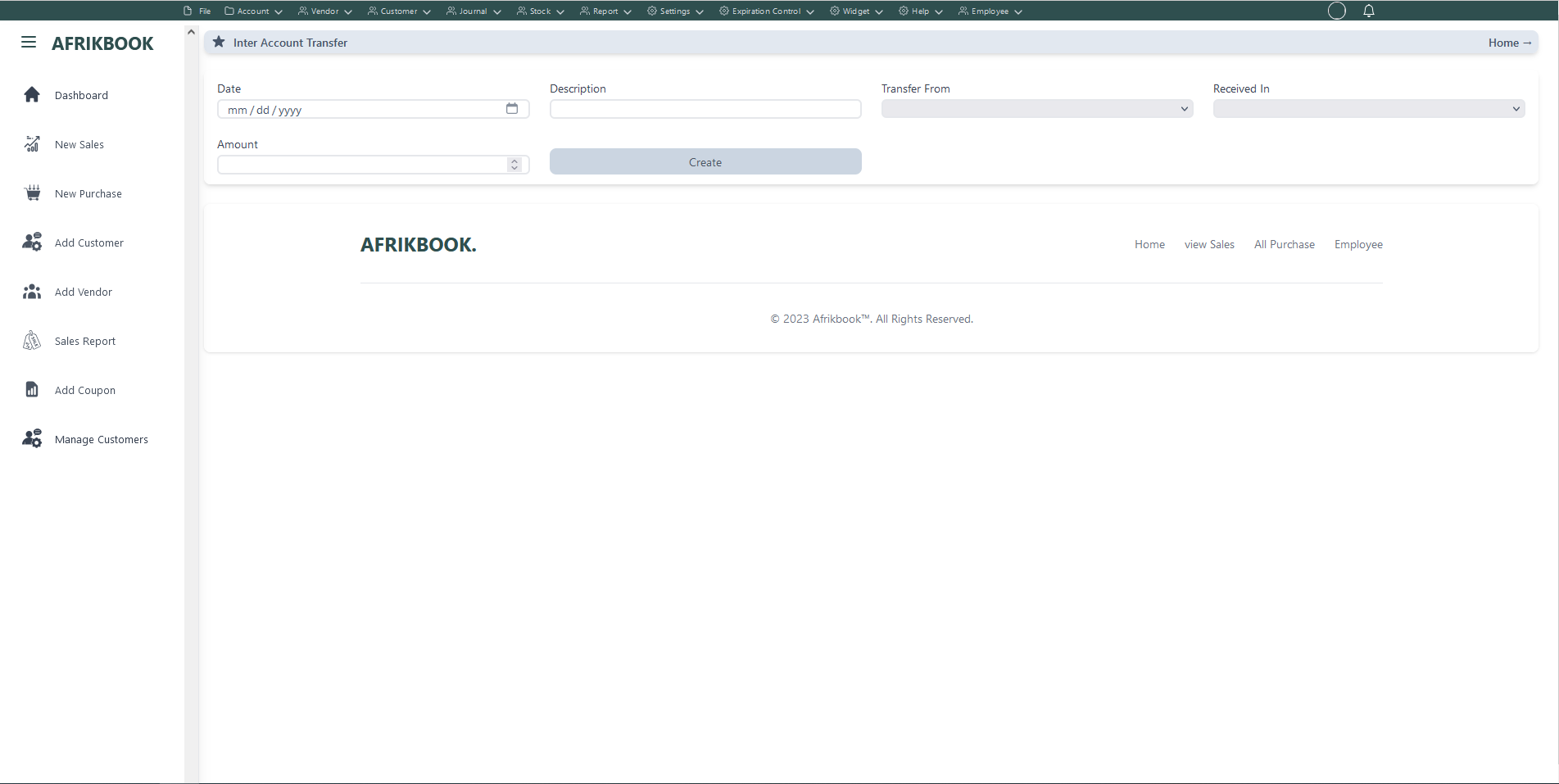
Required fields
Enter required credentials and click create to create new customer
Click edit icon under action colunm to edit customer
Click delete icon under action colunm to delete customer
View Customers

Click view icon under view colunm to view customers data and invoice details
Shippping Address

Required fields
Enter required credentials and click create to create new shipping address for selected customer
Click edit icon under action colunm to edit customer's shipping address
Click delete icon under action colunm to delete customer's shipping address
Billing Address

Required fields
Enter required credentials and click create to create new billing address for selected customer
Click edit icon under action colunm to edit customer's billing address
Click delete icon under action colunm to delete customer's billing address
Specific Sales Report
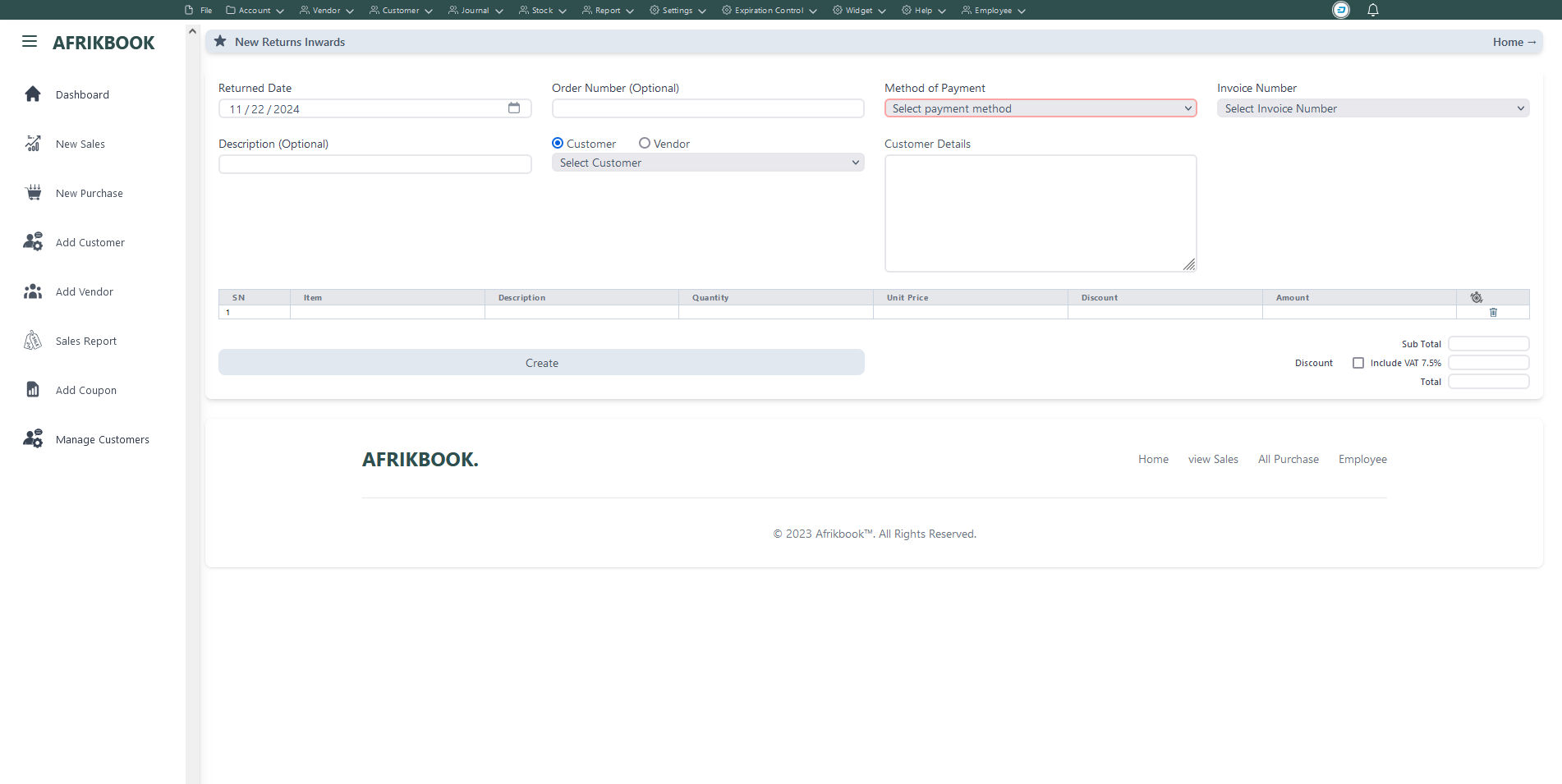
Select the invoice you want to return under Invoice Number to get invoice details
Required fields
Enter required credentials and click Save to open a new balance to selected customer
Hourly
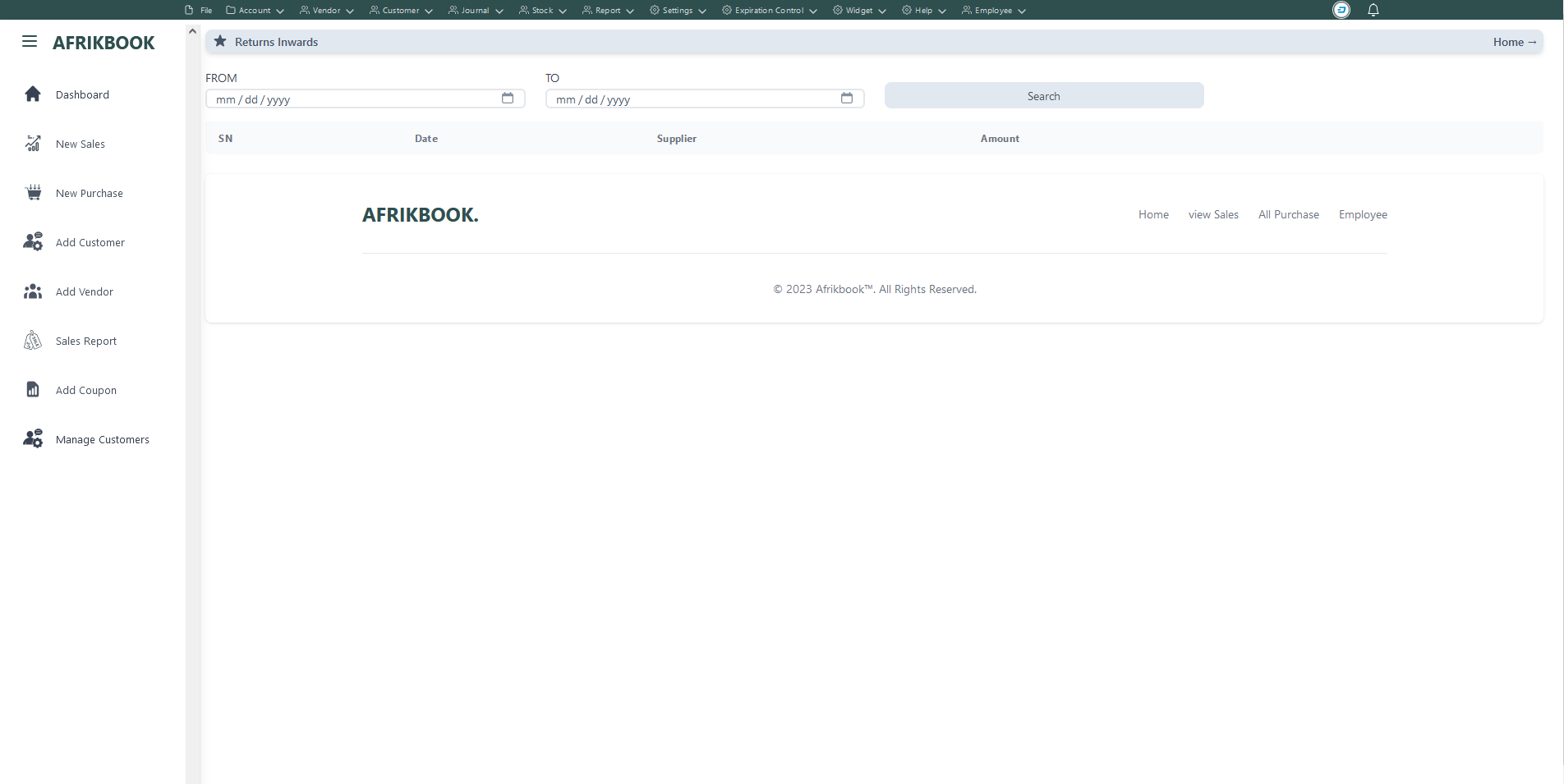
Click serach to retrieve returned invoice within the range of From and To date inputs
Daily
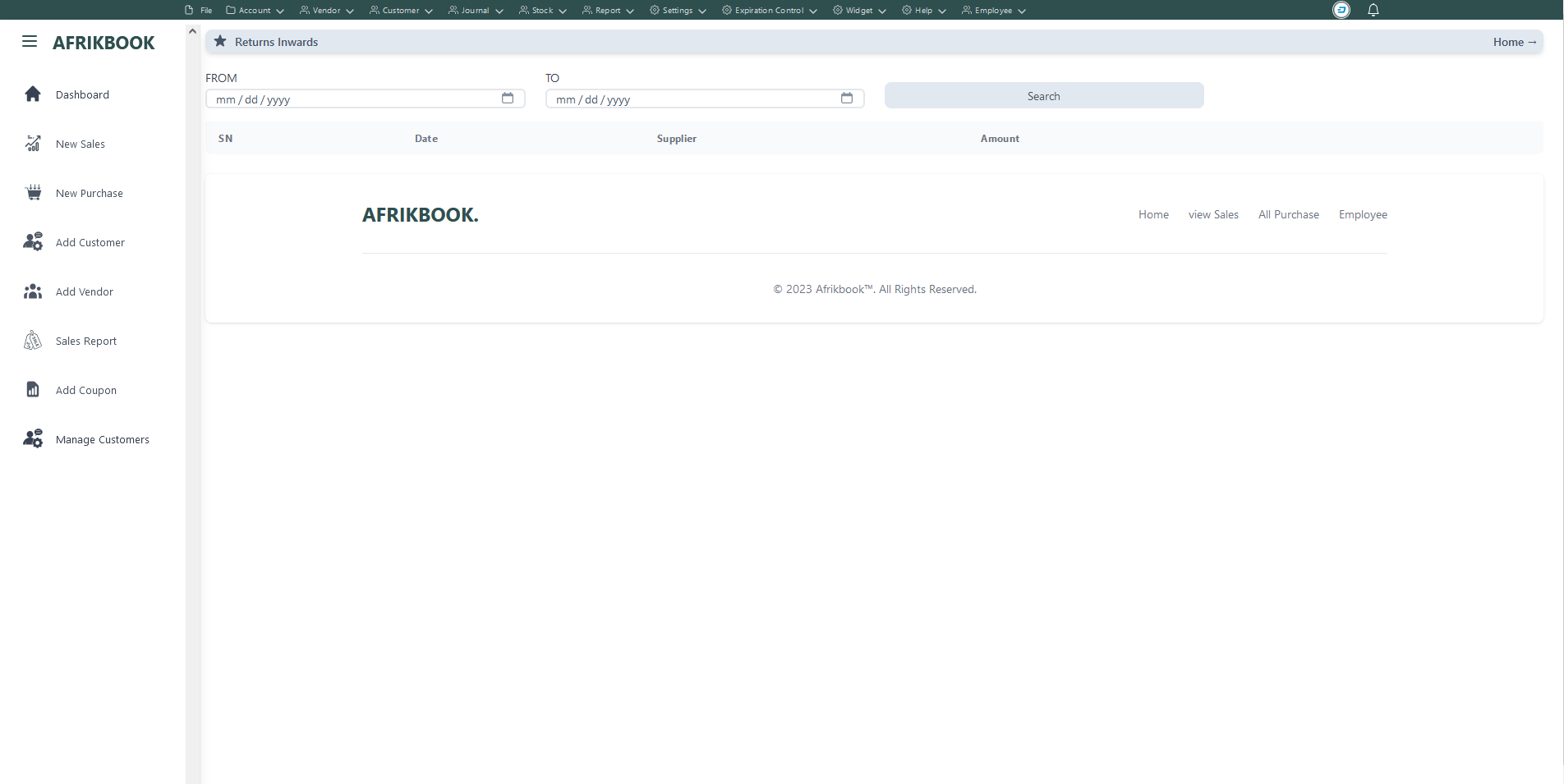
Click serach to retrieve returned invoice within the range of From and To date inputs
Monthly
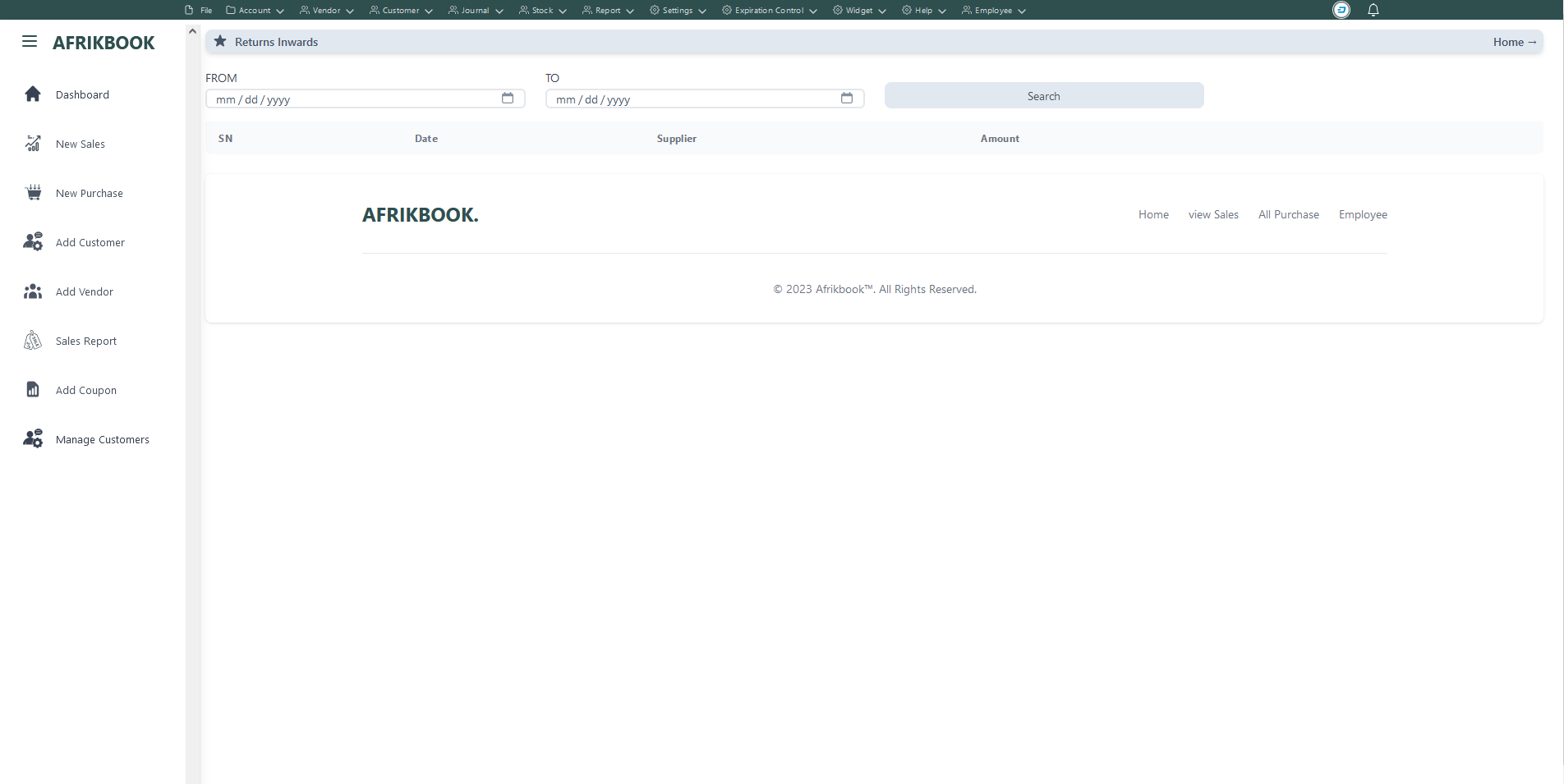
Click serach to retrieve returned invoice within the range of From and To date inputs
Quaterly
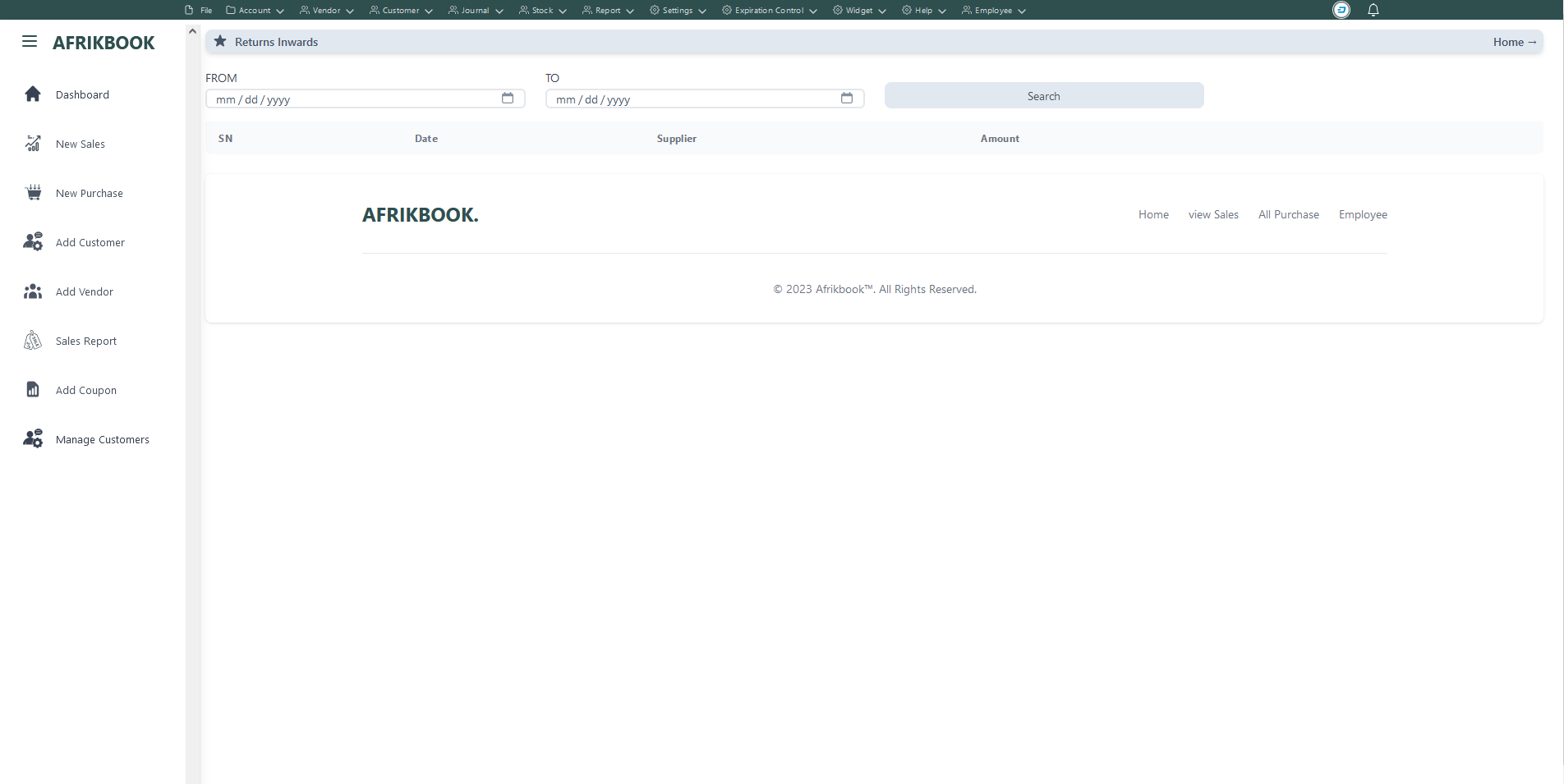
Click serach to retrieve returned invoice within the range of From and To date inputs
Yealy
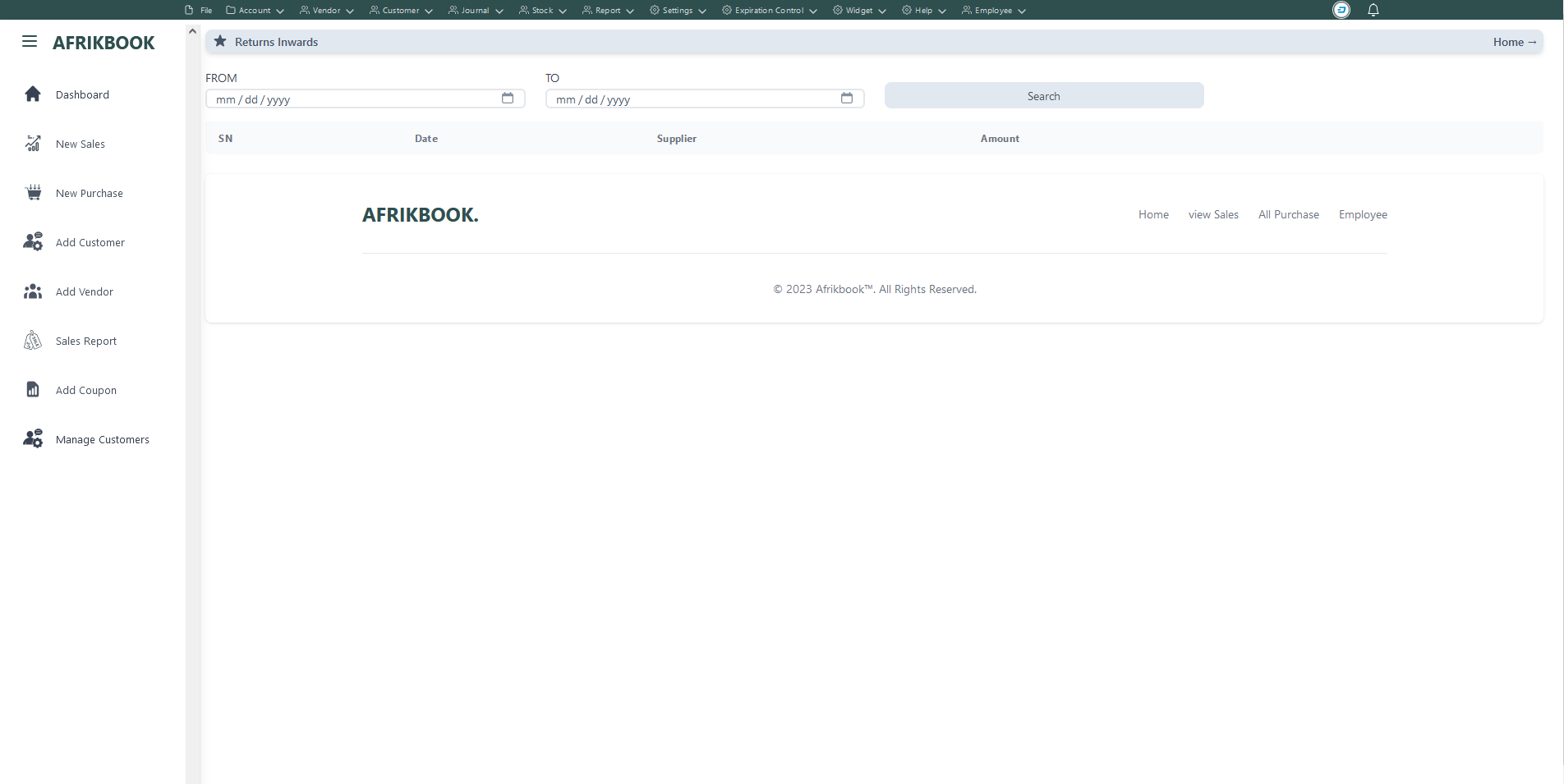
Click serach to retrieve returned invoice within the range of From and To date inputs
Monthly
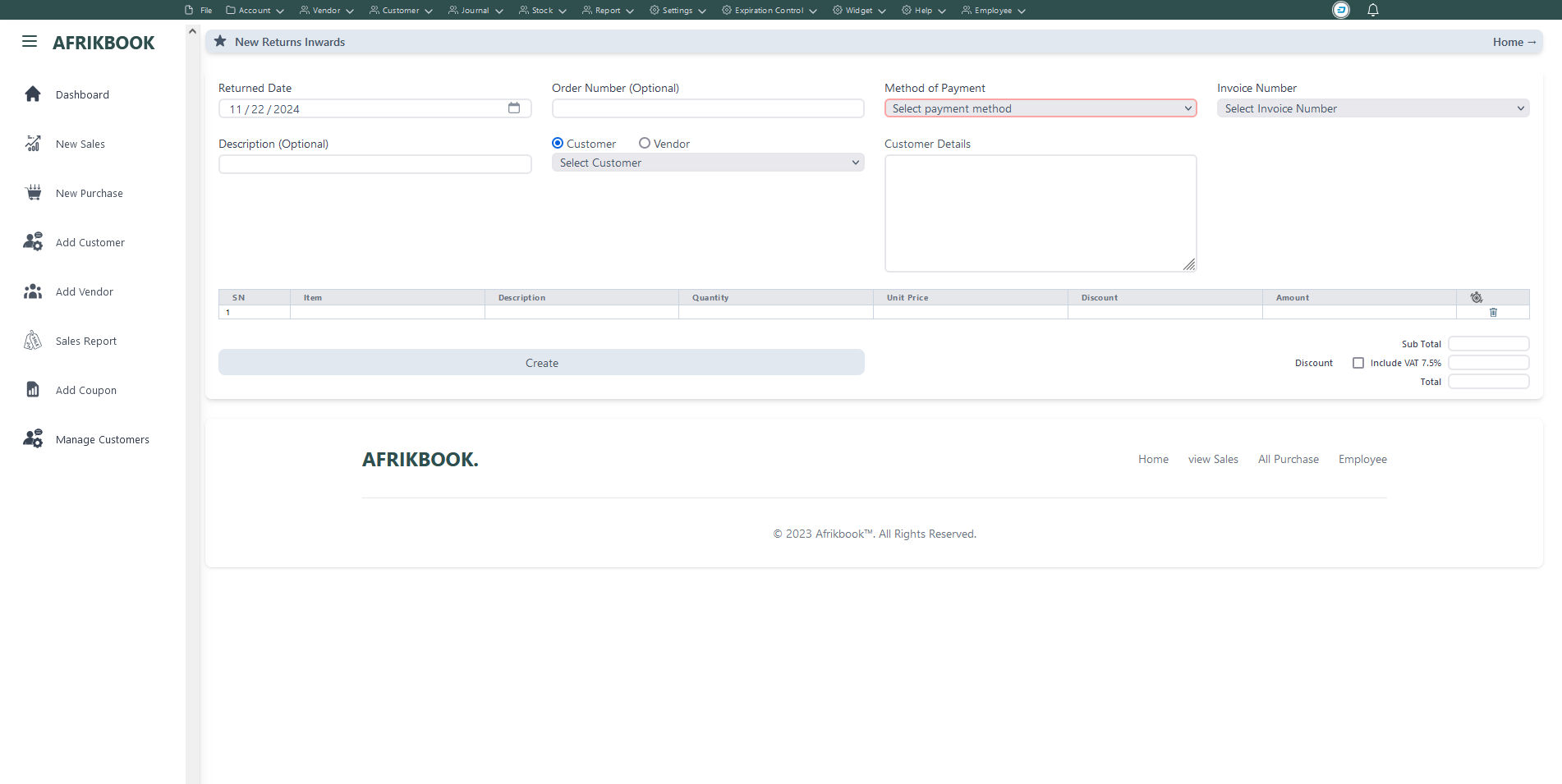
Select the invoice you want to return under Invoice Number to get invoice details
Required fields
Enter required credentials and click Save to open a new balance to selected customer
Quaterly
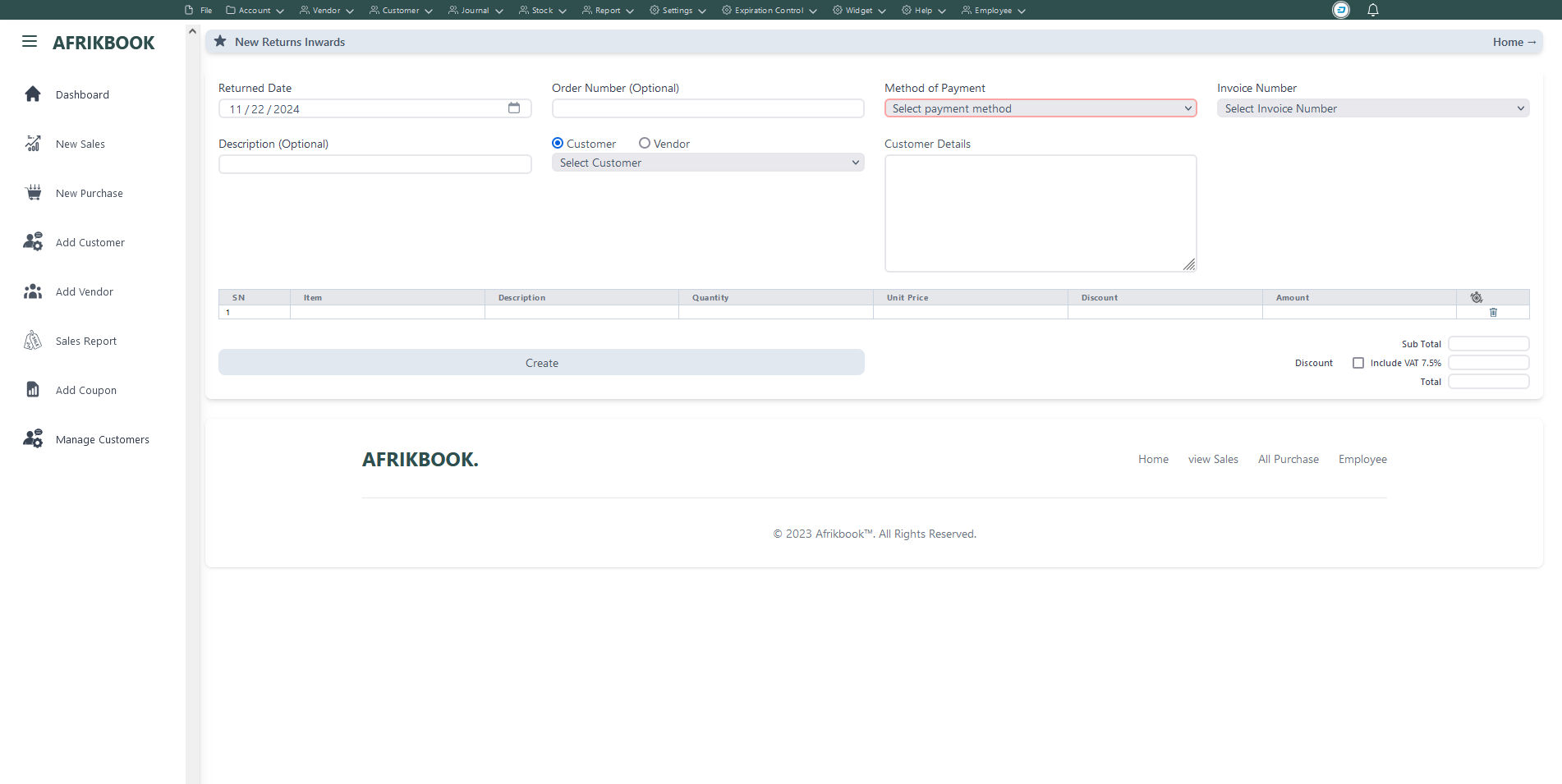
Select the invoice you want to return under Invoice Number to get invoice details
Required fields
Enter required credentials and click Save to open a new balance to selected customer
Yearly
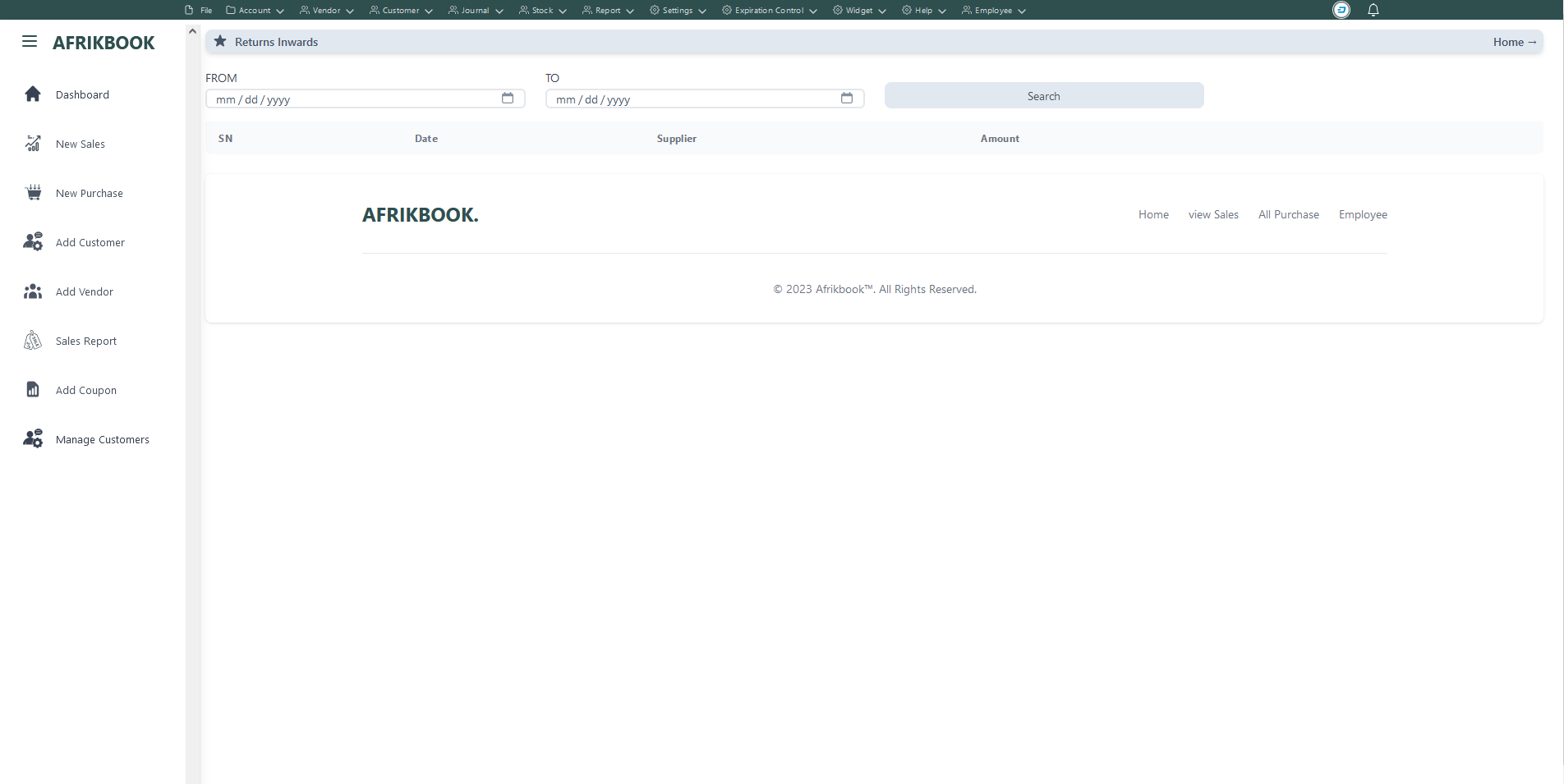
Click serach to retrieve returned invoice within the range of From and To date inputs
Monthly
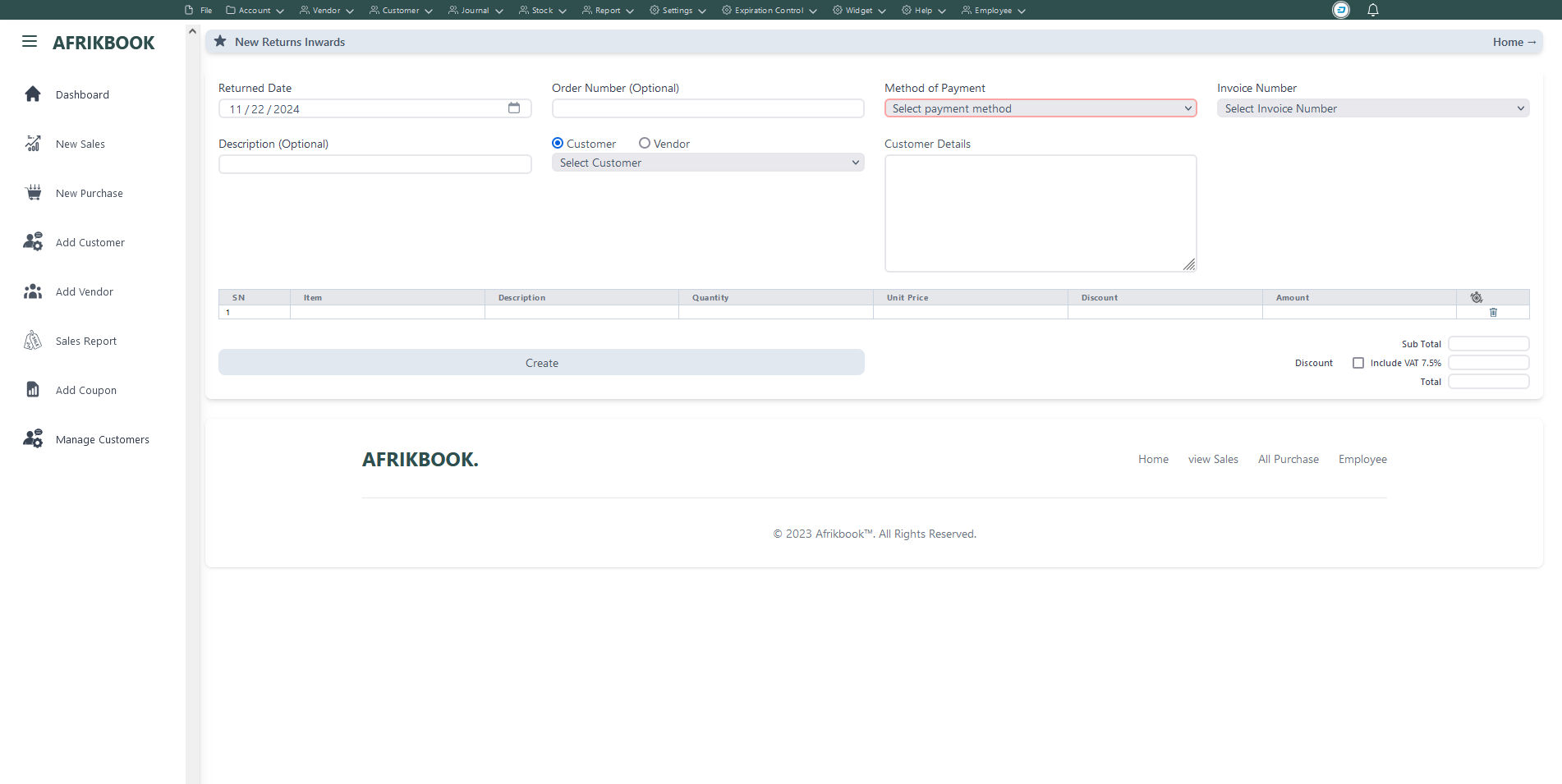
Select the invoice you want to return under Invoice Number to get invoice details
Required fields
Enter required credentials and click Save to open a new balance to selected customer
Quaterly
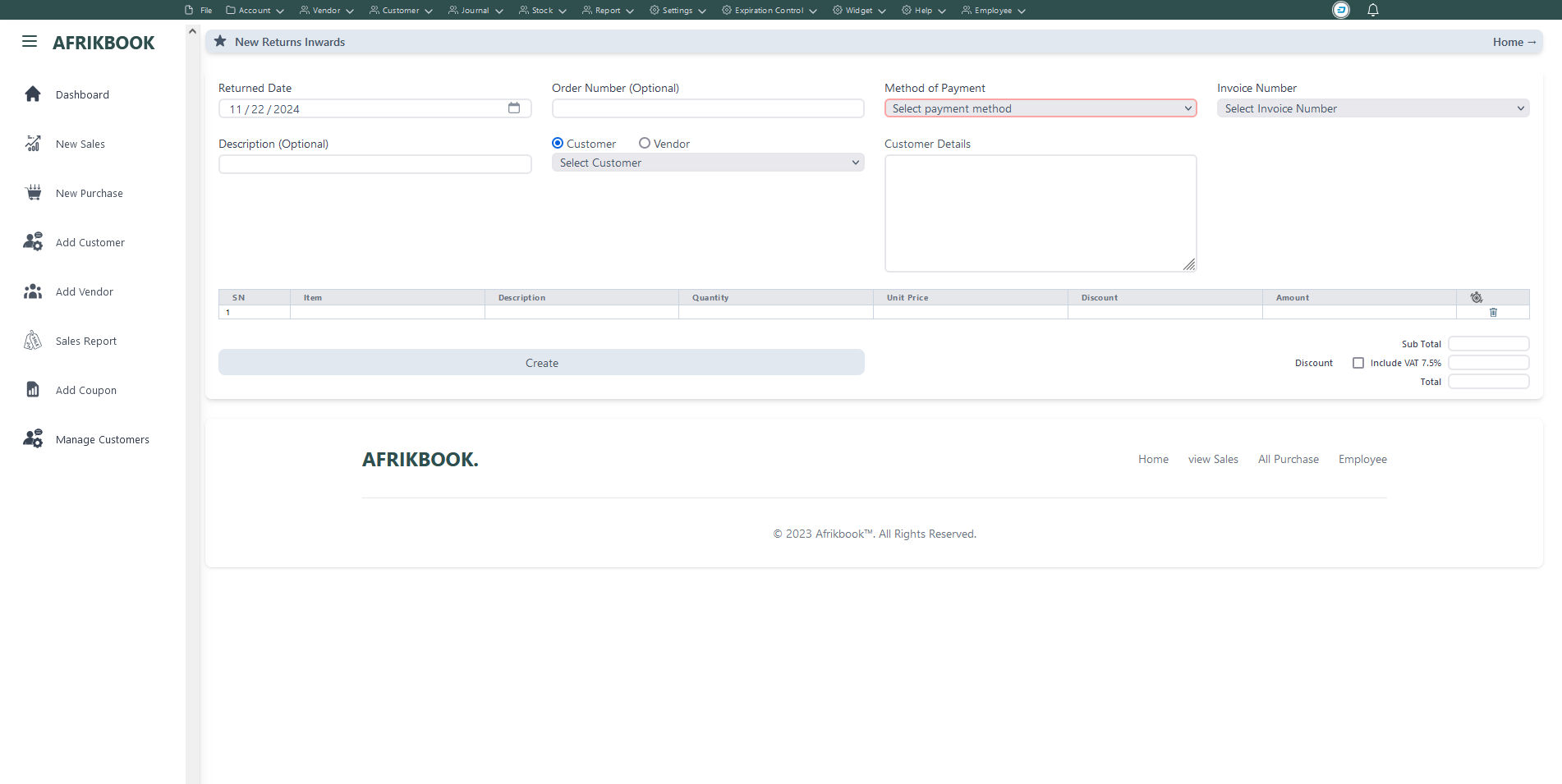
Select the invoice you want to return under Invoice Number to get invoice details
Required fields
Enter required credentials and click Save to open a new balance to selected customer
Yearly
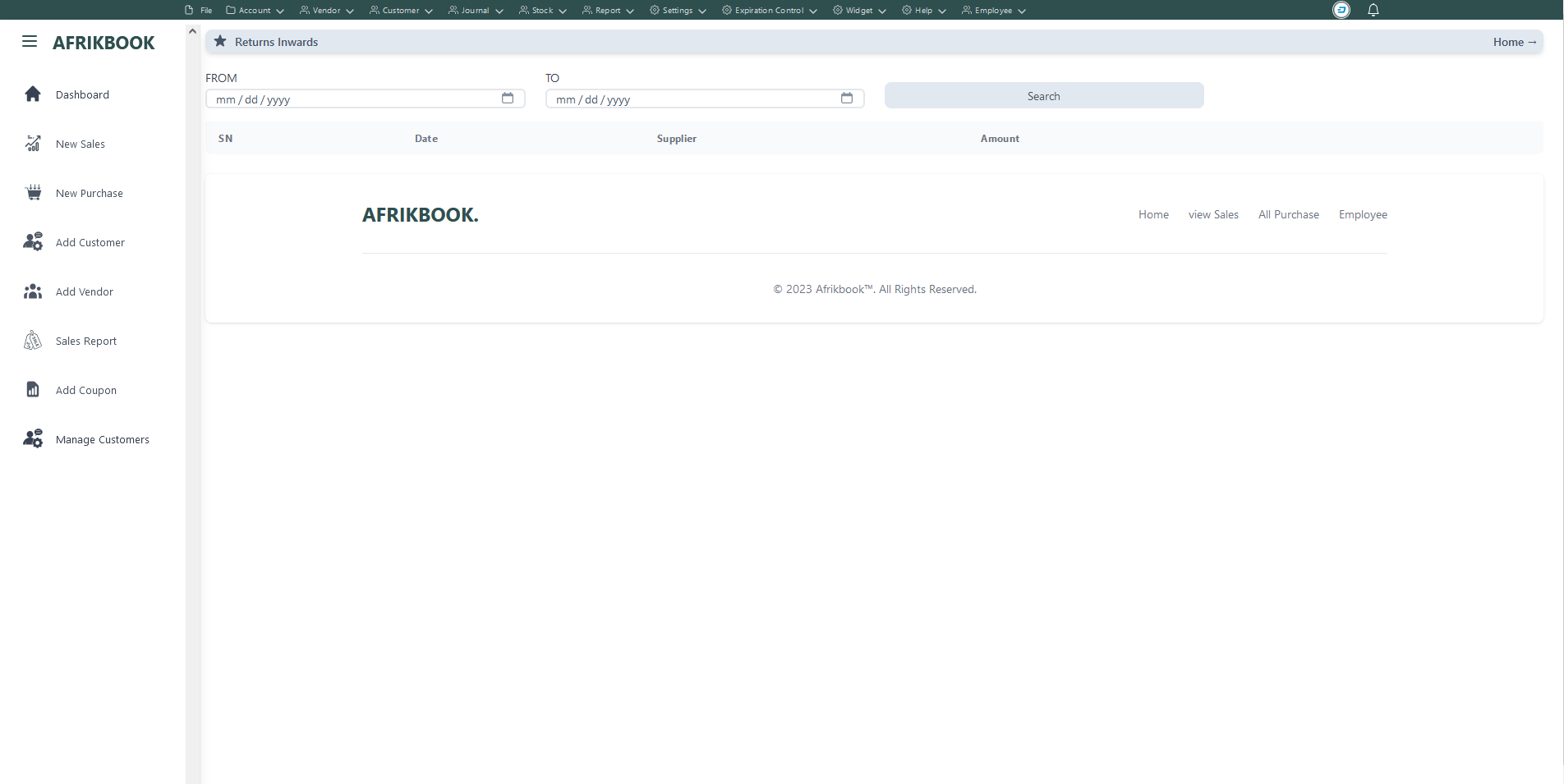
Click serach to retrieve returned invoice within the range of From and To date inputs
Stock In Report
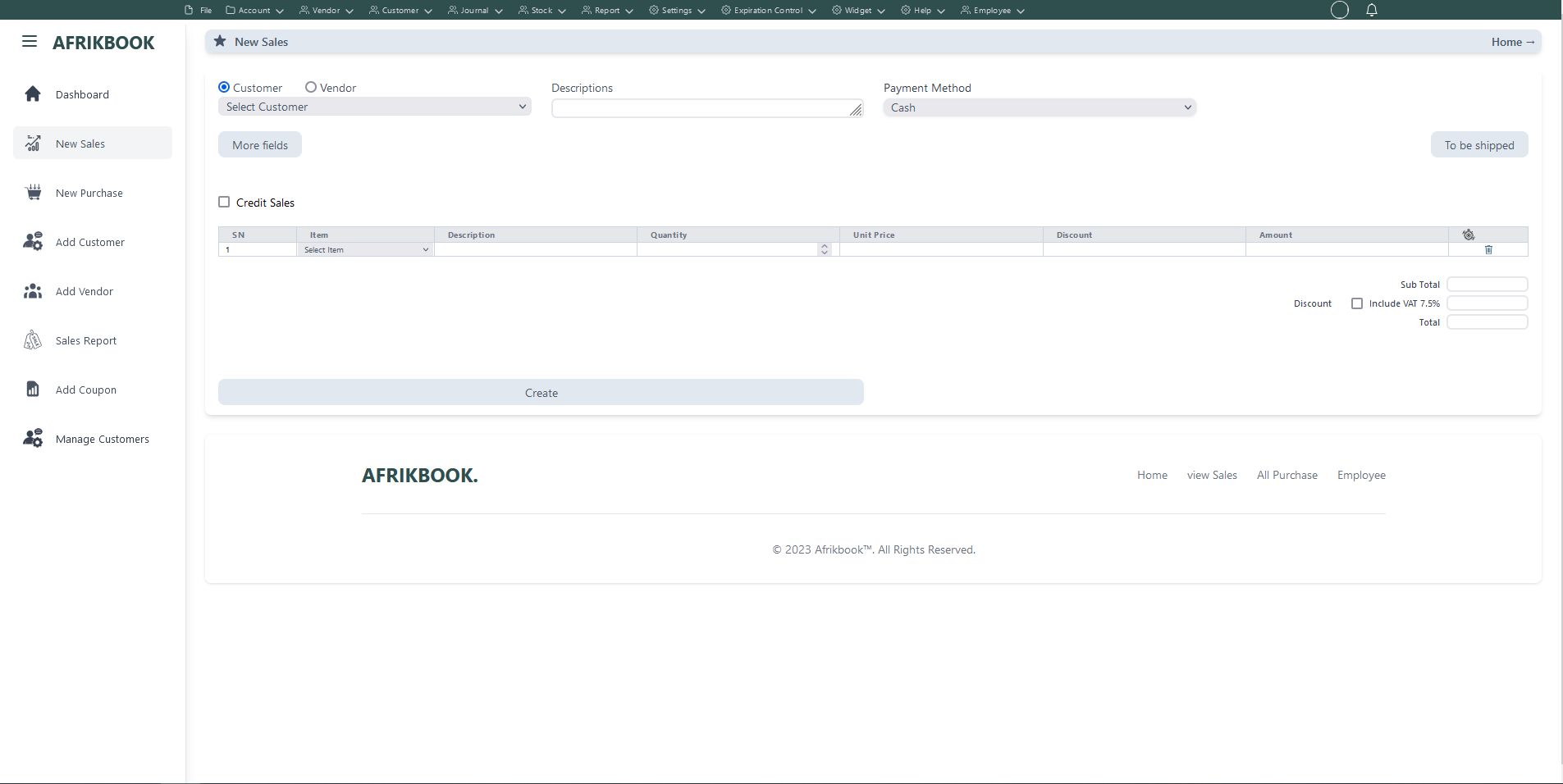
Required fields
When Cash is selected as the payent method, We assume you are paying in cash
When Customer balance is selected as the payent method the system will use the selected customer's or vendor's balance if sufficient
When Transfer is selected as the payent method, account dropdown will pop up to select the account you want to transfer to
When Cheque is selected as the payent method, We assume you have you payiny with Cheque
When Transfer and Cash is selected as the payent method, transfer and cash input will pop up where you spacify the transfer and cash amounts and select the account you want to transfer to
Click More fields to see other filed
Click Tp be shipped if you want to ship the items to the customer or vendor and then select Shippping method and shipping address if the customer or vendor has any
Enter required credentials and click create to create new Invoice
Outlet Stock Report
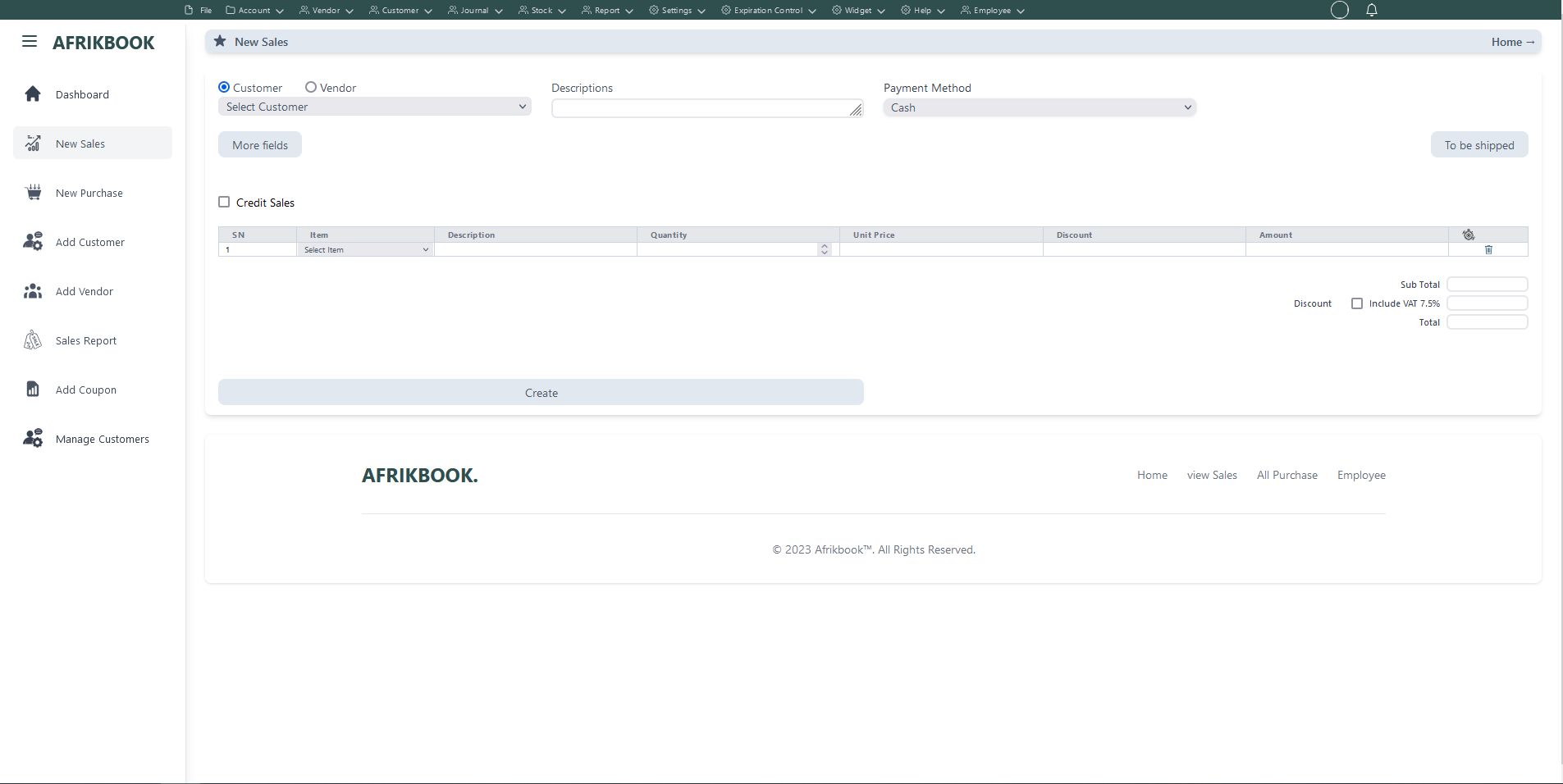
Required fields
When Cash is selected as the payent method, We assume you are paying in cash
When Customer balance is selected as the payent method the system will use the selected customer's or vendor's balance if sufficient
When Transfer is selected as the payent method, account dropdown will pop up to select the account you want to transfer to
When Cheque is selected as the payent method, We assume you have you payiny with Cheque
When Transfer and Cash is selected as the payent method, transfer and cash input will pop up where you spacify the transfer and cash amounts and select the account you want to transfer to
Click More fields to see other filed
Click Tp be shipped if you want to ship the items to the customer or vendor and then select Shippping method and shipping address if the customer or vendor has any
Enter required credentials and click create to create new Invoice
Warehouse Stock Report
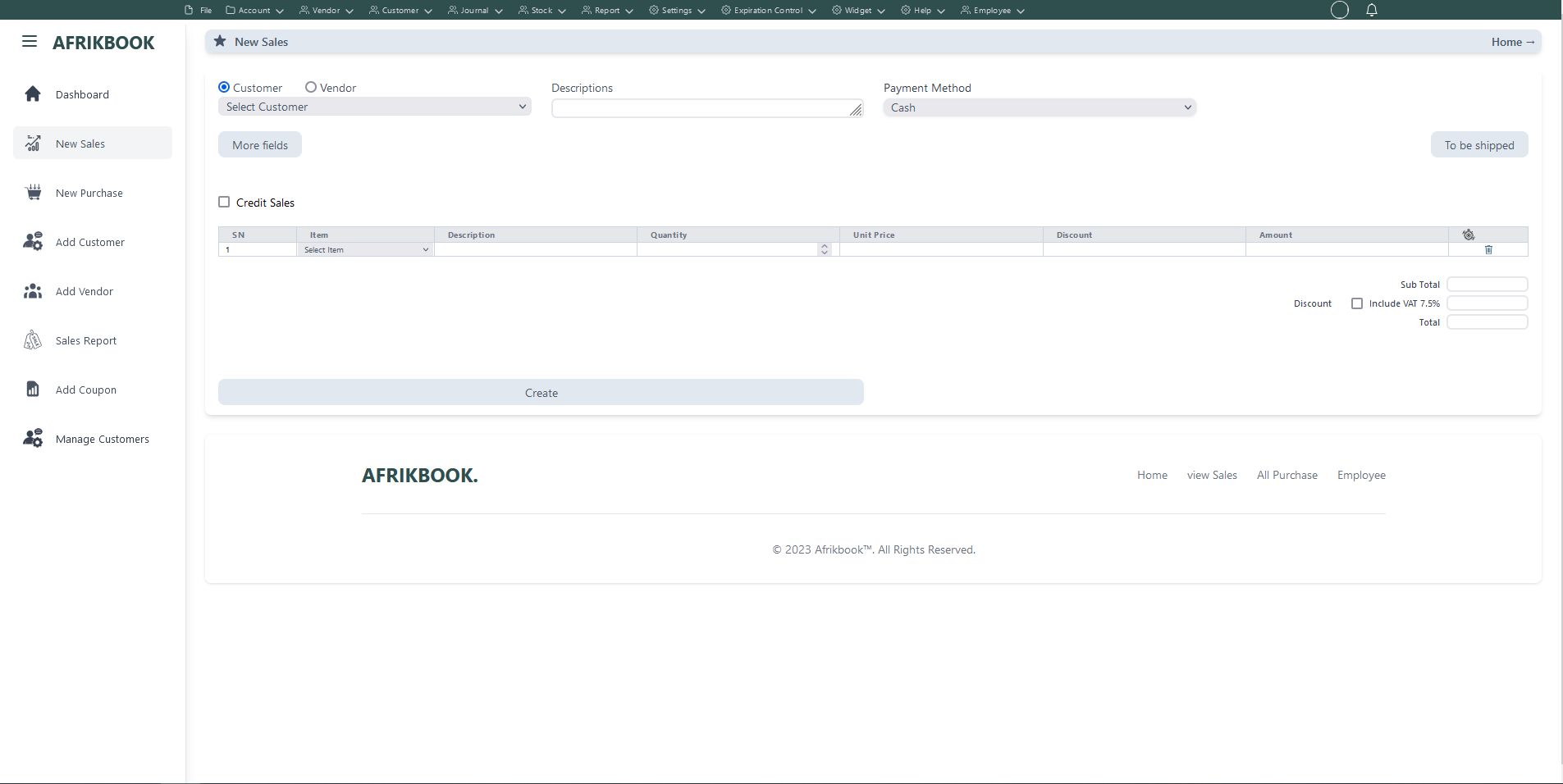
Required fields
When Cash is selected as the payent method, We assume you are paying in cash
When Customer balance is selected as the payent method the system will use the selected customer's or vendor's balance if sufficient
When Transfer is selected as the payent method, account dropdown will pop up to select the account you want to transfer to
When Cheque is selected as the payent method, We assume you have you payiny with Cheque
When Transfer and Cash is selected as the payent method, transfer and cash input will pop up where you spacify the transfer and cash amounts and select the account you want to transfer to
Click More fields to see other filed
Click Tp be shipped if you want to ship the items to the customer or vendor and then select Shippping method and shipping address if the customer or vendor has any
Enter required credentials and click create to create new Invoice
Stock adjustment History
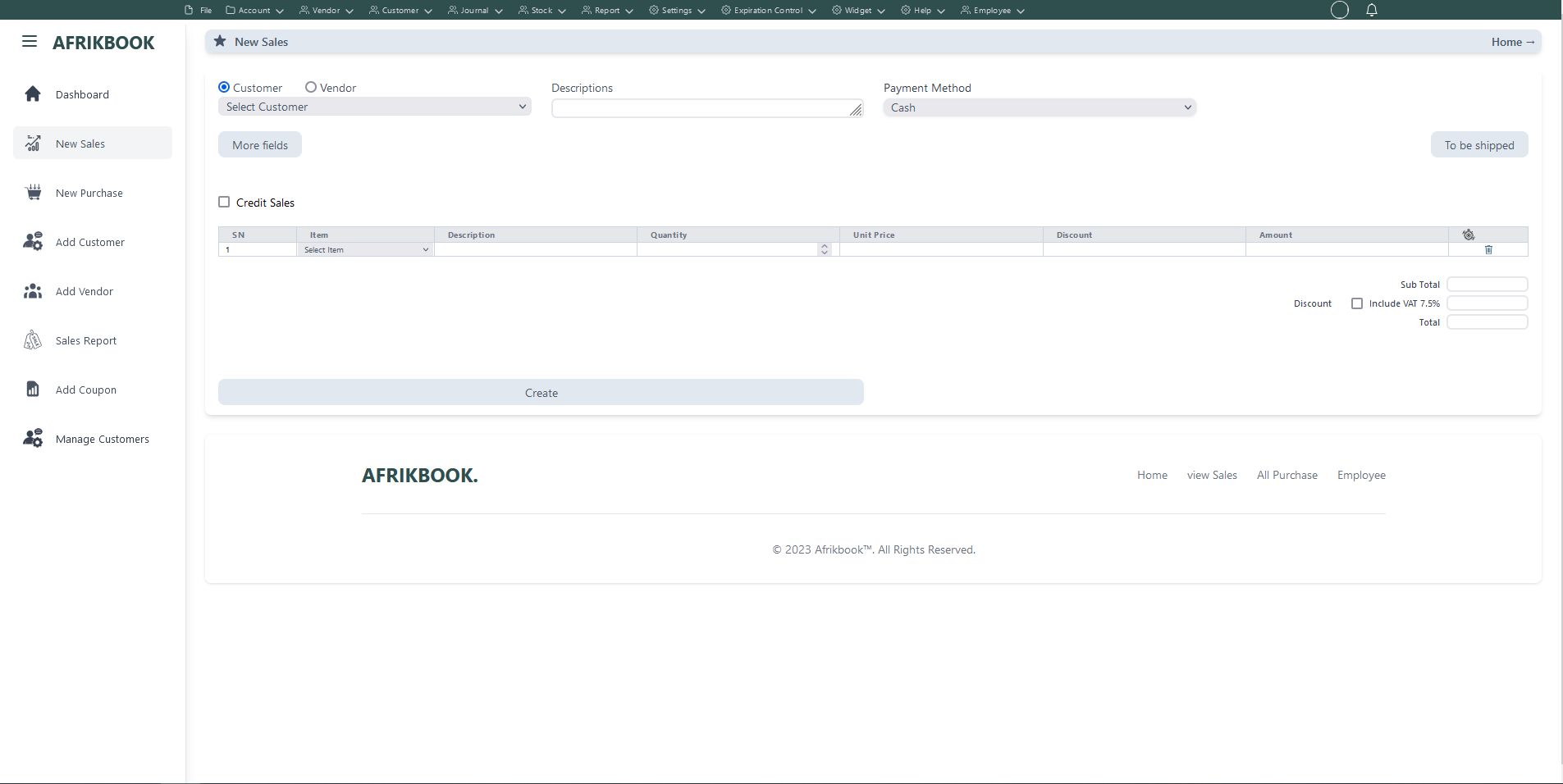
Required fields
When Cash is selected as the payent method, We assume you are paying in cash
When Customer balance is selected as the payent method the system will use the selected customer's or vendor's balance if sufficient
When Transfer is selected as the payent method, account dropdown will pop up to select the account you want to transfer to
When Cheque is selected as the payent method, We assume you have you payiny with Cheque
When Transfer and Cash is selected as the payent method, transfer and cash input will pop up where you spacify the transfer and cash amounts and select the account you want to transfer to
Click More fields to see other filed
Click Tp be shipped if you want to ship the items to the customer or vendor and then select Shippping method and shipping address if the customer or vendor has any
Enter required credentials and click create to create new Invoice
All Purchase
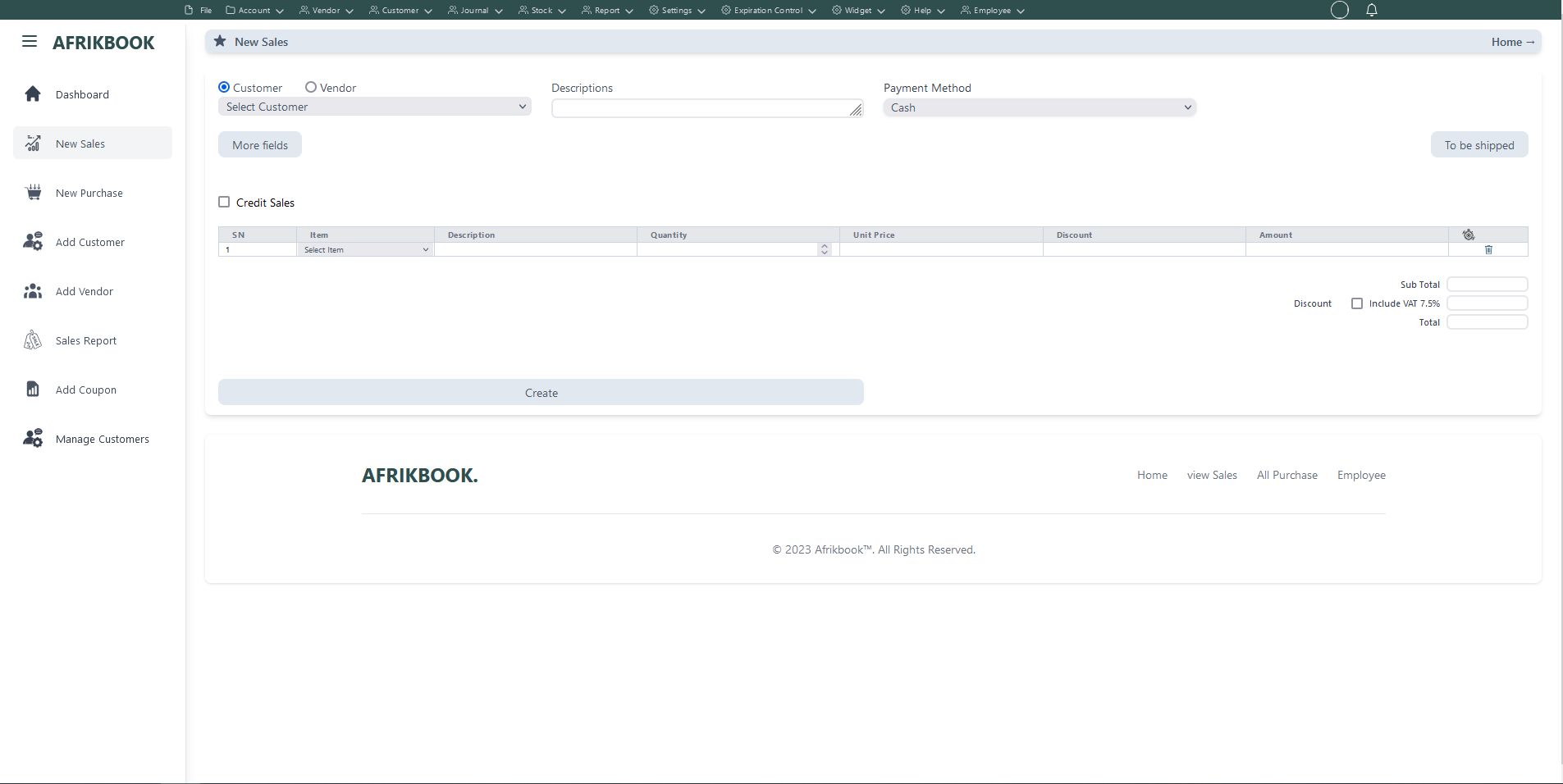
Required fields
When Cash is selected as the payent method, We assume you are paying in cash
When Customer balance is selected as the payent method the system will use the selected customer's or vendor's balance if sufficient
When Transfer is selected as the payent method, account dropdown will pop up to select the account you want to transfer to
When Cheque is selected as the payent method, We assume you have you payiny with Cheque
When Transfer and Cash is selected as the payent method, transfer and cash input will pop up where you spacify the transfer and cash amounts and select the account you want to transfer to
Click More fields to see other filed
Click Tp be shipped if you want to ship the items to the customer or vendor and then select Shippping method and shipping address if the customer or vendor has any
Enter required credentials and click create to create new Invoice
Batch Purchase
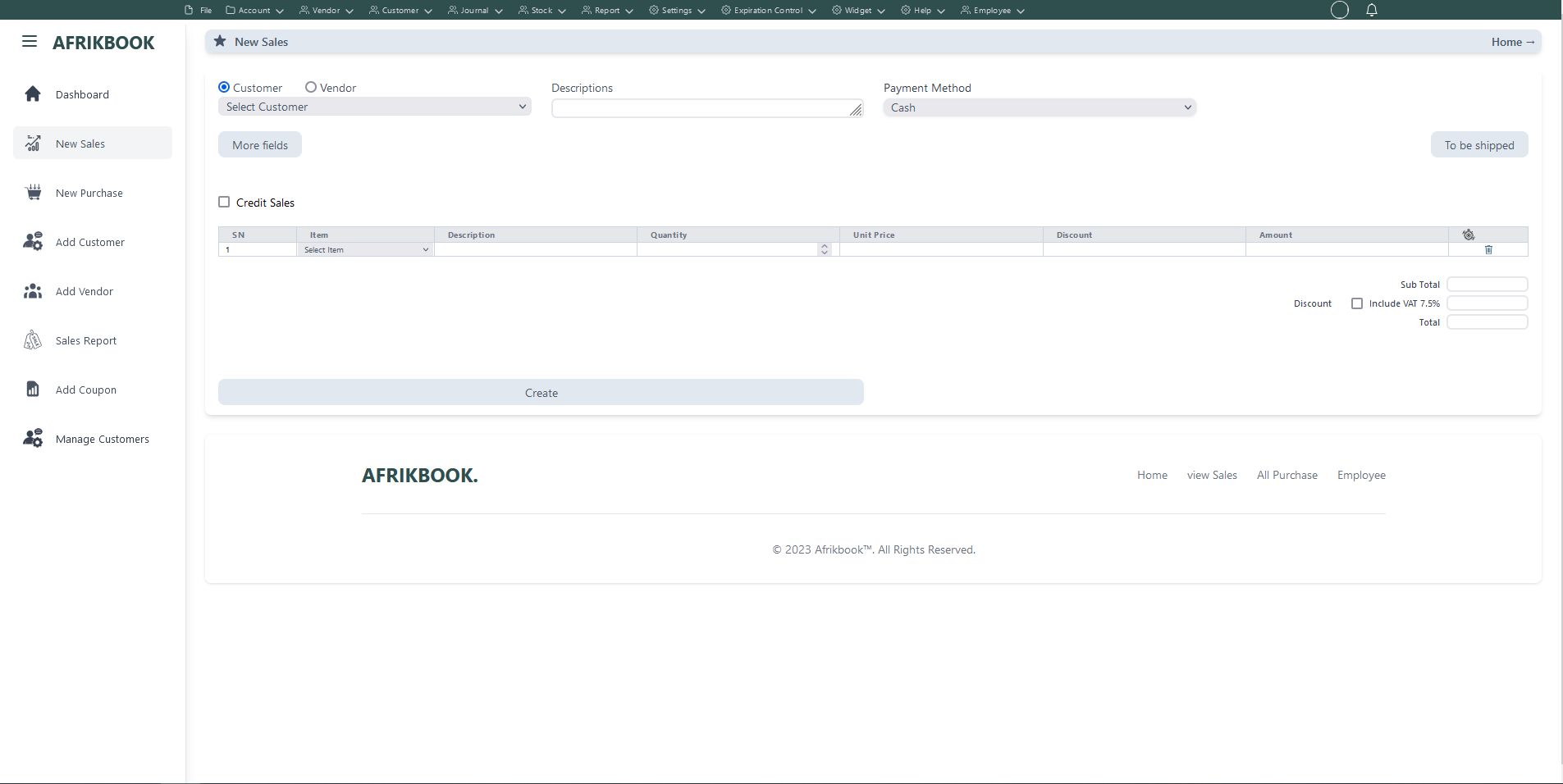
Required fields
When Cash is selected as the payent method, We assume you are paying in cash
When Customer balance is selected as the payent method the system will use the selected customer's or vendor's balance if sufficient
When Transfer is selected as the payent method, account dropdown will pop up to select the account you want to transfer to
When Cheque is selected as the payent method, We assume you have you payiny with Cheque
When Transfer and Cash is selected as the payent method, transfer and cash input will pop up where you spacify the transfer and cash amounts and select the account you want to transfer to
Click More fields to see other filed
Click Tp be shipped if you want to ship the items to the customer or vendor and then select Shippping method and shipping address if the customer or vendor has any
Enter required credentials and click create to create new Invoice
Purchase Adjustment History
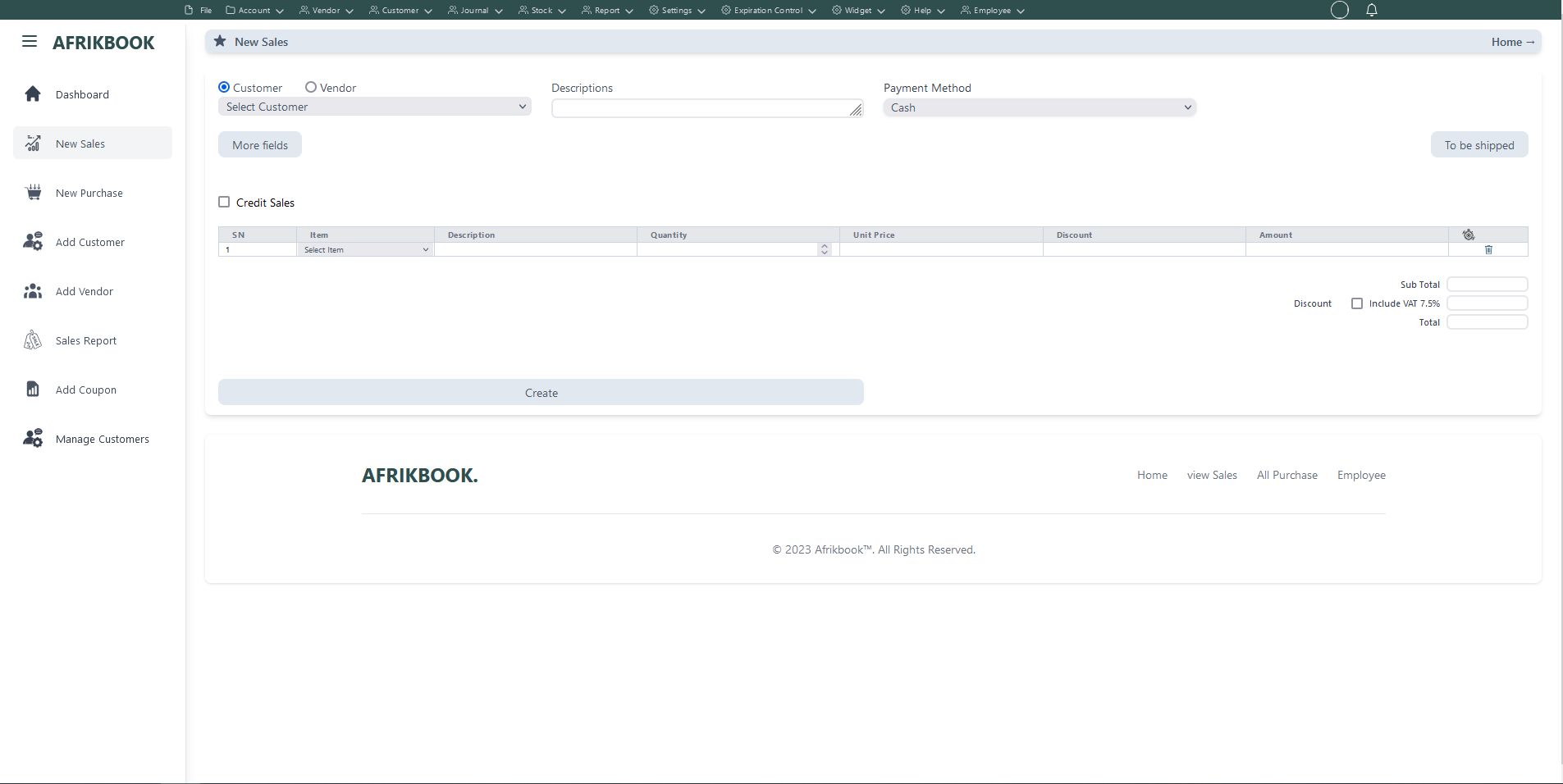
Required fields
When Cash is selected as the payent method, We assume you are paying in cash
When Customer balance is selected as the payent method the system will use the selected customer's or vendor's balance if sufficient
When Transfer is selected as the payent method, account dropdown will pop up to select the account you want to transfer to
When Cheque is selected as the payent method, We assume you have you payiny with Cheque
When Transfer and Cash is selected as the payent method, transfer and cash input will pop up where you spacify the transfer and cash amounts and select the account you want to transfer to
Click More fields to see other filed
Click Tp be shipped if you want to ship the items to the customer or vendor and then select Shippping method and shipping address if the customer or vendor has any
Enter required credentials and click create to create new Invoice
Profit / Loss
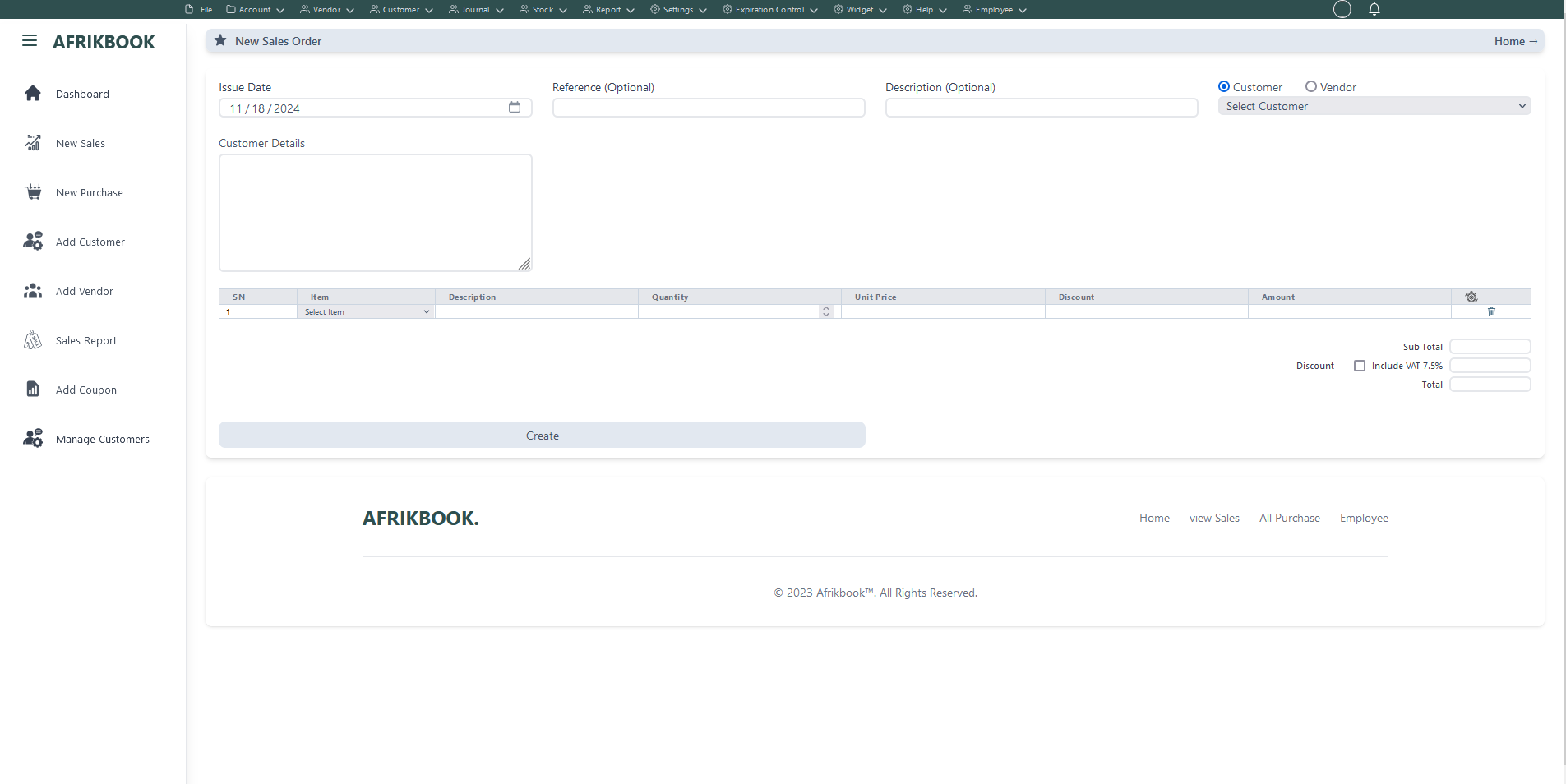
Required fields
Enter required credentials and click create to generated new sales order
Other Series
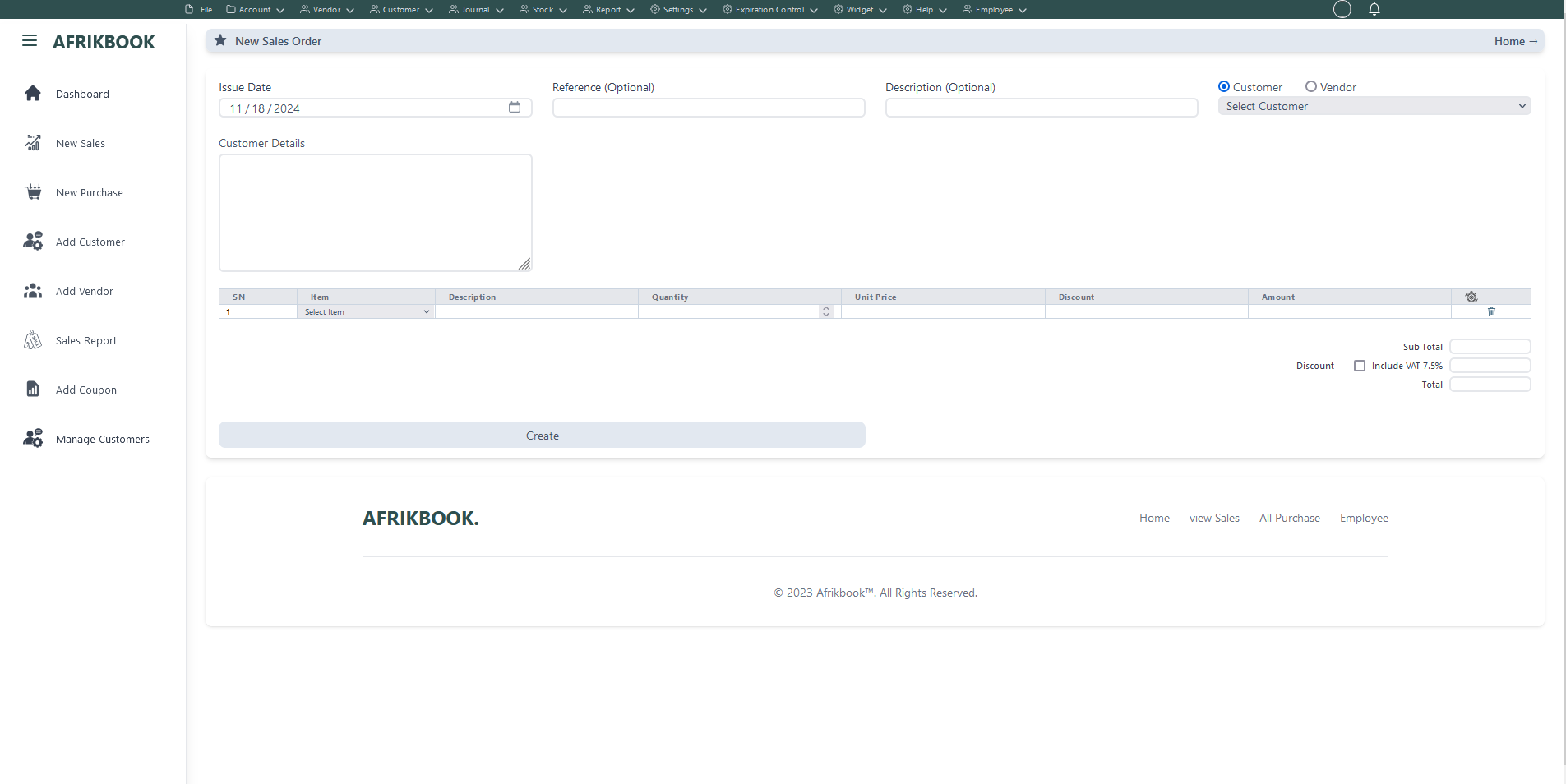
Required fields
Enter required credentials and click create to generated new sales order
Warehouse
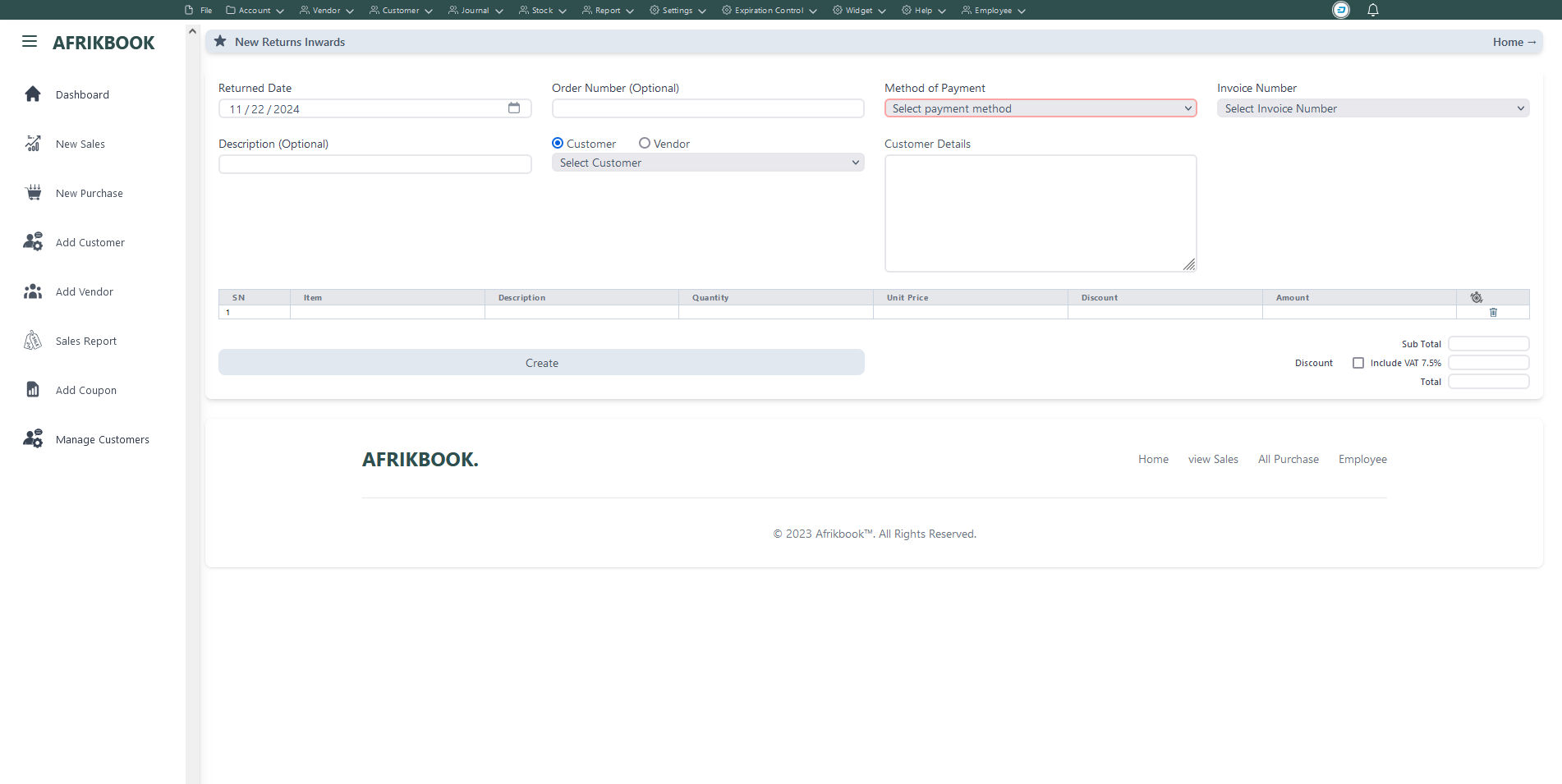
Select the invoice you want to return under Invoice Number to get invoice details
Required fields
Enter required credentials and click create to return selected invoice
Warehouse
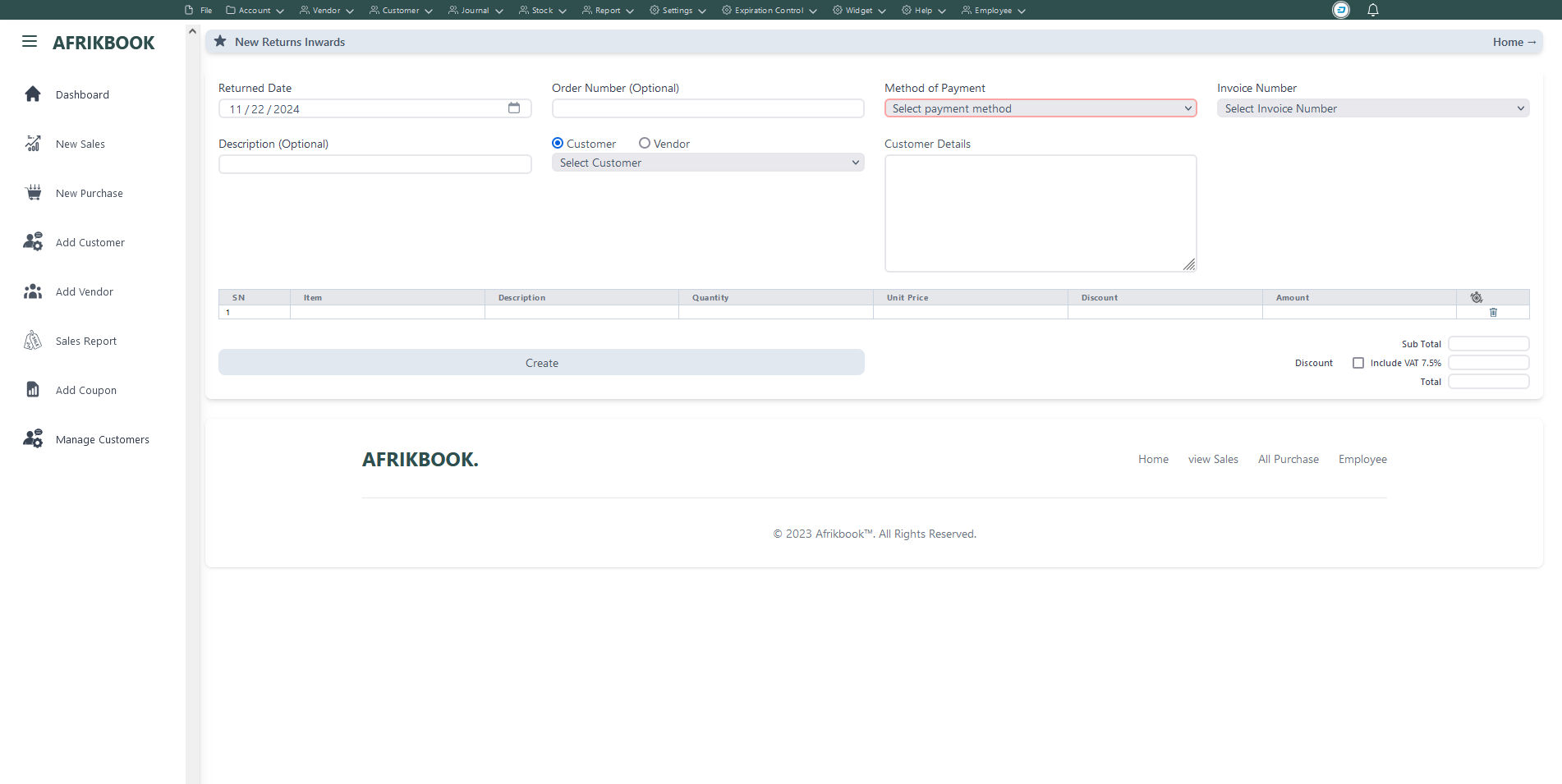
Select the invoice you want to return under Invoice Number to get invoice details
Required fields
Enter required credentials and click create to return selected invoice
Warehouse
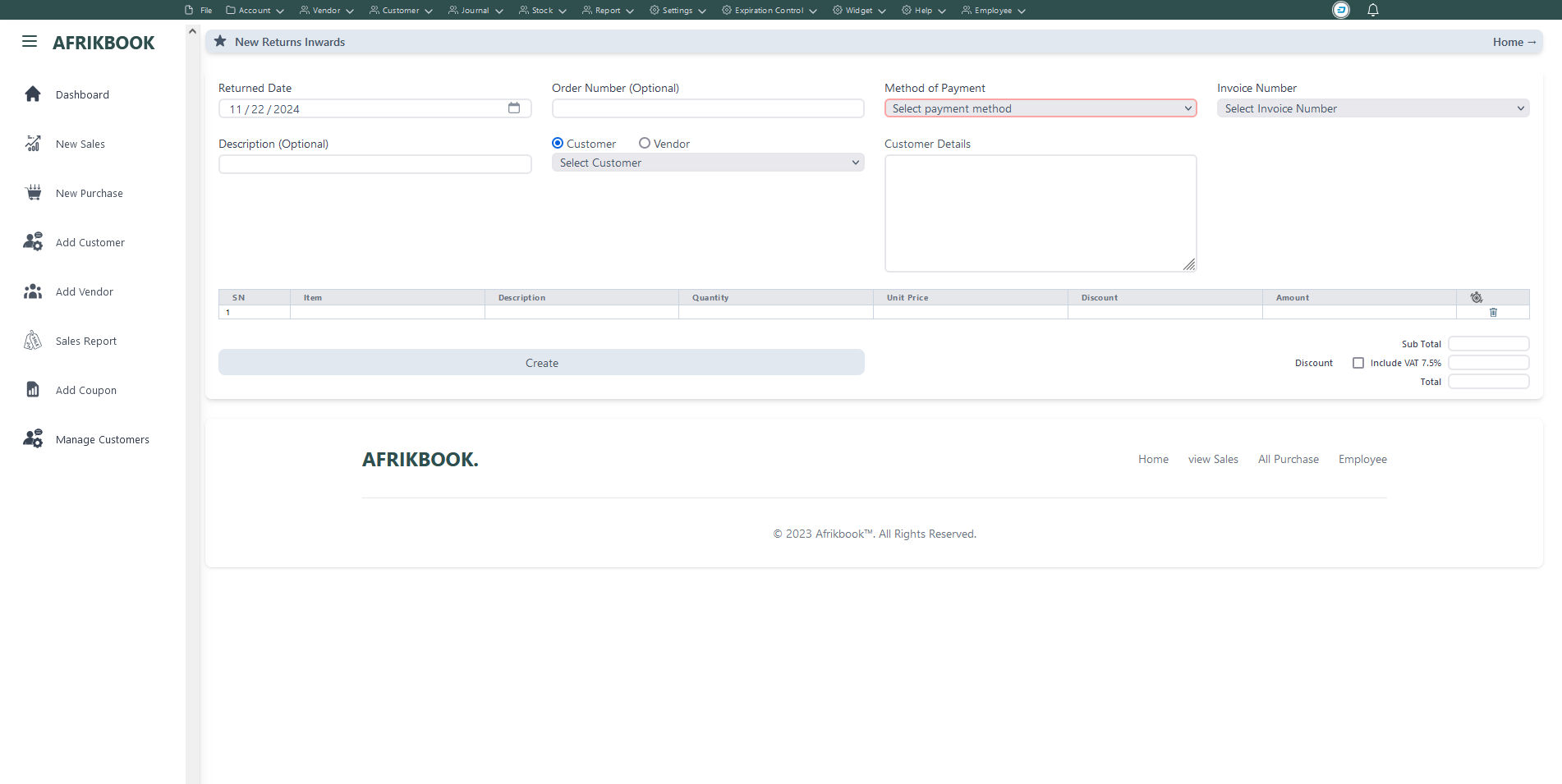
Select the invoice you want to return under Invoice Number to get invoice details
Required fields
Enter required credentials and click create to return selected invoice
Warehouse
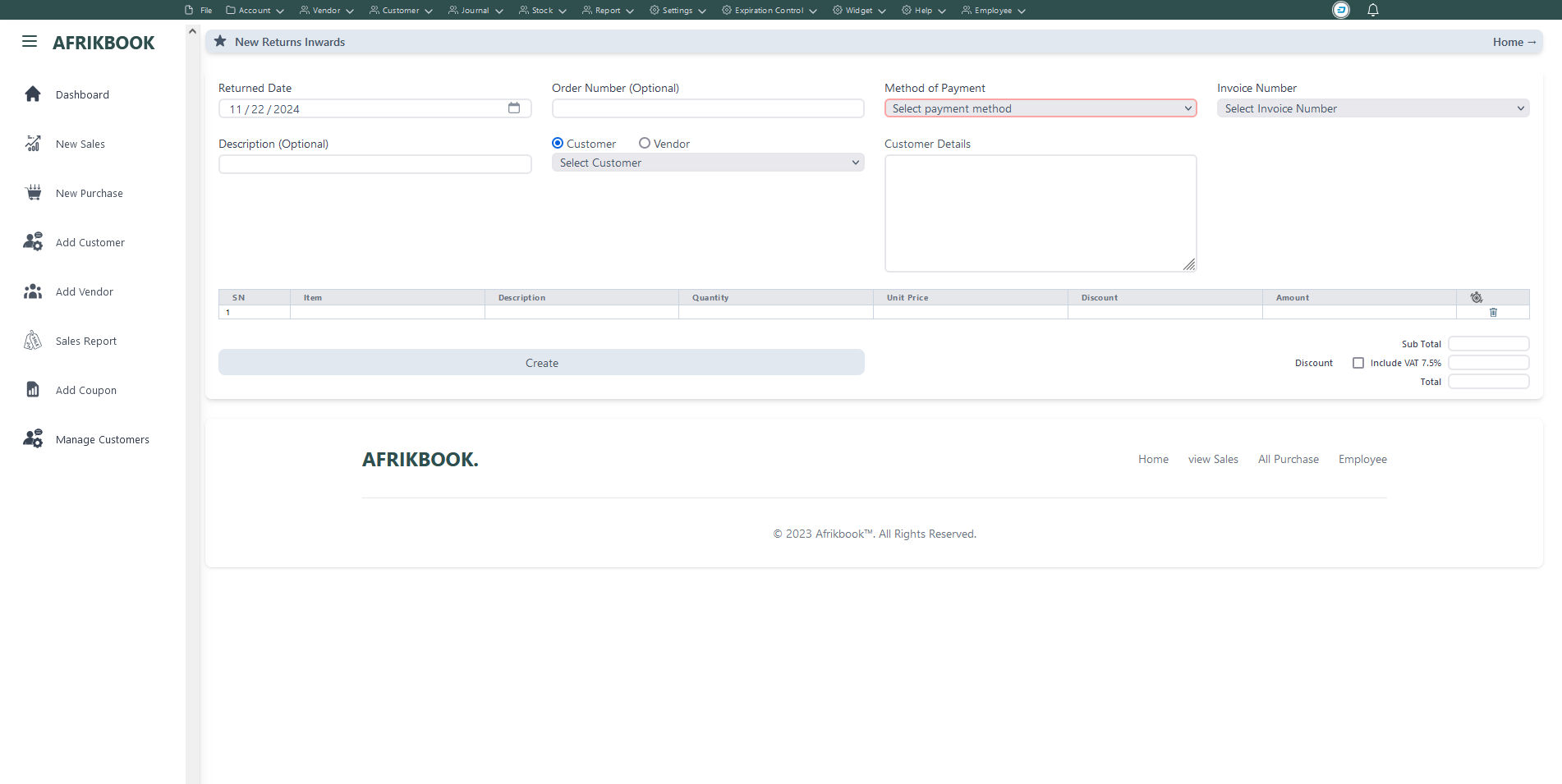
Select the invoice you want to return under Invoice Number to get invoice details
Required fields
Enter required credentials and click create to return selected invoice
View Customers

Click view icon under view colunm to view customers data and invoice details
Customer Ledger
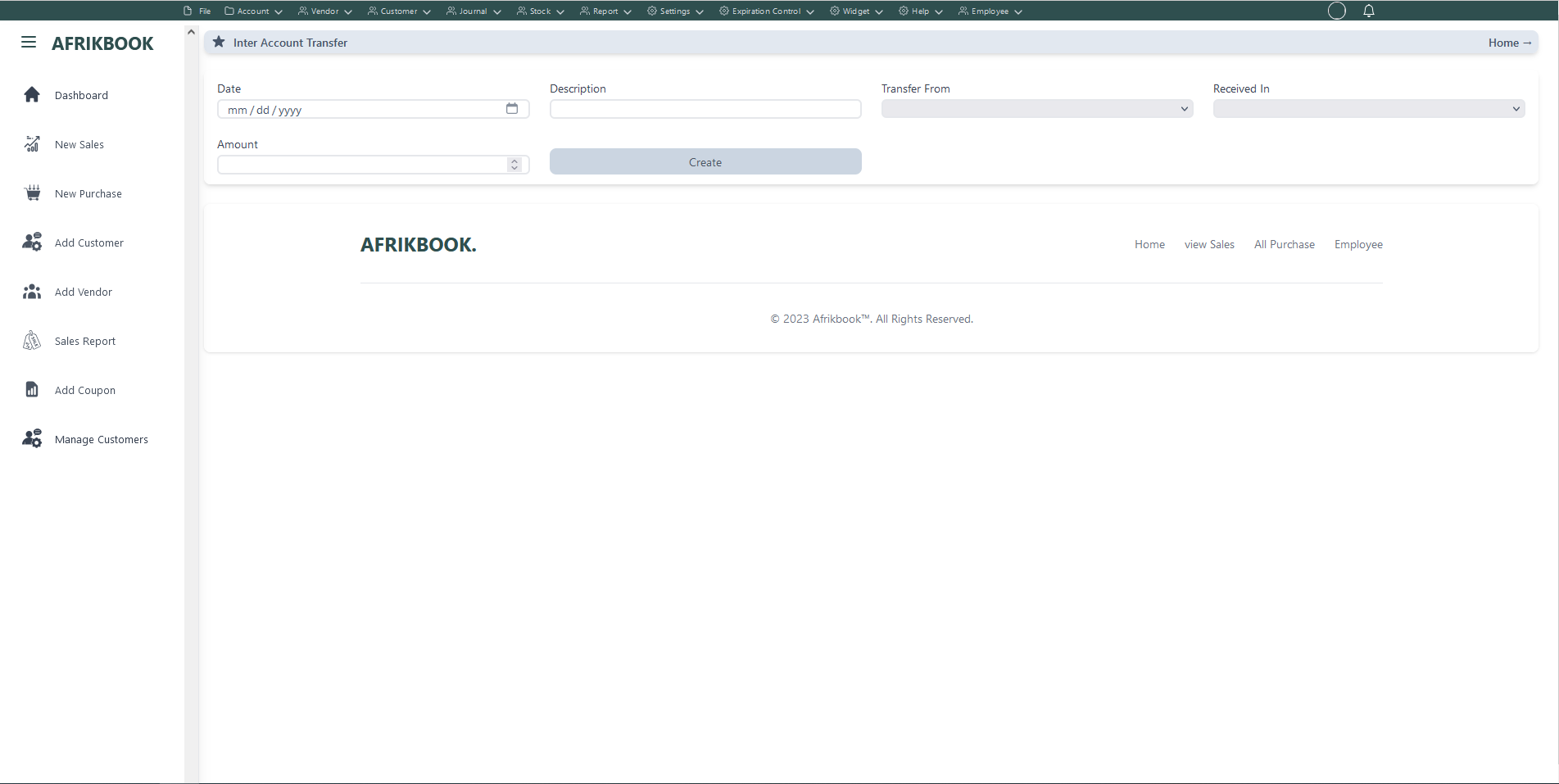
Required fields
Enter required credentials and click create to create new customer
Click edit icon under action colunm to edit customer
Click delete icon under action colunm to delete customer
Sales Ledger

Click view icon under view colunm to view customers data and invoice details
Purchase Ledger

Required fields
Enter required credentials and click create to create new shipping address for selected customer
Click edit icon under action colunm to edit customer's shipping address
Click delete icon under action colunm to delete customer's shipping address
BVendor Ledger

Required fields
Enter required credentials and click create to create new billing address for selected customer
Click edit icon under action colunm to edit customer's billing address
Click delete icon under action colunm to delete customer's billing address
View Customers

Click view icon under view colunm to view customers data and invoice details
View Customers

Click view icon under view colunm to view customers data and invoice details
View Customers

Click view icon under view colunm to view customers data and invoice details
New Sales (Basic sales Interface)
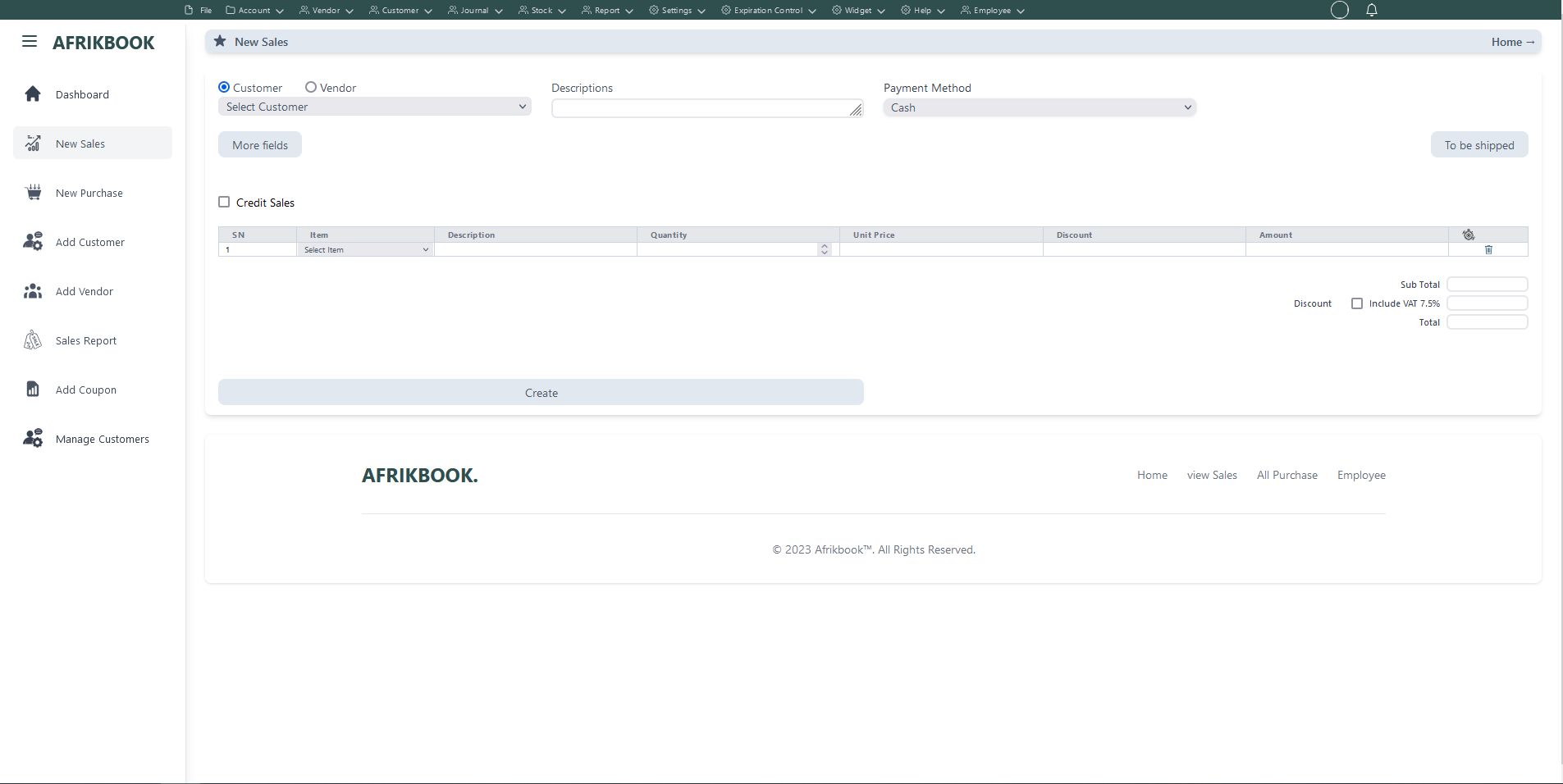
Required fields
When Cash is selected as the payent method, We assume you are paying in cash
When Customer balance is selected as the payent method the system will use the selected customer's or vendor's balance if sufficient
When Transfer is selected as the payent method, account dropdown will pop up to select the account you want to transfer to
When Cheque is selected as the payent method, We assume you have you payiny with Cheque
When Transfer and Cash is selected as the payent method, transfer and cash input will pop up where you spacify the transfer and cash amounts and select the account you want to transfer to
Click More fields to see other filed
Click Tp be shipped if you want to ship the items to the customer or vendor and then select Shippping method and shipping address if the customer or vendor has any
Enter required credentials and click create to create new Invoice
Warehouse To Warehouse
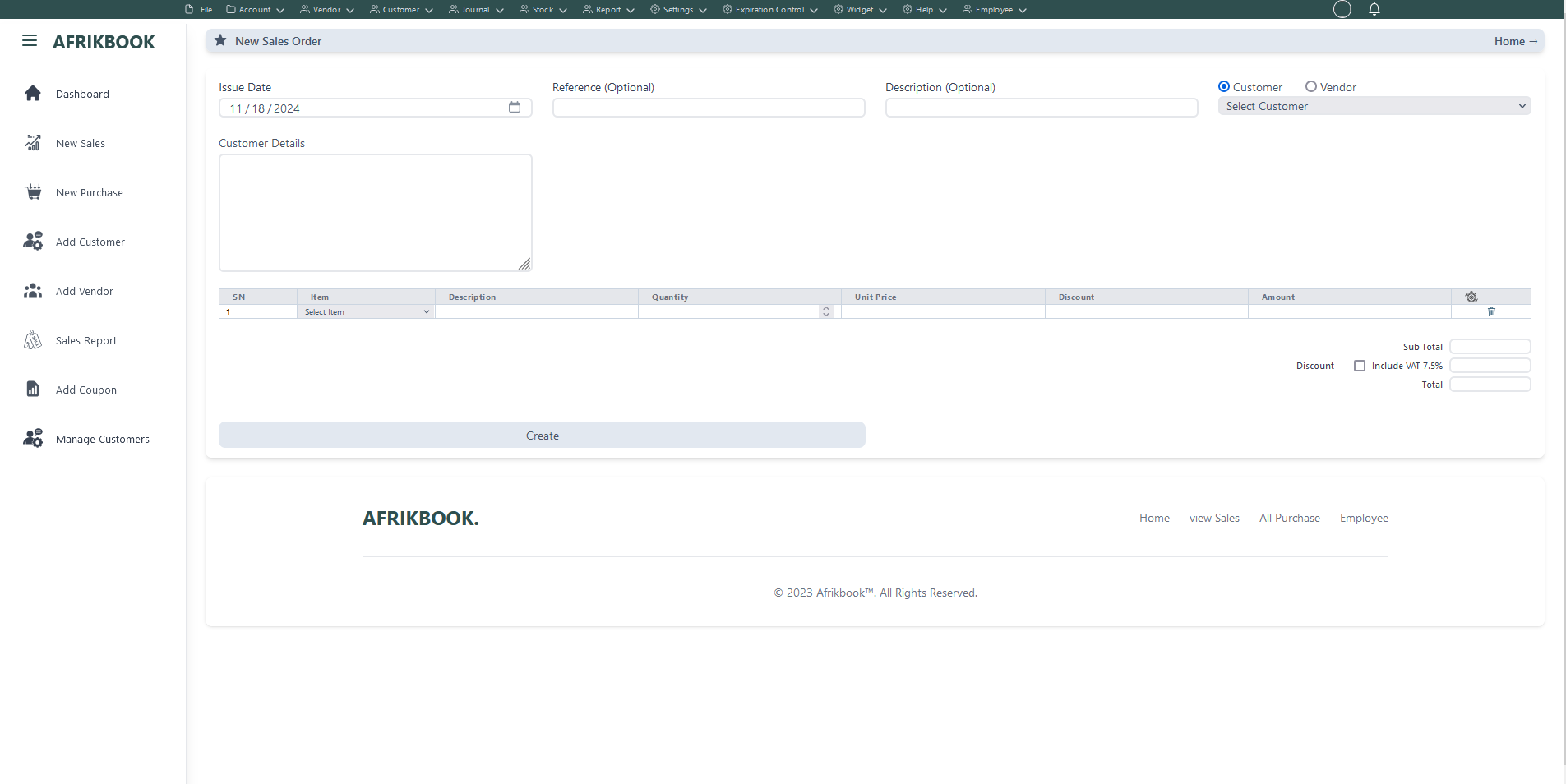
Required fields
Enter required credentials and click create to generated new sales order
Warehouse
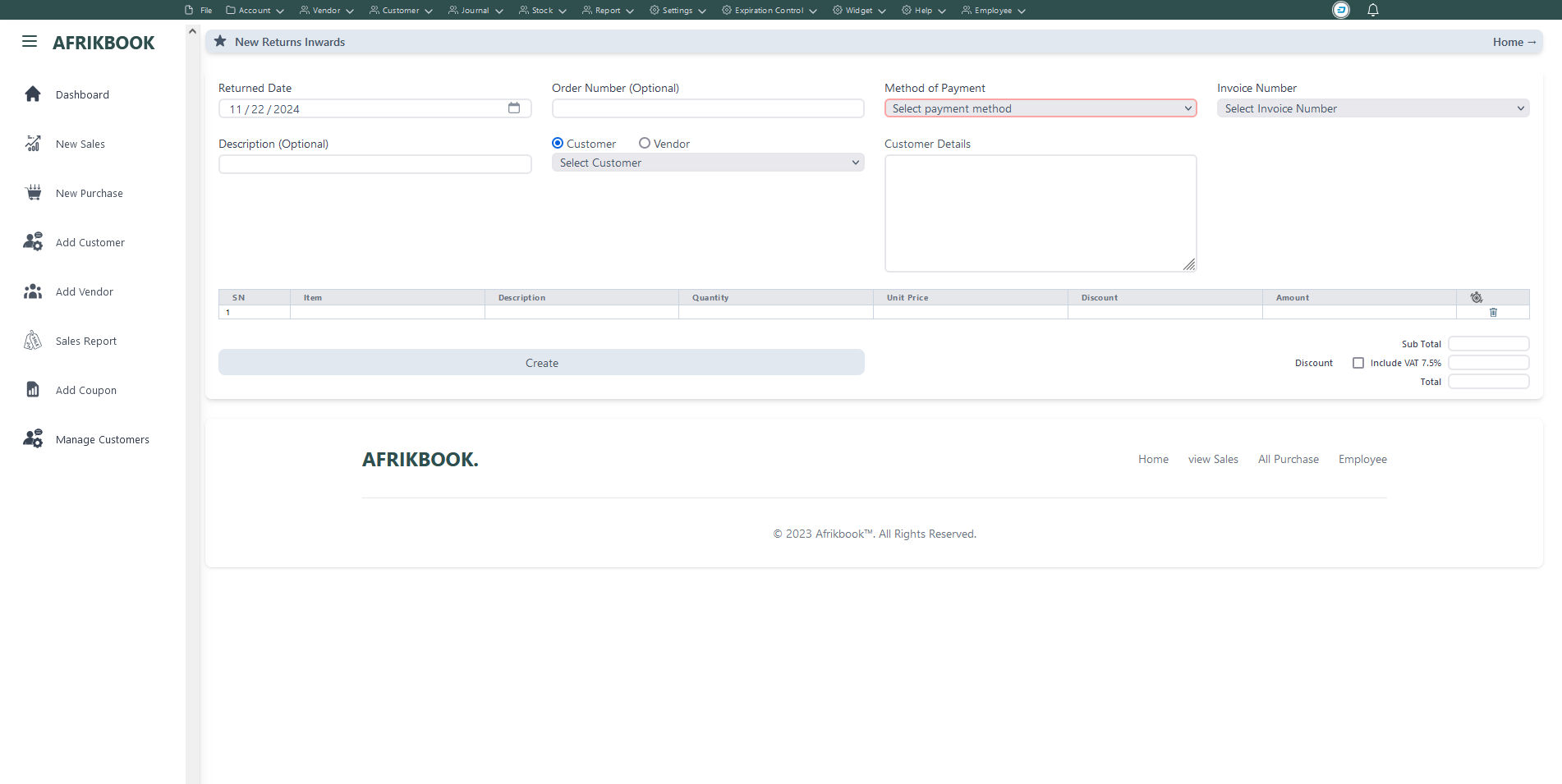
Select the invoice you want to return under Invoice Number to get invoice details
Required fields
Enter required credentials and click create to return selected invoice
Add New Item
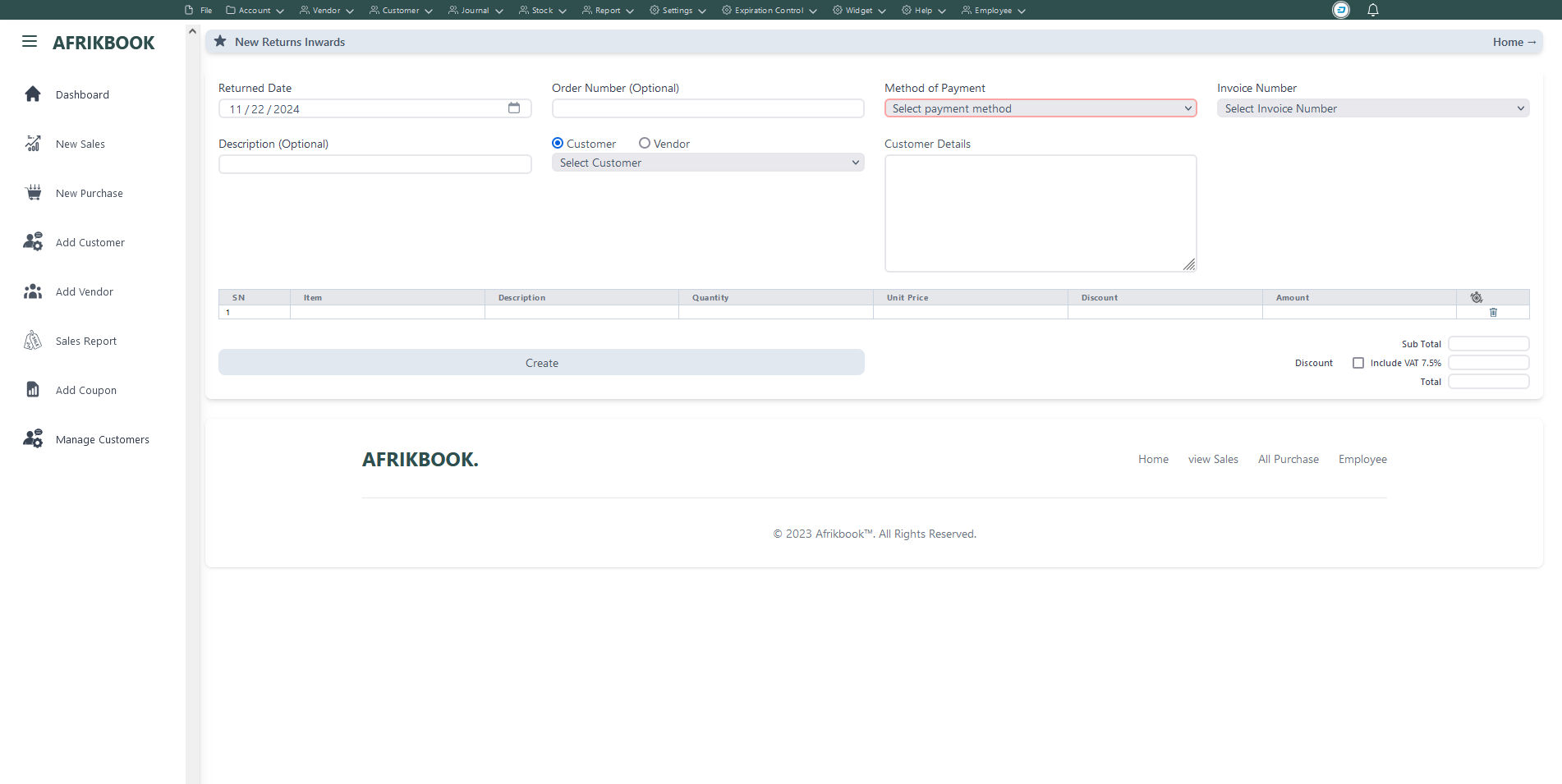
Select the invoice you want to return under Invoice Number to get invoice details
Required fields
Enter required credentials and click Save to open a new balance to selected customer
New Unit
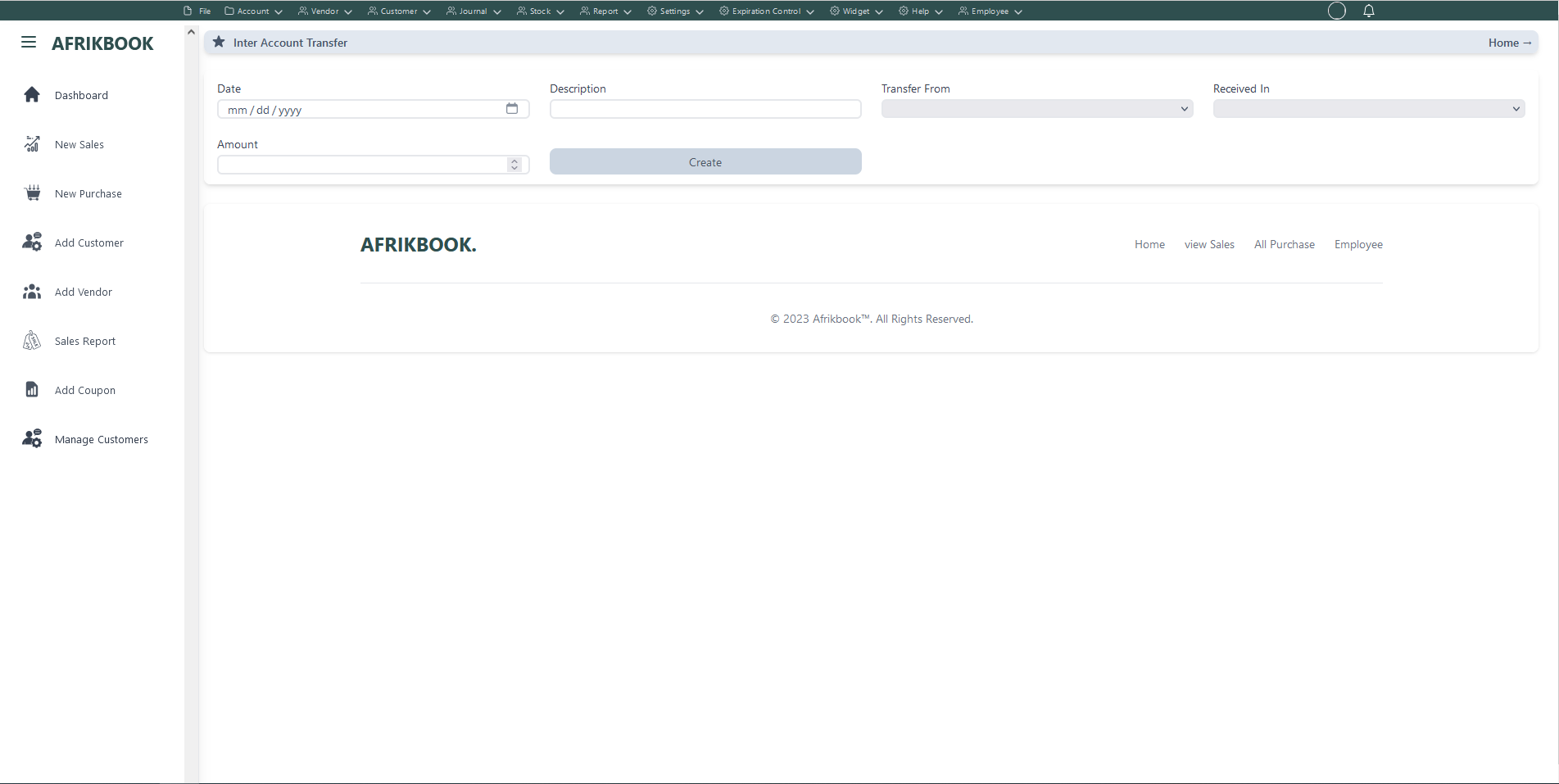
Required fields
Enter required credentials and click create to create new customer
Click edit icon under action colunm to edit customer
Click delete icon under action colunm to delete customer
View All

Click view icon under view colunm to view customers data and invoice details
Cart Payment Method
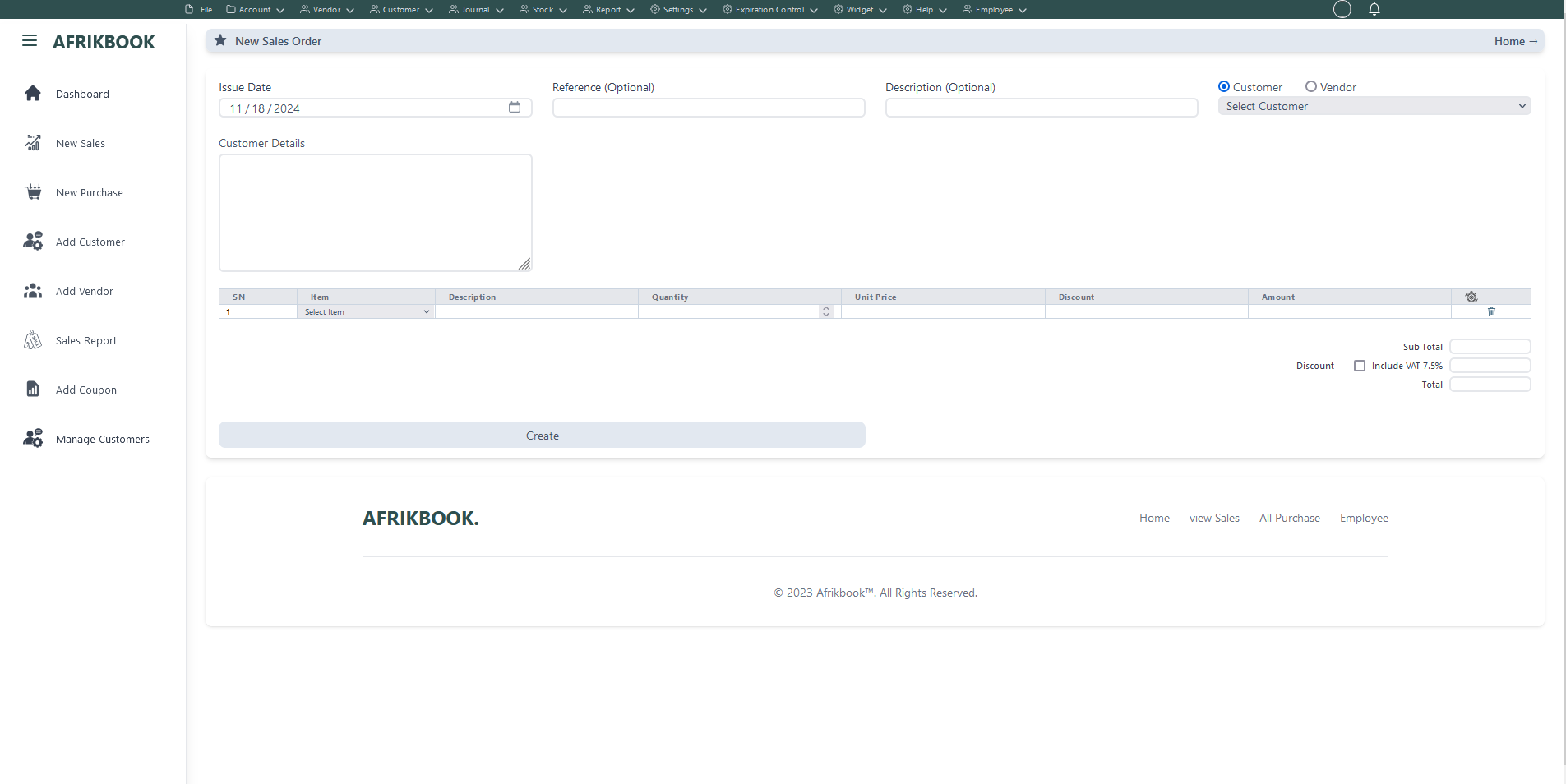
Required fields
Enter required credentials and click create to generated new sales order
Pickup Station
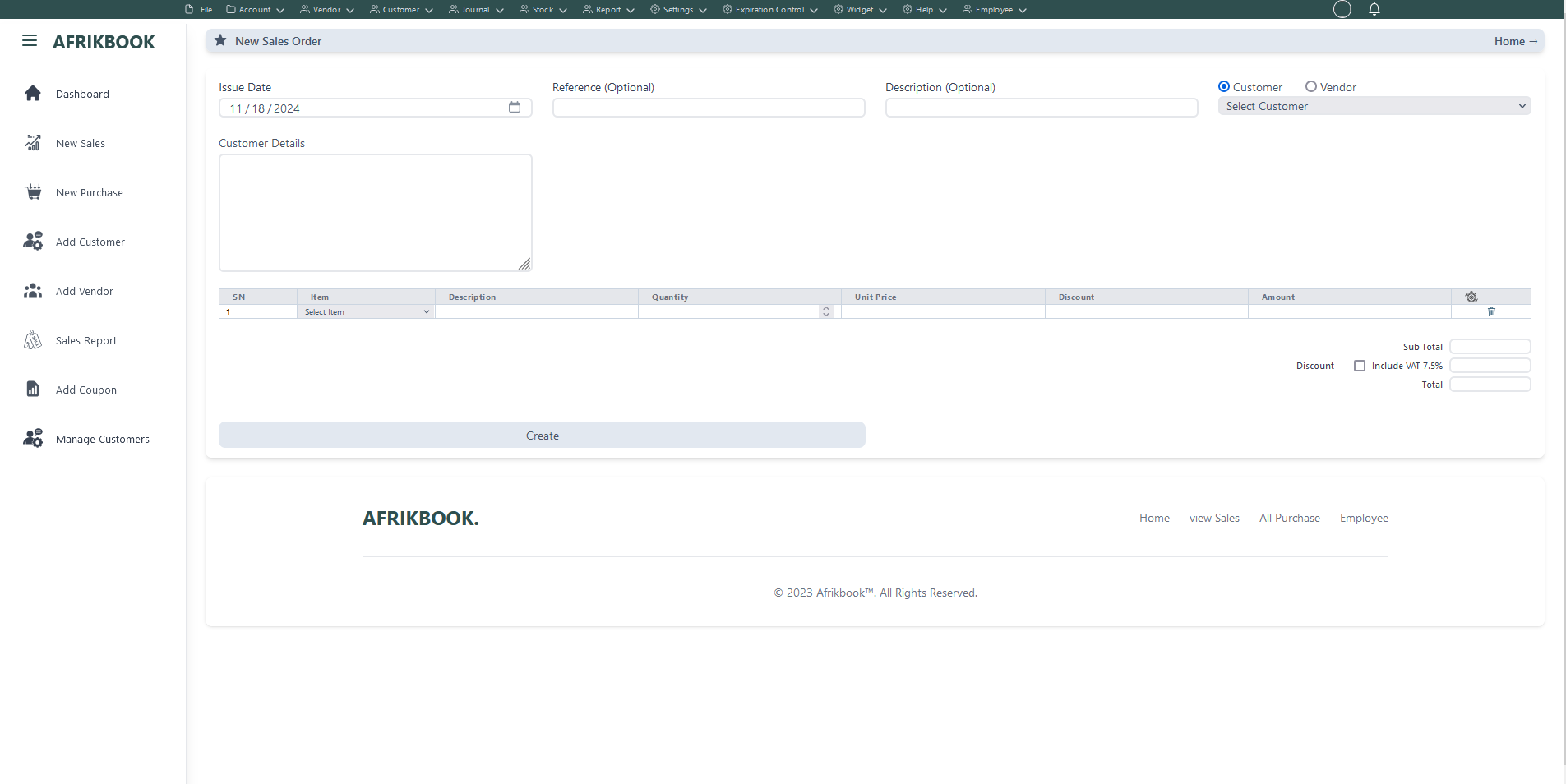
Required fields
Enter required credentials and click create to generated new sales order
Add Shipping City
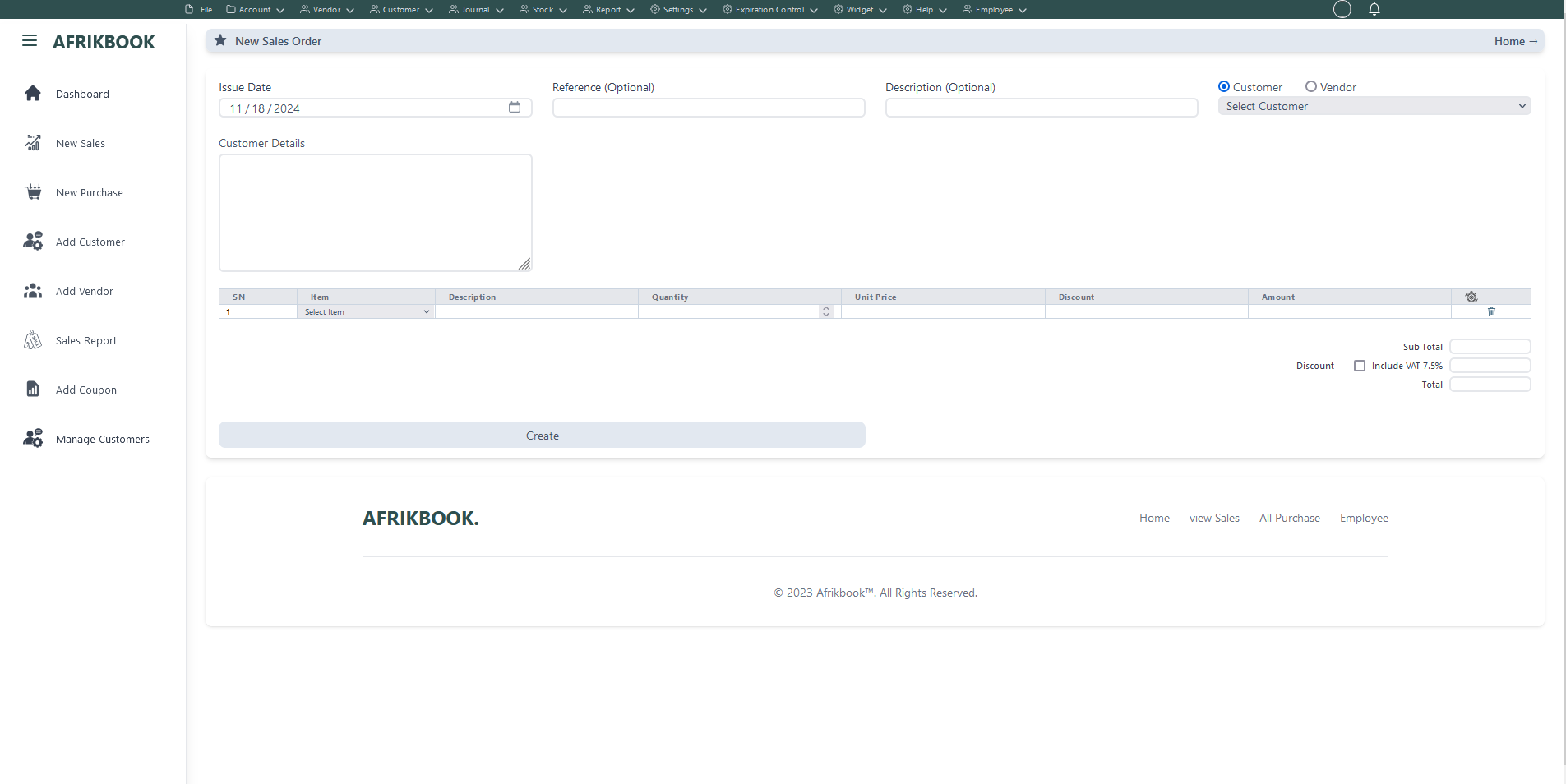
Required fields
Enter required credentials and click create to generated new sales order
Pickup Shipping Price
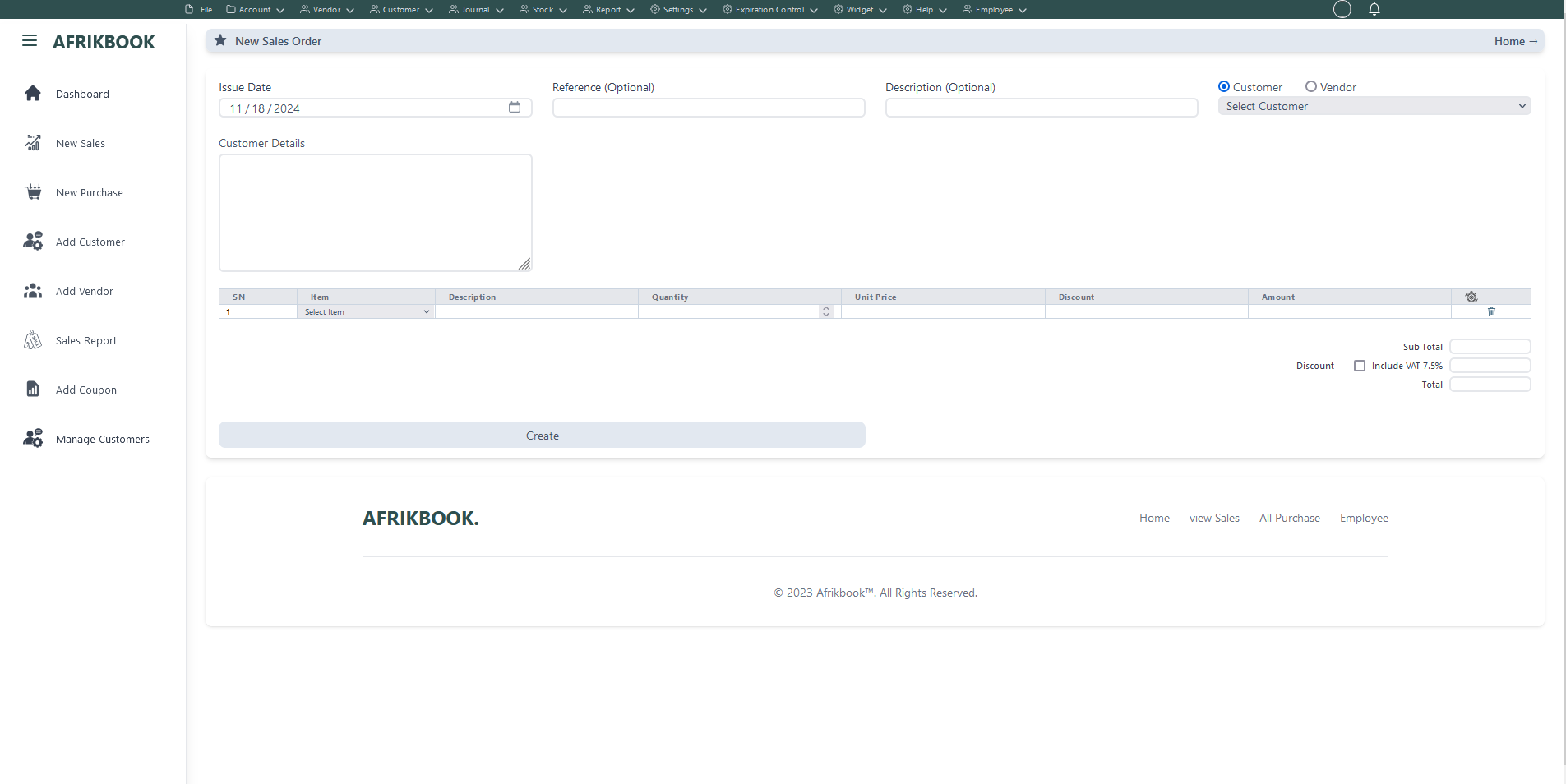
Required fields
Enter required credentials and click create to generated new sales order
City shipping Price
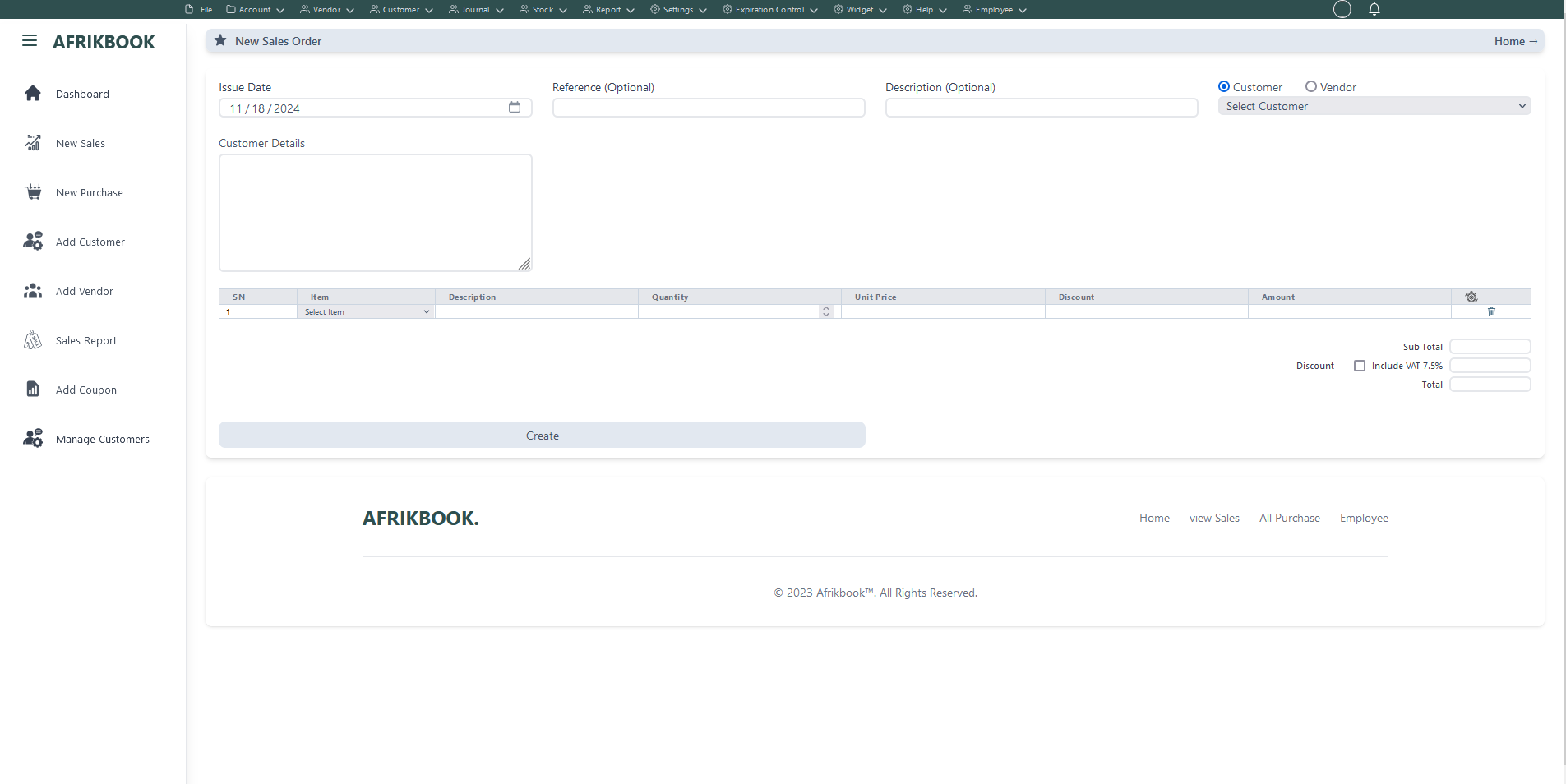
Required fields
Enter required credentials and click create to generated new sales order
New Sales (Basic sales Interface)
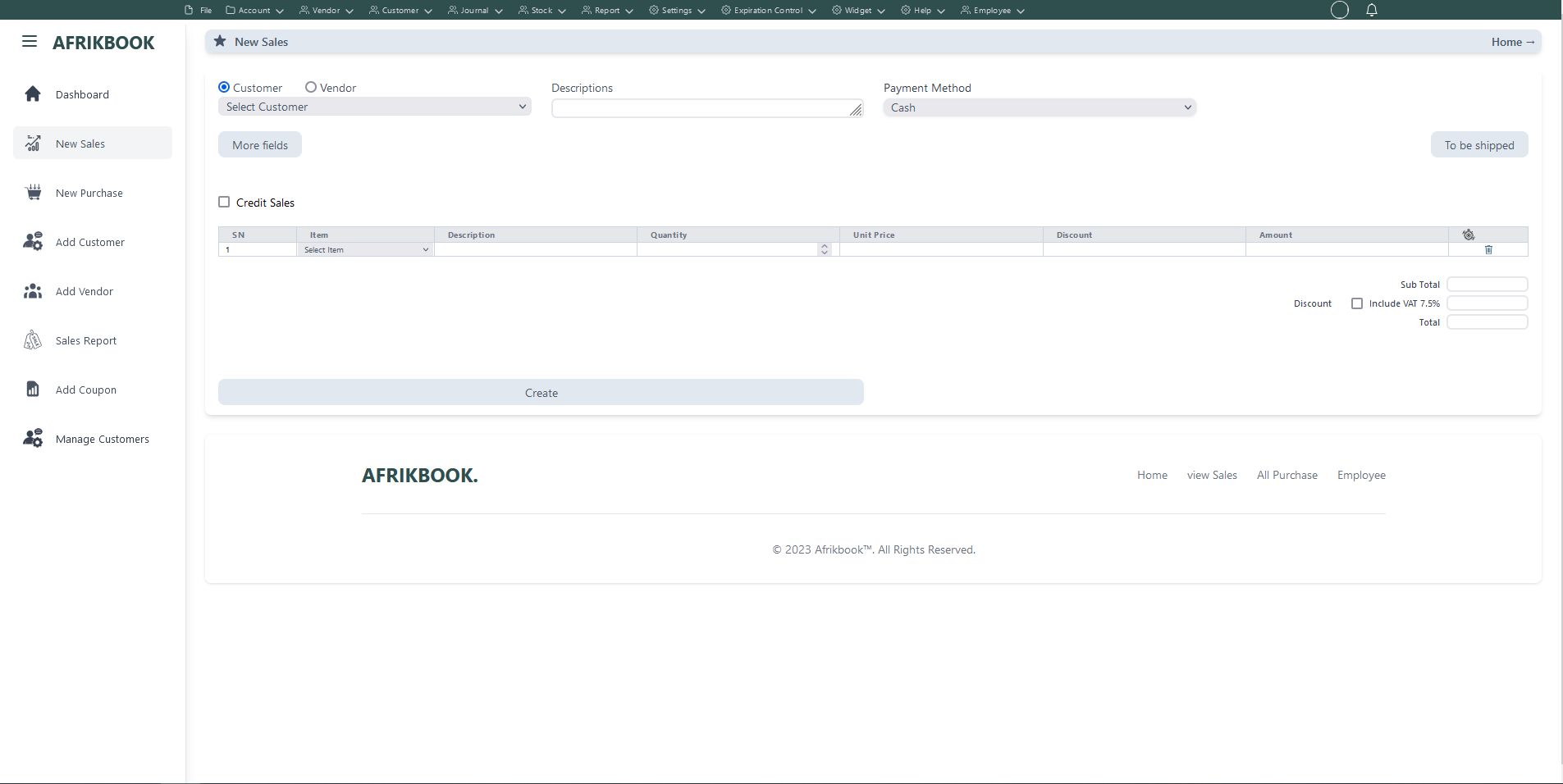
Required fields
When Cash is selected as the payent method, We assume you are paying in cash
When Customer balance is selected as the payent method the system will use the selected customer's or vendor's balance if sufficient
When Transfer is selected as the payent method, account dropdown will pop up to select the account you want to transfer to
When Cheque is selected as the payent method, We assume you have you payiny with Cheque
When Transfer and Cash is selected as the payent method, transfer and cash input will pop up where you spacify the transfer and cash amounts and select the account you want to transfer to
Click More fields to see other filed
Click Tp be shipped if you want to ship the items to the customer or vendor and then select Shippping method and shipping address if the customer or vendor has any
Enter required credentials and click create to create new Invoice
New Sales (Basic sales Interface)
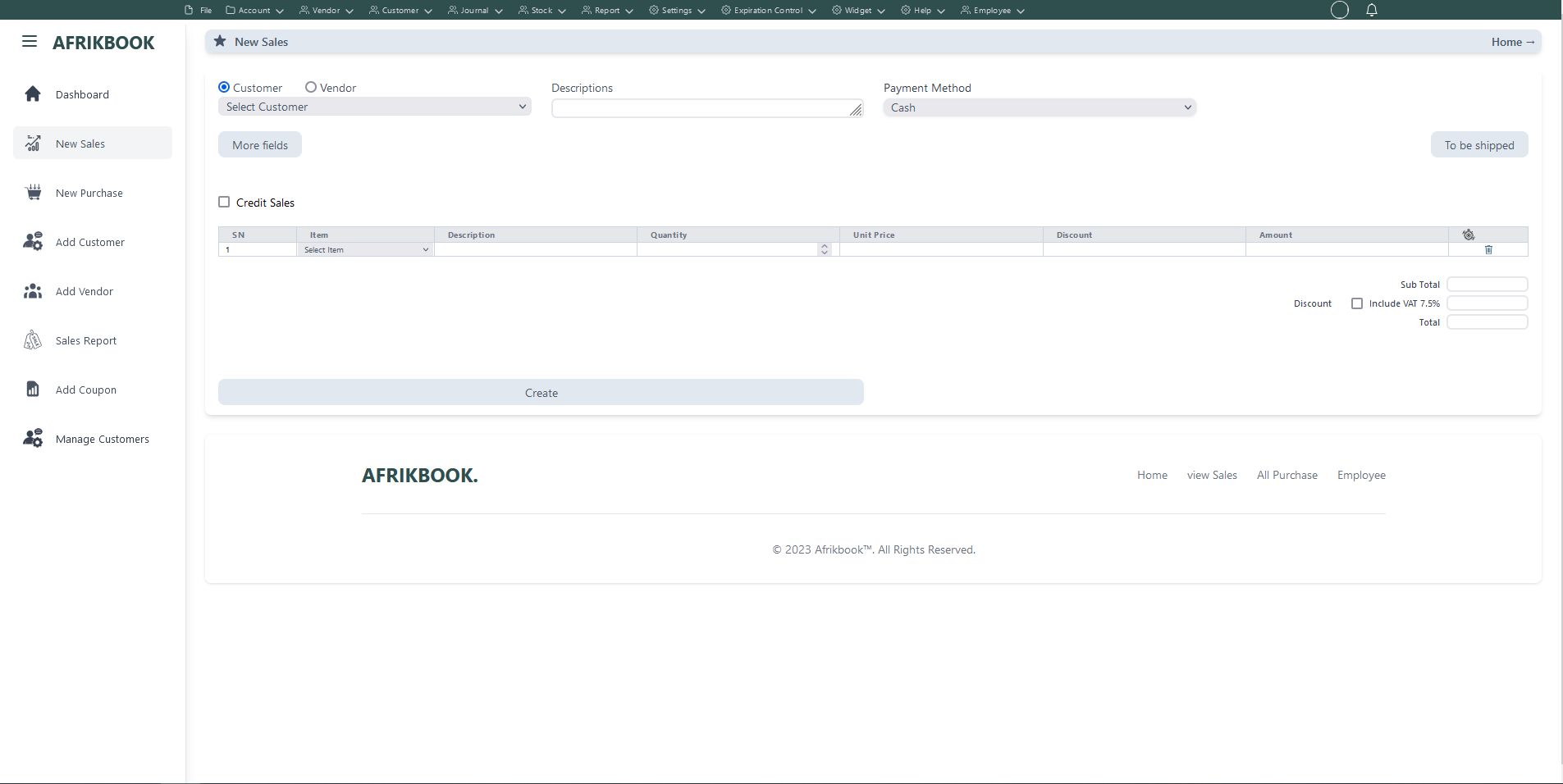
Required fields
When Cash is selected as the payent method, We assume you are paying in cash
When Customer balance is selected as the payent method the system will use the selected customer's or vendor's balance if sufficient
When Transfer is selected as the payent method, account dropdown will pop up to select the account you want to transfer to
When Cheque is selected as the payent method, We assume you have you payiny with Cheque
When Transfer and Cash is selected as the payent method, transfer and cash input will pop up where you spacify the transfer and cash amounts and select the account you want to transfer to
Click More fields to see other filed
Click Tp be shipped if you want to ship the items to the customer or vendor and then select Shippping method and shipping address if the customer or vendor has any
Enter required credentials and click create to create new Invoice
New Sales (Basic sales Interface)
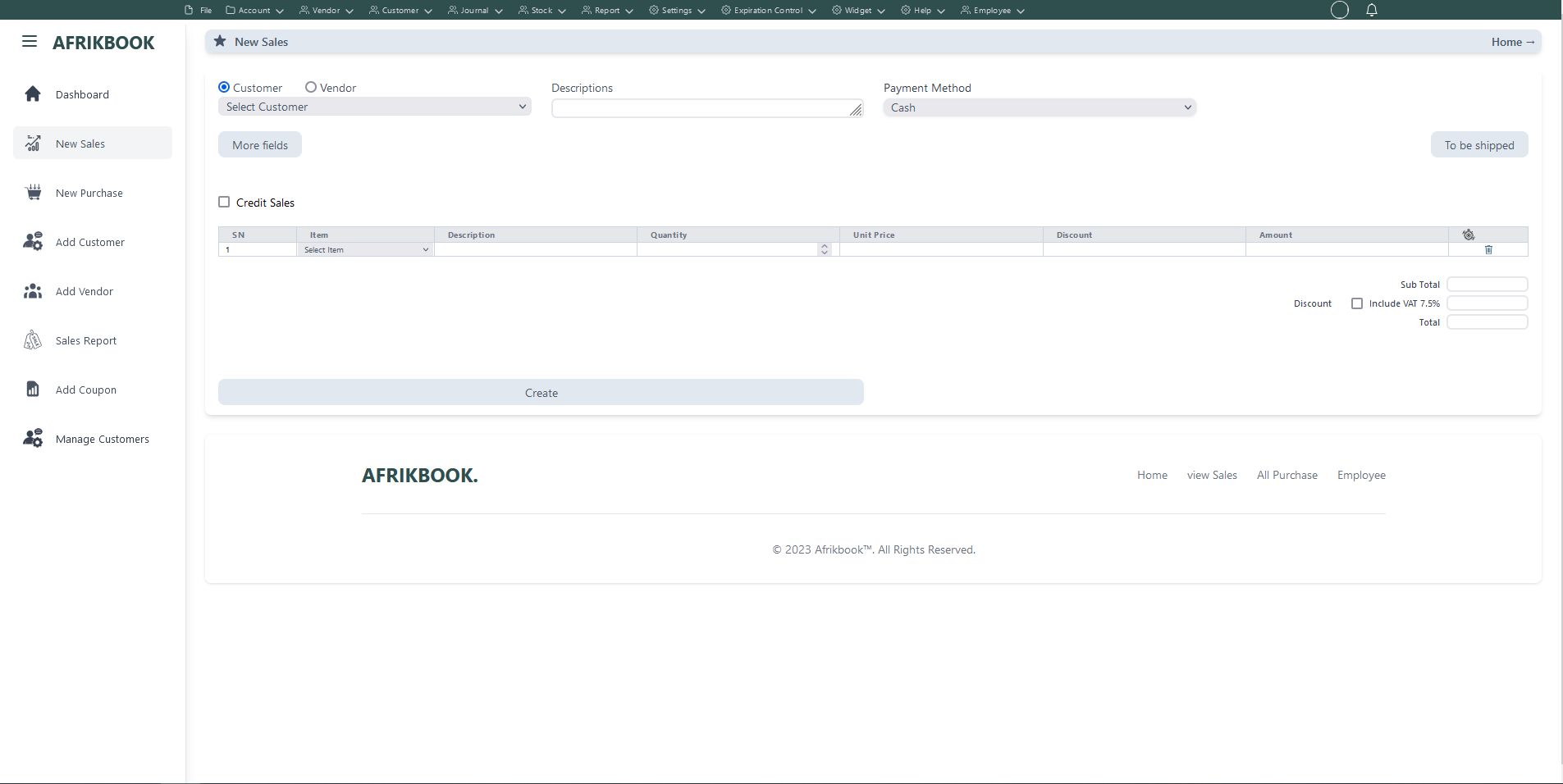
Required fields
When Cash is selected as the payent method, We assume you are paying in cash
When Customer balance is selected as the payent method the system will use the selected customer's or vendor's balance if sufficient
When Transfer is selected as the payent method, account dropdown will pop up to select the account you want to transfer to
When Cheque is selected as the payent method, We assume you have you payiny with Cheque
When Transfer and Cash is selected as the payent method, transfer and cash input will pop up where you spacify the transfer and cash amounts and select the account you want to transfer to
Click More fields to see other filed
Click Tp be shipped if you want to ship the items to the customer or vendor and then select Shippping method and shipping address if the customer or vendor has any
Enter required credentials and click create to create new Invoice
New Sales (Basic sales Interface)
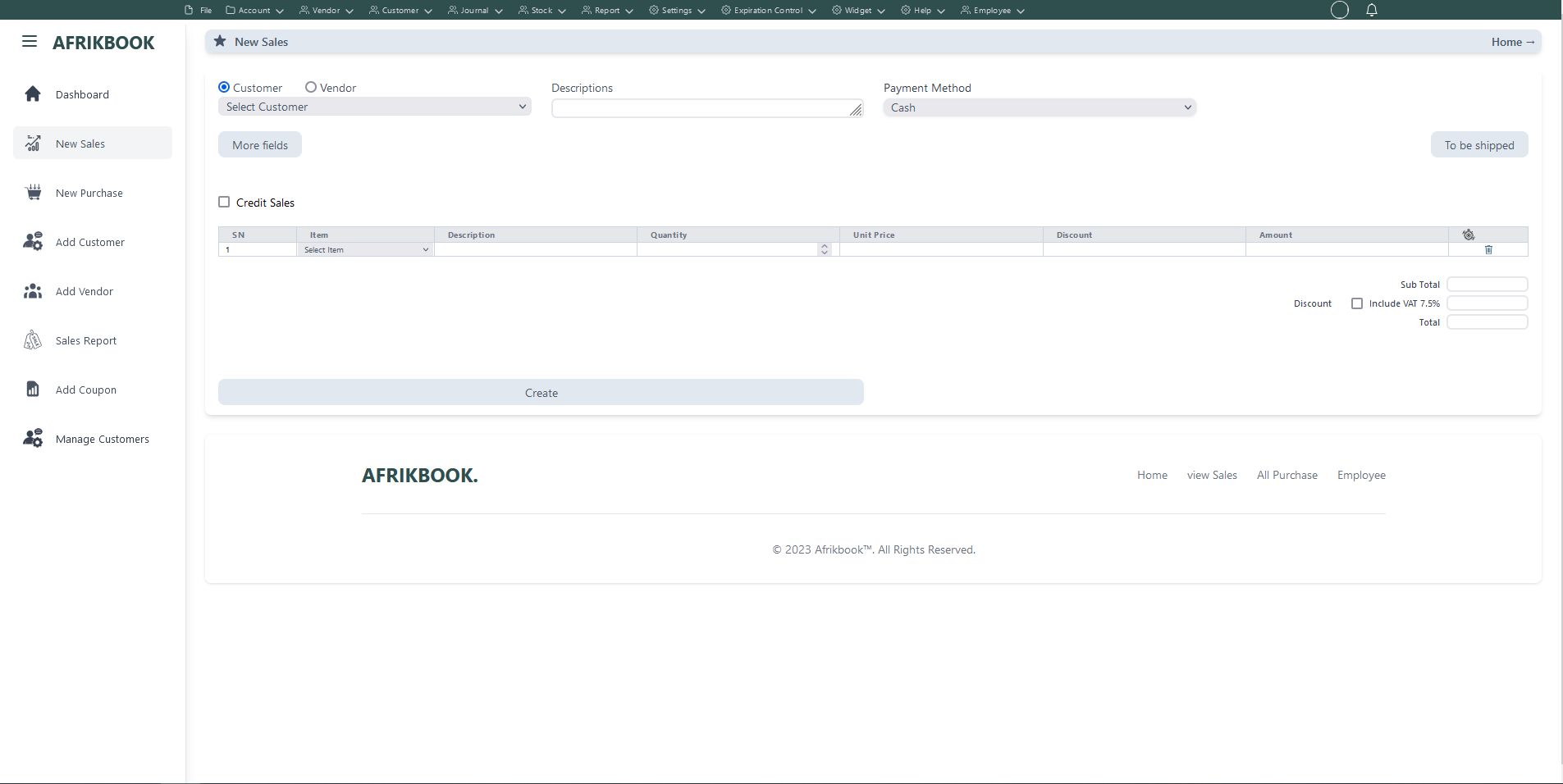
Required fields
When Cash is selected as the payent method, We assume you are paying in cash
When Customer balance is selected as the payent method the system will use the selected customer's or vendor's balance if sufficient
When Transfer is selected as the payent method, account dropdown will pop up to select the account you want to transfer to
When Cheque is selected as the payent method, We assume you have you payiny with Cheque
When Transfer and Cash is selected as the payent method, transfer and cash input will pop up where you spacify the transfer and cash amounts and select the account you want to transfer to
Click More fields to see other filed
Click Tp be shipped if you want to ship the items to the customer or vendor and then select Shippping method and shipping address if the customer or vendor has any
Enter required credentials and click create to create new Invoice
New Sales (Basic sales Interface)
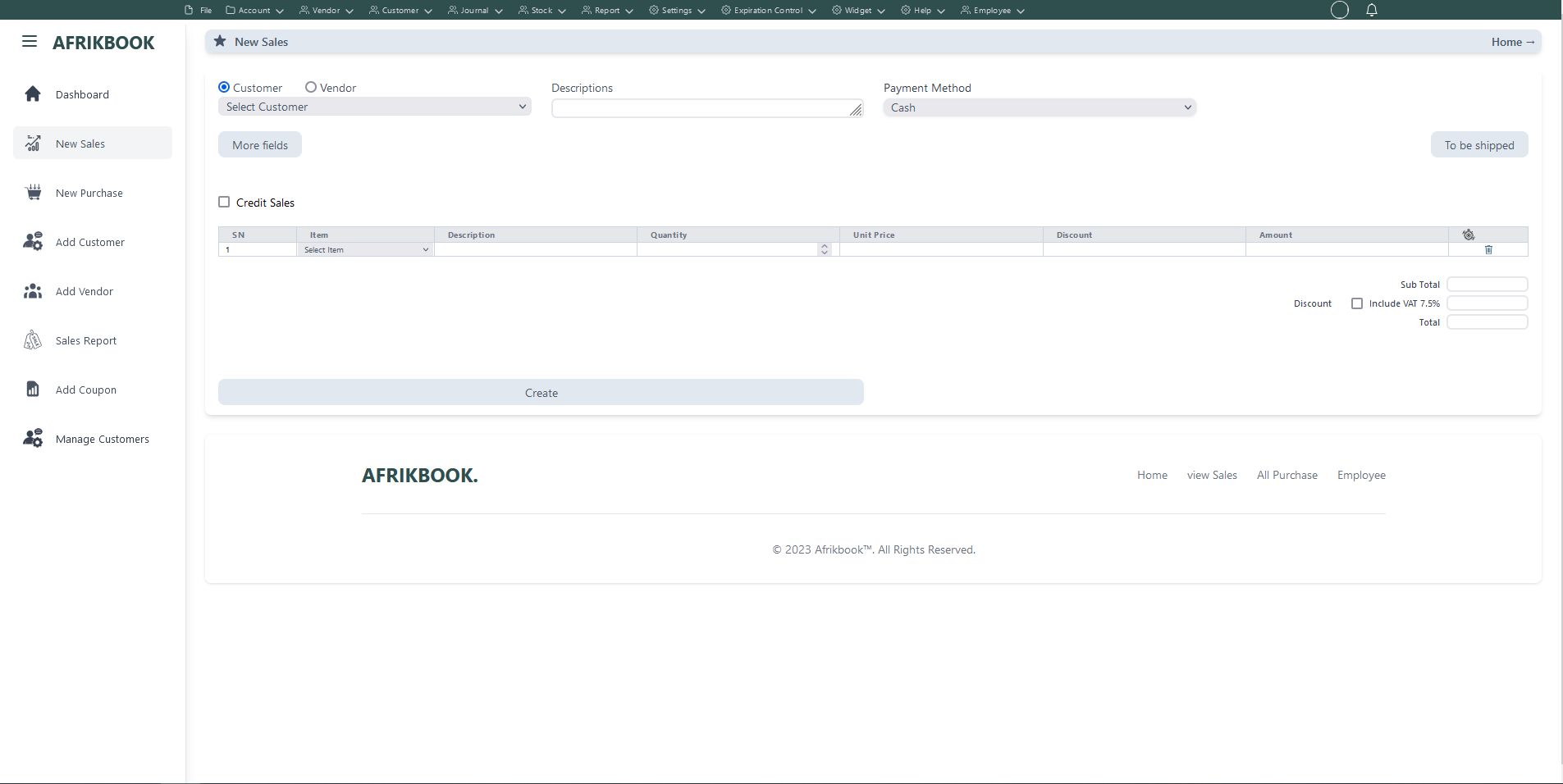
Required fields
When Cash is selected as the payent method, We assume you are paying in cash
When Customer balance is selected as the payent method the system will use the selected customer's or vendor's balance if sufficient
When Transfer is selected as the payent method, account dropdown will pop up to select the account you want to transfer to
When Cheque is selected as the payent method, We assume you have you payiny with Cheque
When Transfer and Cash is selected as the payent method, transfer and cash input will pop up where you spacify the transfer and cash amounts and select the account you want to transfer to
Click More fields to see other filed
Click Tp be shipped if you want to ship the items to the customer or vendor and then select Shippping method and shipping address if the customer or vendor has any
Enter required credentials and click create to create new Invoice
Set Expiry Date
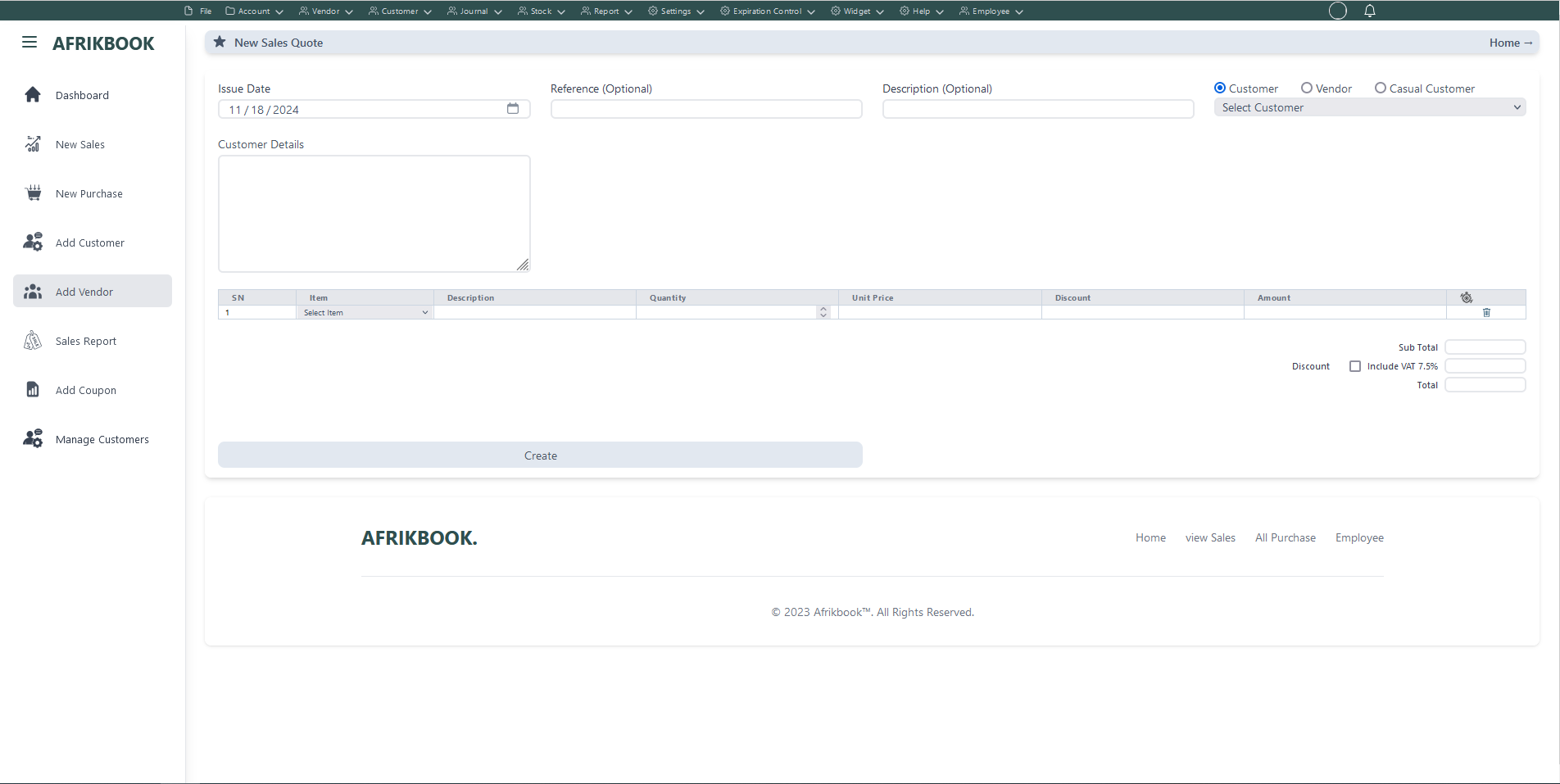
Enter required credentials and click create to generate sales quote
Set Item Notification
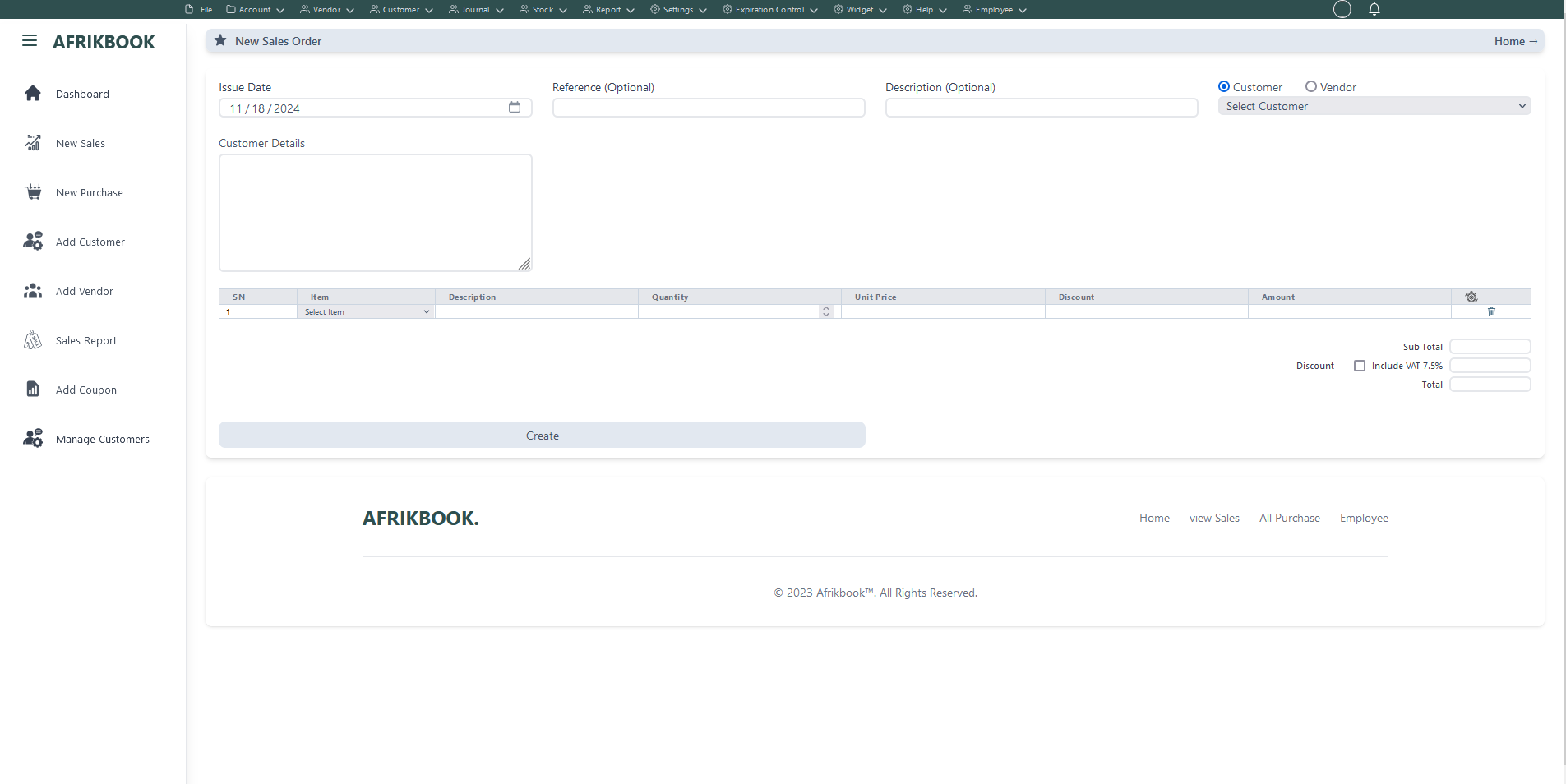
Required fields
Enter required credentials and click create to generated new sales order
Notification Status
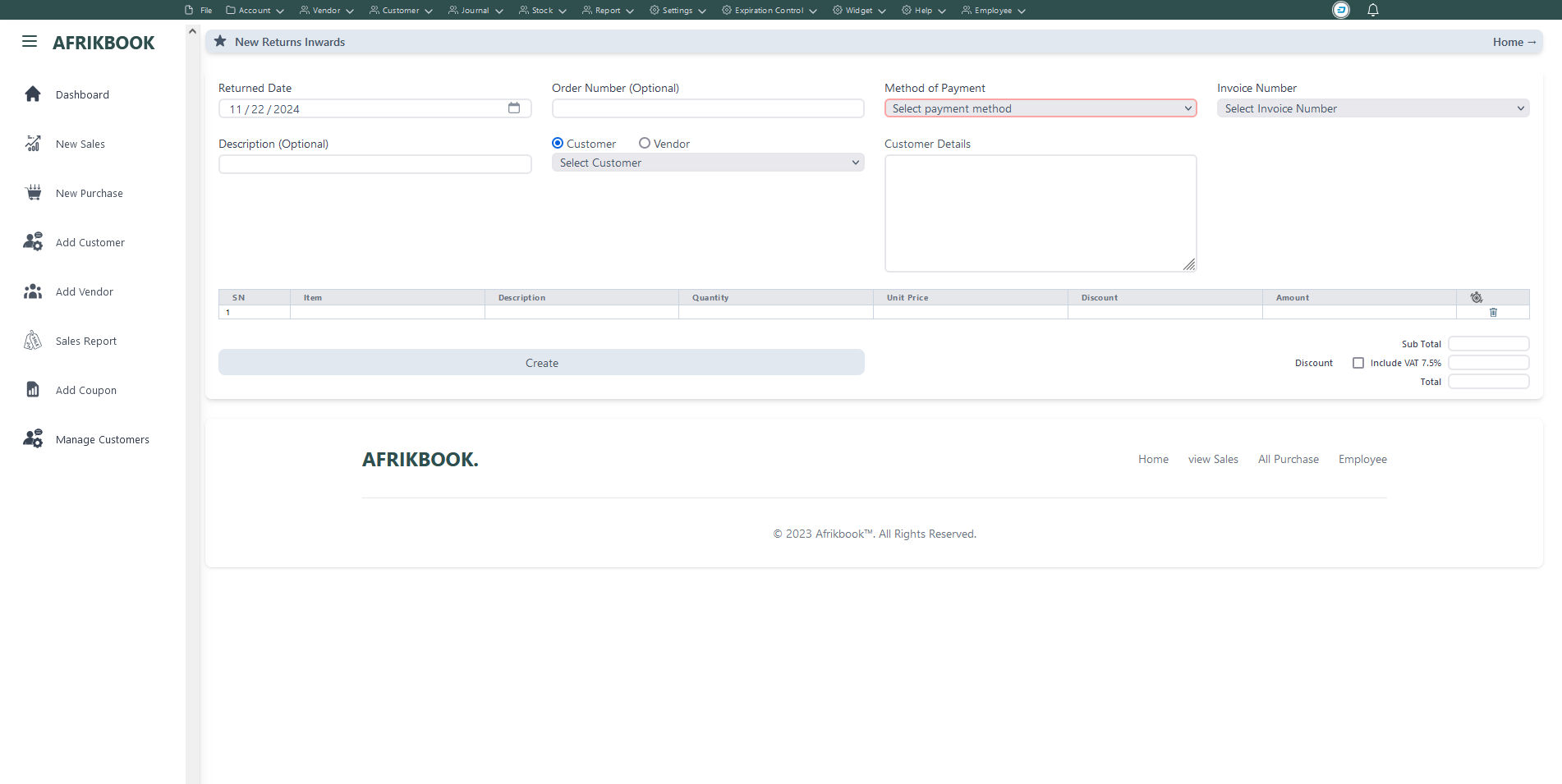
Select the invoice you want to return under Invoice Number to get invoice details
Required fields
Enter required credentials and click create to return selected invoice
New Employee
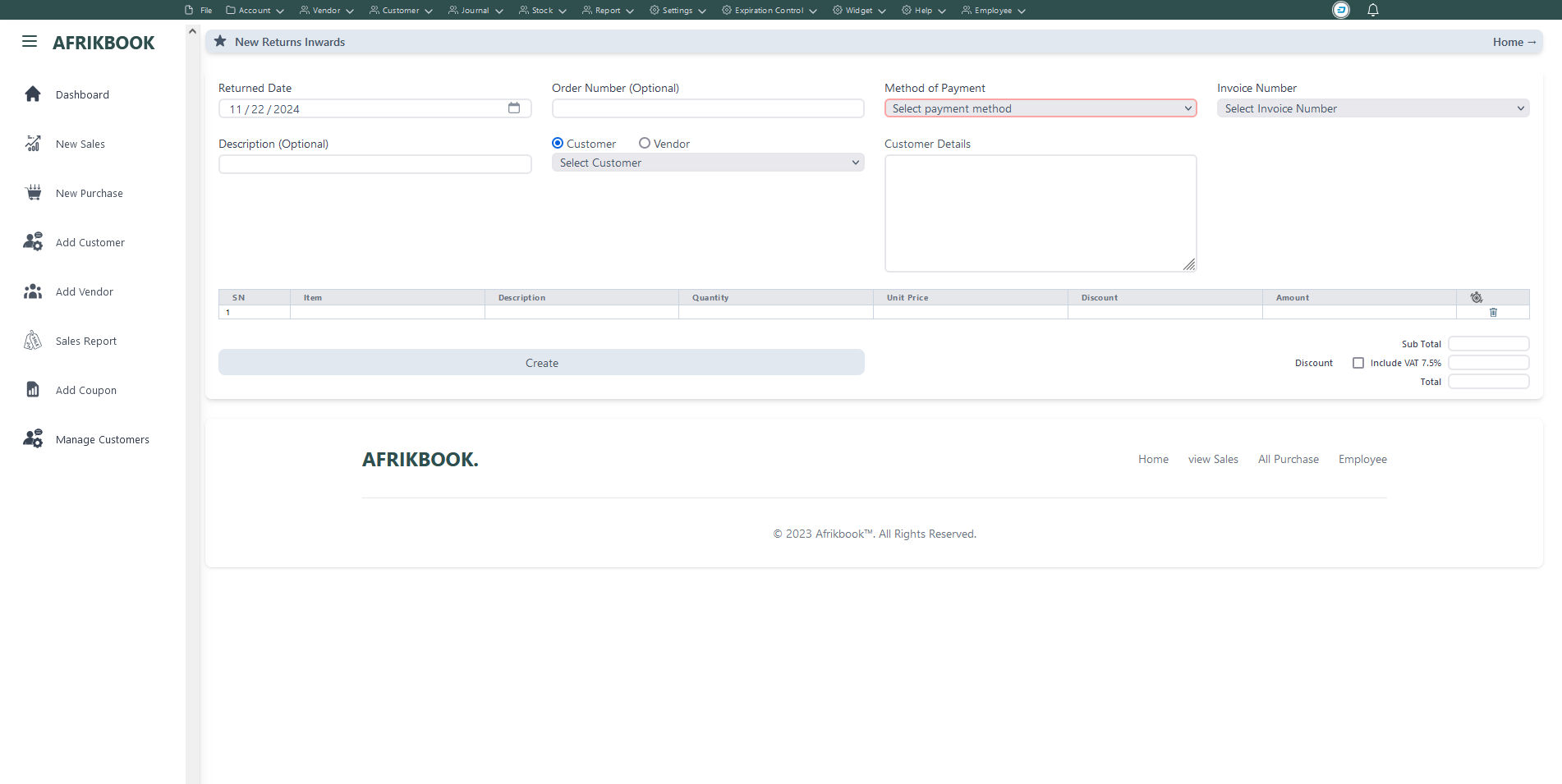
Select the invoice you want to return under Invoice Number to get invoice details
Required fields
Enter required credentials and click Save to open a new balance to selected customer
Edit Employee
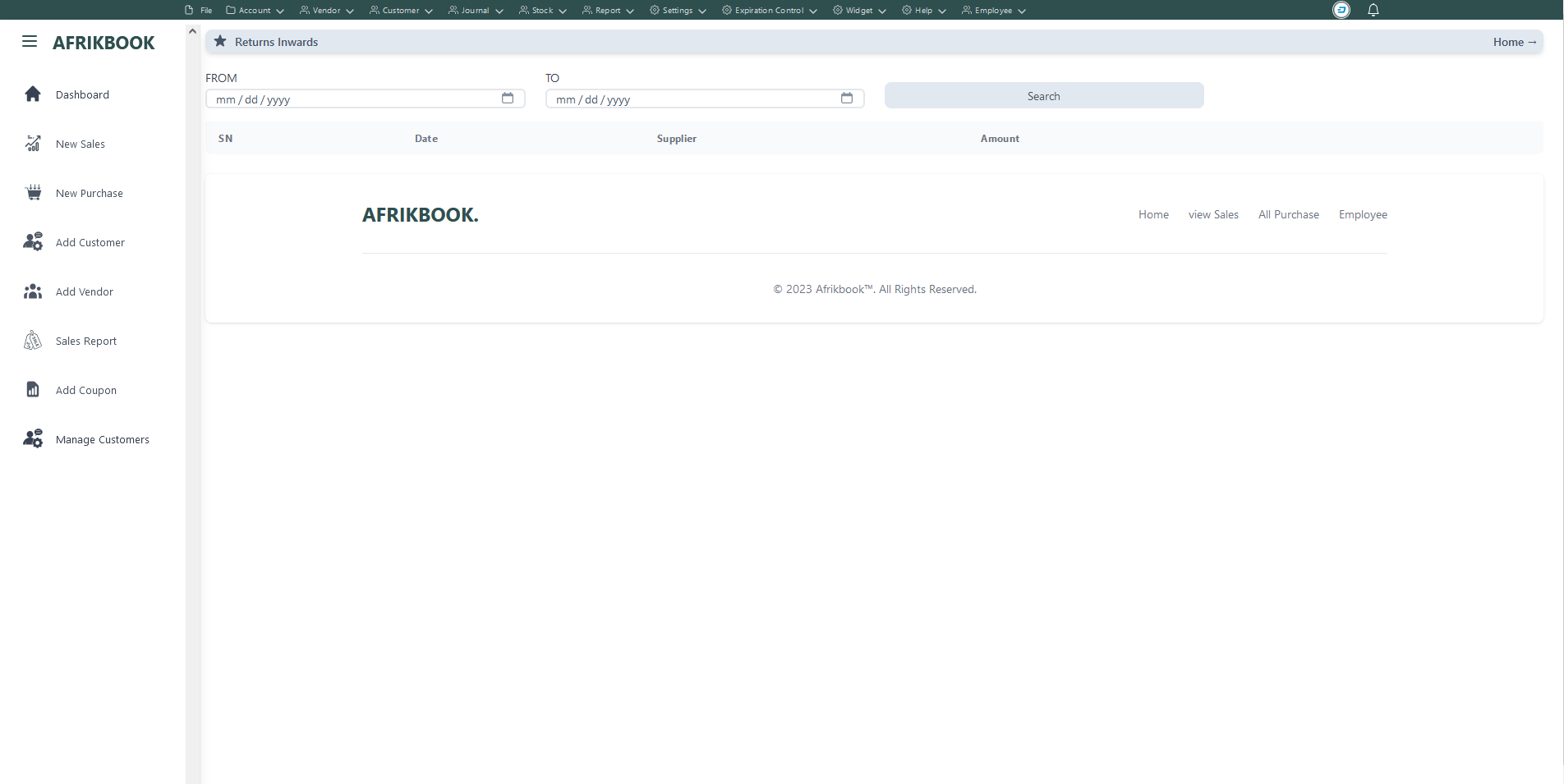
Click serach to retrieve returned invoice within the range of From and To date inputs
New Payroll
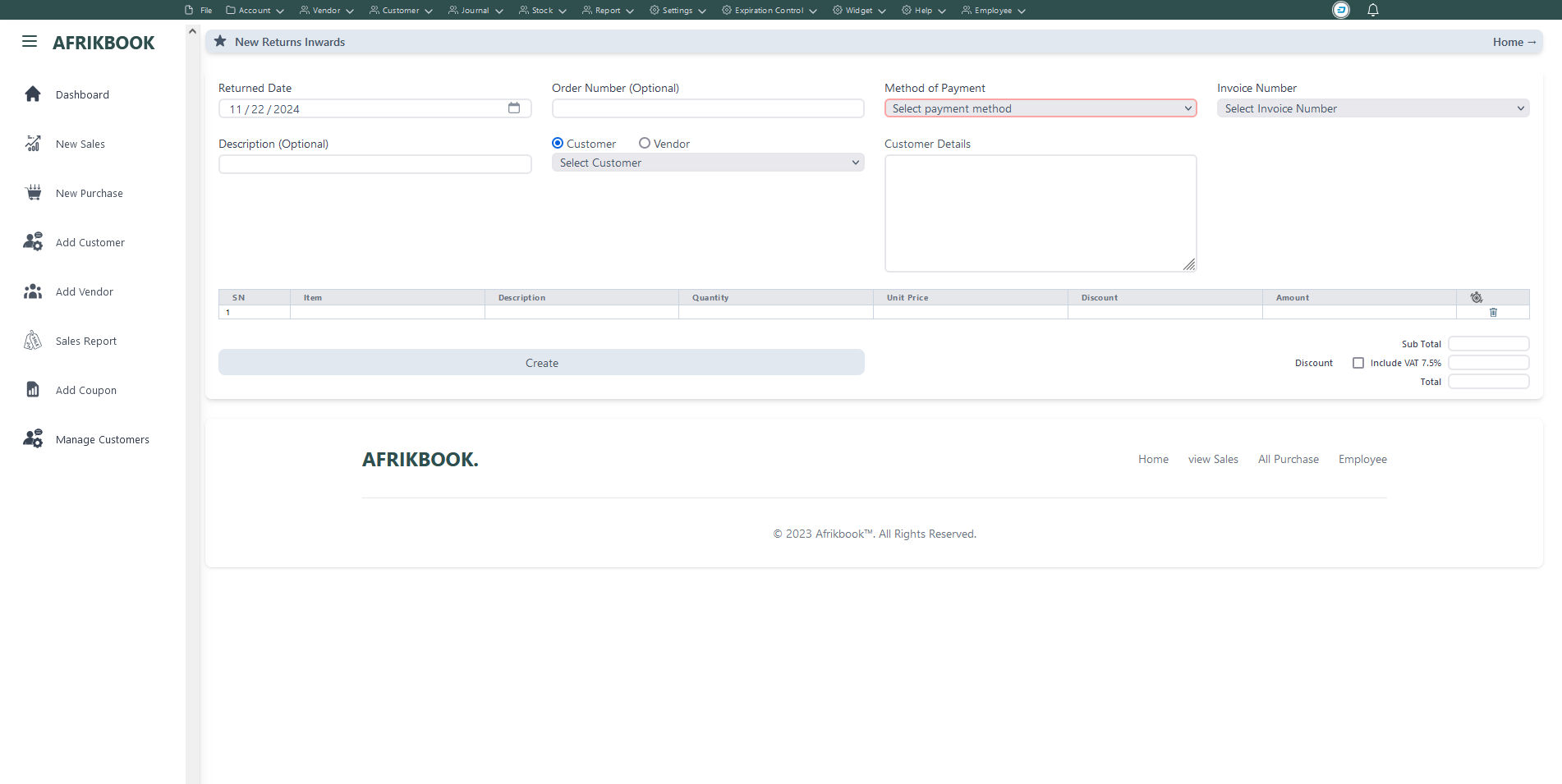
Select the invoice you want to return under Invoice Number to get invoice details
Required fields
Enter required credentials and click Save to open a new balance to selected customer
View Payroll
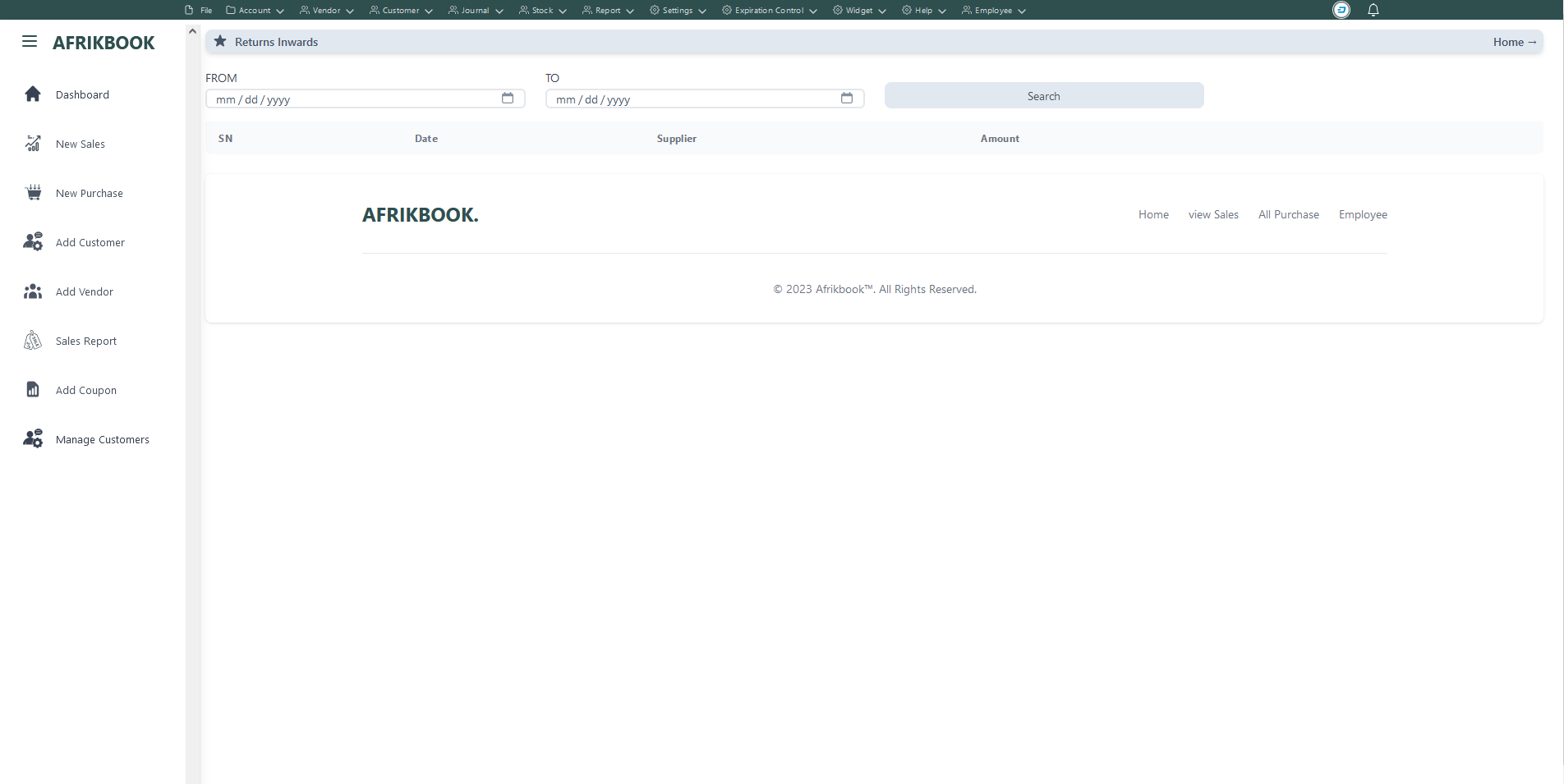
Click serach to retrieve returned invoice within the range of From and To date inputs
New Sales (Basic sales Interface)
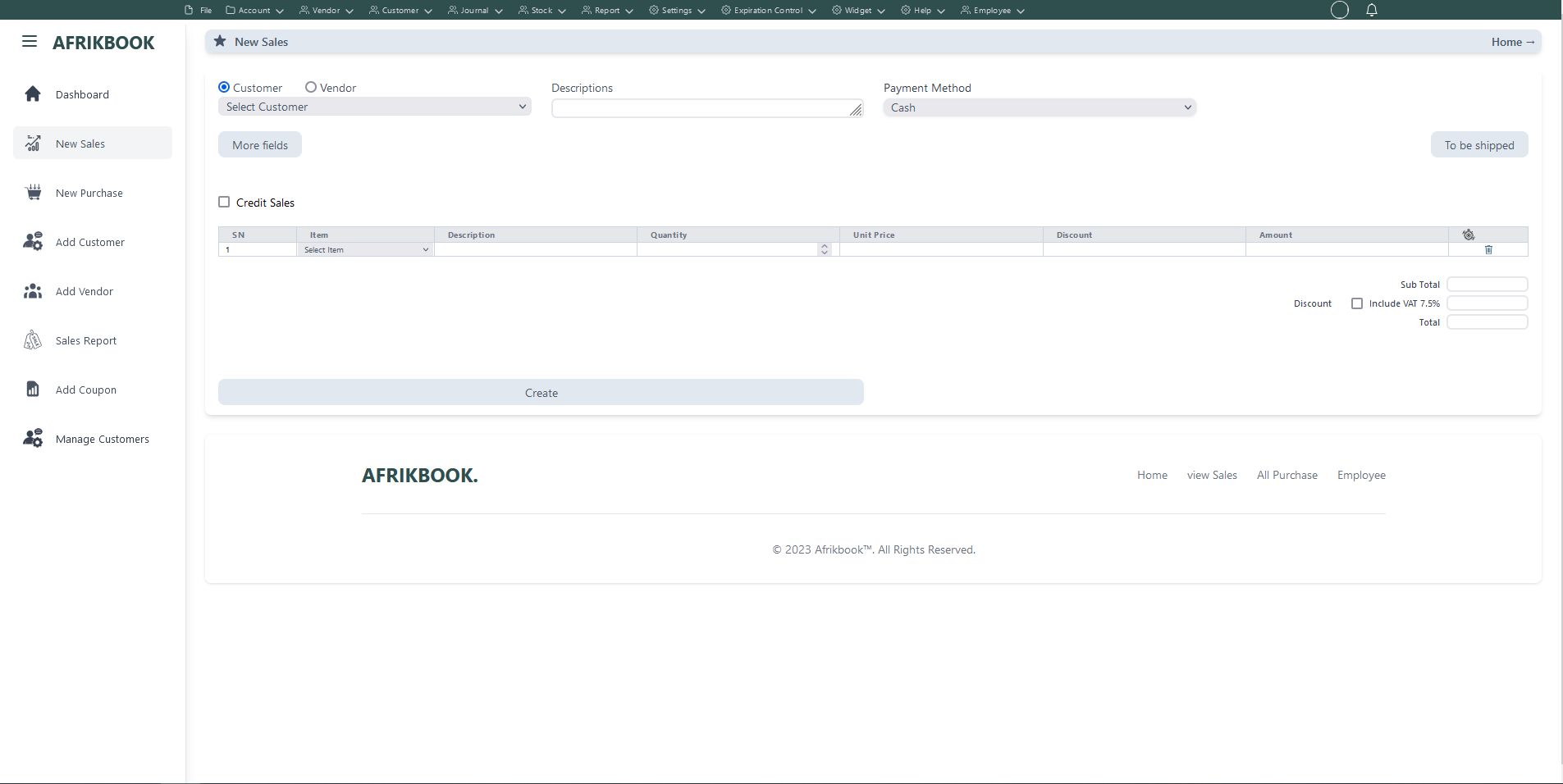
Required fields
When Cash is selected as the payent method, We assume you are paying in cash
When Customer balance is selected as the payent method the system will use the selected customer's or vendor's balance if sufficient
When Transfer is selected as the payent method, account dropdown will pop up to select the account you want to transfer to
When Cheque is selected as the payent method, We assume you have you payiny with Cheque
When Transfer and Cash is selected as the payent method, transfer and cash input will pop up where you spacify the transfer and cash amounts and select the account you want to transfer to
Click More fields to see other filed
Click Tp be shipped if you want to ship the items to the customer or vendor and then select Shippping method and shipping address if the customer or vendor has any
Enter required credentials and click create to create new Invoice